Using the Consume Web Service Wizard
This section discusses how to use the Consume Web Service wizard to:
Select the WSDL source.
Select a service.
Select a service port.
Select service operations.
Convert asynchronous operations.
Rename operation messages.
Select a queue for asynchronous operations.
Select the receiver node.
Confirm and view results.
Use the Select WSDL Source page (IB_WSDL_IMP_LOC) to select the source for consuming a WSDL document.
Image: Select WSDL Source page
This example illustrates the Select WSDL Source page.
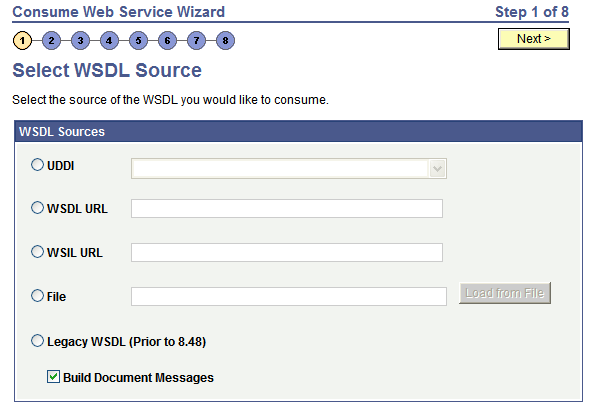
To select the WSDL source:
Access the Select WSDL Source page ().
Select the radio button next to one of the following values and enter the information specified:
Field or Control
Definition
UDDI To consume a WSDL document from a UDDI repository, select theUDDI radio button.
After you select the radio button, select the UDDI repository from the drop-down list box.
To use this option, you must first specify the UDDI repository in the PeopleSoft system.
WSDL URL To consume a WSDL document from a WSDL URL, select the WSDL URL radio button.
After you select the radio button, enter the URL in the WSDL URL field.
WSIL URL To consume a WSDL document from a WSIL URL, select the WSIL URL radio button.
After you select the radio button, enter a URL in the WSIL URL field.
File To consume a WSDL document from a file enter a file name in the File field or browse for the file.
To enter the file name, in the File field, enter the path and file name. For example: c:\temp\sample.wsdl
To browse for the file:
Click the Load from File button.
A file upload page appears.
Click the Browse button to search for and select the file location and name.
Click the Upload button.
The Select WSDL Source page appears with the file location and name populated in the File field.
The Select WSDL Source page appears with the file location and name populated in the File field.
Legacy WSDL (Prior to 8.48) Select this option to consume a PeopleSoft WSDL document generated from releases prior to PeopleTools 8.48.
At the Build Document Messages check box:
Select the check box to build document type messages for the consumed service. (Default.)
Deselect the check box to build nonrowset-based messages for the consumed service.
Click the Next button to proceed to the next step in the wizard.
Use the Select Service page (IB_WSDL_IMP_SVC) to select the services to consume.
Image: Select Service page
This example illustrates the Select Service page.
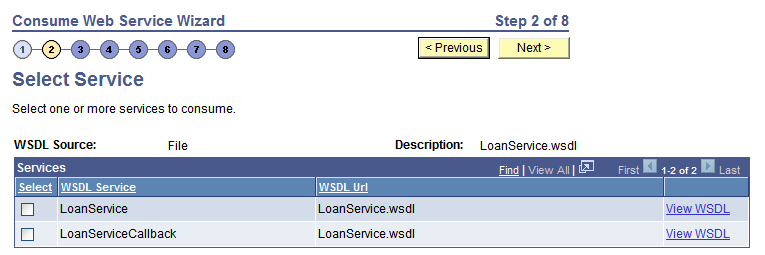
Before selecting services to consume, you can click the View WSDL link to view the WSDL for each service. The WSDL document opens in a browser. Close the browser when you have finished viewing the WSDL document.
WSDL documents that the PeopleSoft system consumes from pre-PeopleTools 8.48 systems display in an edit box.
To select services to consume:
Select the check box next to each service to consume.
To clear a selection, select the box again.
Click the Next button to proceed to the next step in the wizard.
If a service you select has more than one port, the Select Service Ports page (IB_WSDL_IMP_SVC2) appears.
Image: Select Service Ports page
This example illustrates the Select Service Ports page.
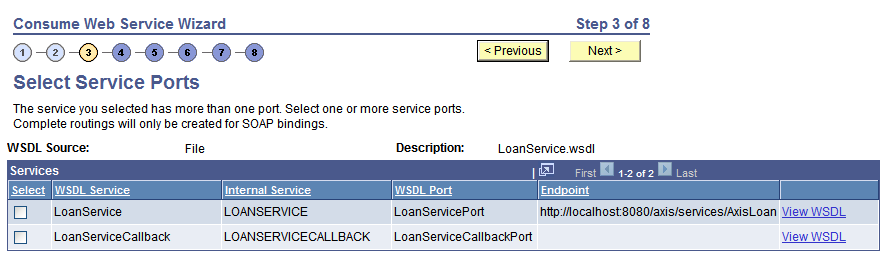
Multiple port options only appear when you are working with asynchronous request/response operations in a WSDL document or the service has multiple bindings. Typically, when working with this operation type, you select both options.
To select service ports, in the Select column, select the check box next to each service.
Use the Select Service Operations page (IB_WSDL_IMP_OPR) to select the operations in the selected service to consume.
Image: Select Service Operations page
This example illustrates the Select Service Operations page.
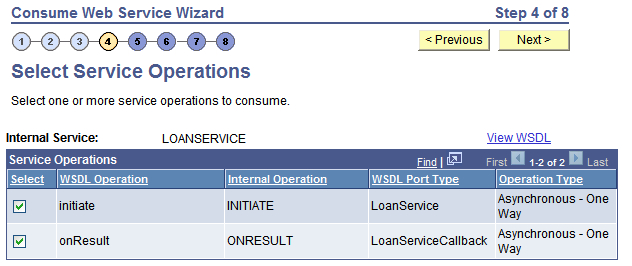
To select service operations to consume, in the Select column, select the check box next to each service operation to consume.
The Convert Asynchronous Operations page (IB_WSDL_IMP_ASYNOP) appears when the system detects that you are consuming two asynchronous one-way operations. The two asynchronous one-way operations appear in the Asynchronous One-Way Operations section on the page.
Image: Convert Asynchronous Operations
This example illustrates the Convert Asynchronous Operations page.
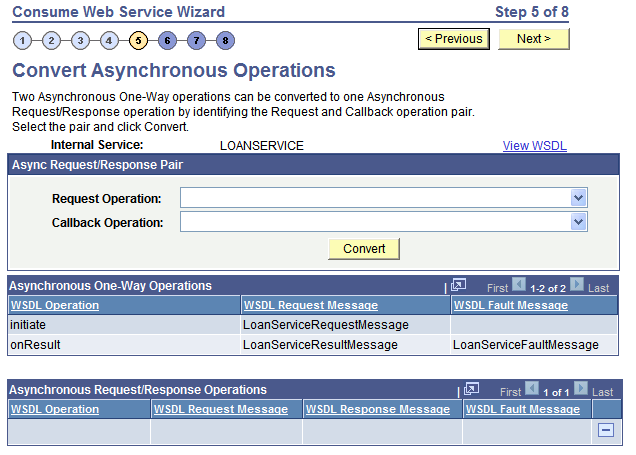
This page enables you to convert the two operations into a single asynchronous request/response operation type.
WSDL specification 1.1 has no standards for specifying an asynchronous request/response operation. Hence, the Consume Web Service wizard is not able to automatically detect such operations in a WSDL 1.1 document.
To make this conversion, you must specify the request operation and the callback operation, using the Request Operation and Callback Operation fields on the page. The system populates the possible values to select in each field from the operation selected.
After you make the conversion the new asynchronous request/response operation appears in the Asynchronous Request/Response Operations section of the page.
Image: Convert Asynchronous Operations page after the operation conversion
This example illustrates the Convert Asynchronous Operations page. The example shows the page after converting an asynchronous one-way service operation into an asynchronous request/response service operation.
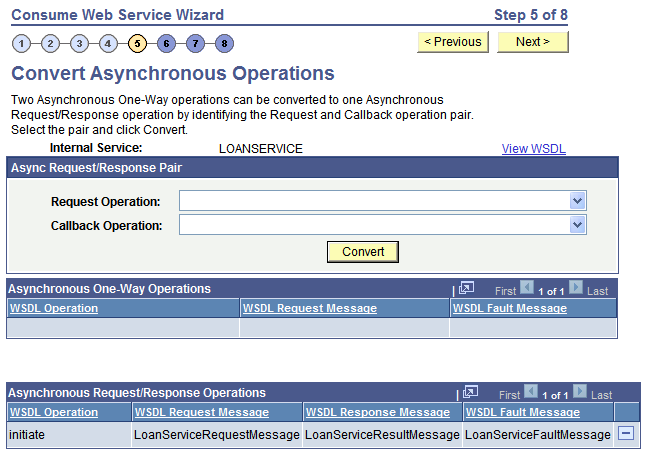
To convert two one-way asynchronous operations into one asynchronous request/response operation:
From the Request Operation drop-down list box, select the request operation.
From the Callback Operation drop-down list box, select the callback operation.
Click the Convert button.
The single operation appears in the Asynchronous Request/Response Operations grid at the bottom of the page.
To undo a conversion, in the Asynchronous Request/Response grid click the Delete a Row button (-) at the end of a data row.
The Consume Web Service Wizard auto-generates message names. Use the Rename Operation Messages page (IB_WSDL_IMP_MSGS) to rename auto-generated message names.:
Image: Rename Operation Messages page
The example illustrates the Rename Operation Messages page.
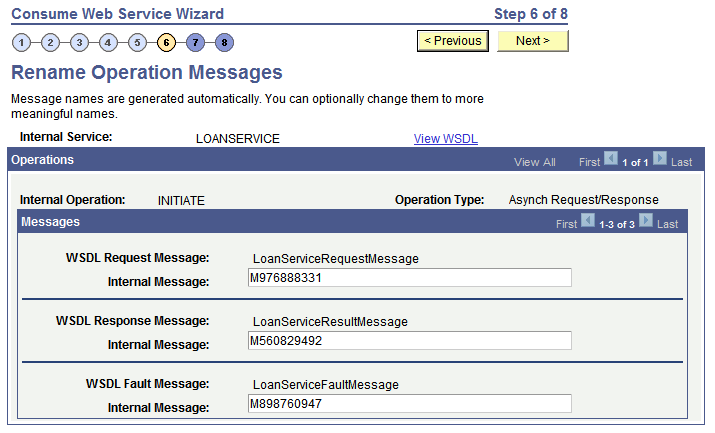
When the system creates request, response and fault messages from the consumed service, it provides them with system-generated names. The previous example shows system-generated names appearing for all messages.
Use the page to rename the messages to more meaningful names.
Image: Rename Operation Messages page
This example illustrates the Rename Operation Messages page. The example shows all messages renamed.
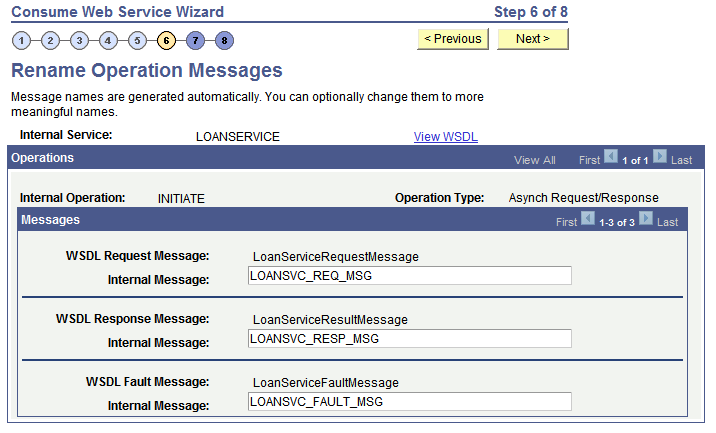
To rename operation messages:
Clear the system-generated name from a message name field.
Enter a new name in the field.
Click the Next button to proceed to the next step in the wizard.
The system checks whether the user-entered message name already exists in the database and displays an error if the name exists.
The Select a Queue for Asynchronous Operations page (IB_WSDL_IMP_QUEUE) appears only when you are consuming asynchronous one-way and asynchronous request/response operations.
Image: Select a Queue for Asynchronous Operations page
This example illustrates the Select a Queue for Asynchronous Operations page.
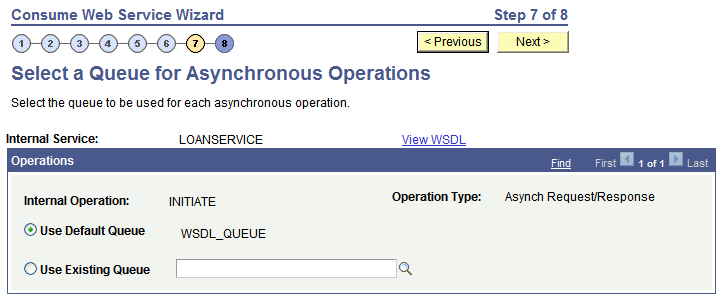
Note: This page appears only when asynchronous operations are being consumed from the WSDL document.
Use the Select a Queue for Asynchronous Operations page to select a service operation queue for an asynchronous service operation.
PeopleSoft delivers a queue, WSDL_QUEUE, to which it assigns asynchronous service operations by default. However, you can select a different queue to use.
To select a queue for asynchronous operations:
Click the Use Existing Queue radio button.
From the Use Existing Queue drop-down list box, select the queue to use for the service operation.
Click the Next button to proceed to the next step in the wizard.
Use the Select the Receiver Node page (IB_WSDL_IMP_NODE) to select the receiving node for the service.
Image: Select the Receiver Node page
This example illustrates the Select the Receiver Node page.
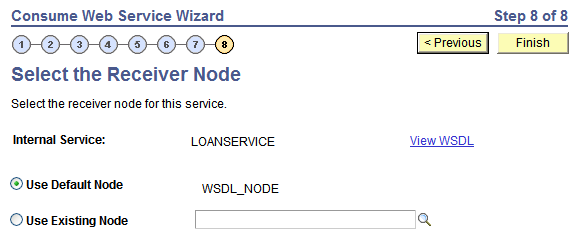
PeopleSoft delivers a node, WSDL_NODE, that the system uses as the receiving node by default. However, you can select a different receiving node.
If you use the default node as the receiver node, the system adds connector property overrides to the default node in the generated service operation routing.
Note: You can apply WS-Security to services you consume using the Consume Web Service wizard. The node you select in this step determines how you implement WS-Security for these services.
See Implementing WS-Security on Services Consumed Using the Consume Web Service Wizard.
To select a receiving node for a service operation:
Click the Use Existing Node radio button.
From the Use Existing Node drop-down list box, select the receiving node to use for the service operation.
Click the Finish button to proceed to the next step in the wizard.
The final page in the Consume Web Service wizard is the Confirm Results page (IB_WSDL_IMP_RSLTS).
Image: Confirm Results page
This example illustrates the Confirm Results page.
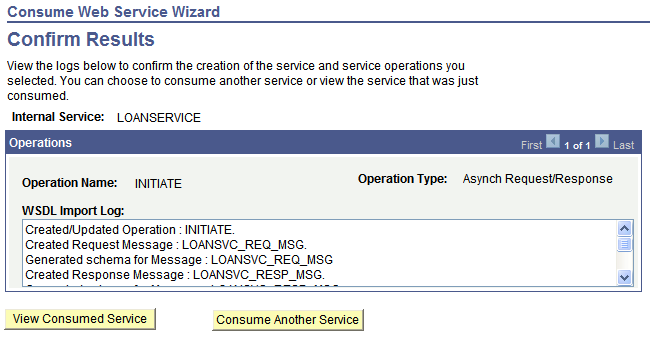
The Confirm Results page features a WSDL Import Log section that provides a summary of the WSDL import and lists the integration metadata created. The following example shows the contents of the WSDL Import Log for the example shown in this topic of consuming a service:
Created/Updated Operation : INITIATE.
Created Request Message : LOANSVC_REQ_MSG.
Generated schema for Message : LOANSVC_REQ_MSG
Created Response Message : LOANSVC_RESP_MSG.
Generated schema for Message : LOANSVC_RESP_MSG
Created Fault Message : LOANSVC_FAULT_MSG.
Failed to generate schema for Message : LOANSVC_FAULT_MSG
Created Routing: ~IMPORTED~18003 for Operation: INITIATE
Created Operation Version: V1The Confirm Results page also features the following page elements:
|
Field or Control |
Definition |
|---|---|
| View Consumed Service |
Click the button to open the consumed service in the Services component. |
| Consume Another Service |
Click the button to go back to step 1 of the Consume Web Service wizard and consume another service. |