Defining Push Button Page Element Properties
This topic discusses how to define properties for push button page elements.
To define properties for push button page elements, use the Button Properties page. To access the page select and in the Layout grid click the Properties link for the push button element for which you want to define properties.
Many properties that appear on the Button Properties page also appear on the properties pages for other page elements. For more information and links to topics about these common properties, see the topic Common Layout Page Element Properties
The properties for push buttons that invoke PeopleCode events are consolidated in the Button Properties section of the Button Properties page.
Use the section to define button control properties and to modify PeopleCode Save events defined for a push button.
See Defining Properties for Push Button Controls later in this topic.
The fields and controls for defining properties for URL type push button page elements are identical to those for defining properties for URL page elements. See the topic Defining URL Properties for Page Elements for more information.
Use the Button Properties section of the Button Properties page to define properties for the push button control.
The properties that are available to set for a push button control depend on the type of push button for which you are defining properties, URL type or Save type.
URL type push buttons are those that call standard URLs, REST services, other layouts, pages within a layout, and PeopleCode Update events. Save type push buttons are those that call PeopleCode Save events.
Image: Button Properties section (URL type push button)
This example illustrates the fields and controls in the Button Properties section of the Button Properties page when you are defining properties for a URL type push button. You can find definitions for the fields and controls later on this page.
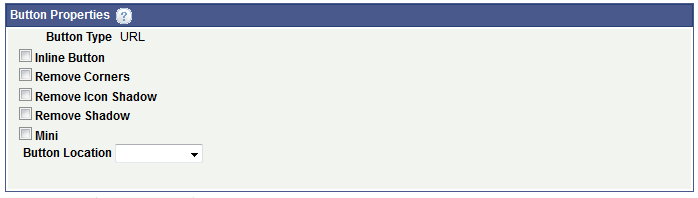
When working with the properties for a Save type button, a Save Event section appears that enables you to modify the PeopleCode Save event defined for the button.
Image: Button Properties section (Save type push button)
This example illustrates the fields and controls in the Button Properties section of the Button Properties page when you are defining properties for a Save type push button that invokes a PeopleCode Save event. You can find definitions for the fields and controls later on this page.
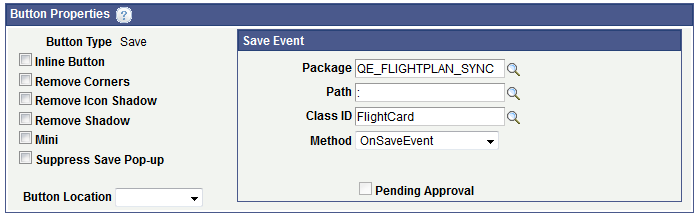
|
Field or Control |
Definition |
|---|---|
| Button Type |
Displays the type of push button. The values are:
|
| Inline Button |
Select the property so that the length of the button label determines the button width. |
| Remove Corners |
Select the property to remove the border radius around the button. |
| Remove Icon Shadow |
Select the property to remove the shadow around the icon. |
| Remove Shadow |
Select the property to remove the shadow around the button. |
| Mini |
Select the property to create a more compact version of the button. |
| Suppress Save Pop-Up |
This property appears in the Button Properties section only when you are defining properties for a Save type push button. Select the property to suppress the display of the save pop-up box. |
| Location |
From the drop-down list select the location of the button on the page. The values are:
|
| Save Event section |
This section appears in the Button Properties section only when you are defining properties for a Save type push button. Use the following fields to modify the PeopleCode Save event defined for the push button:
|