Defining URL Properties
This topic provides an overview of viewing, defining, and using URL properties.
You can define URL properties for the following page elements:
URL.
Push button.
List view.
A URL Properties section appears on the properties page for these elements. The properties that you can define depend on the URL type defined for the page element, for example an external URL, a URL to a REST service, a URL to a layout, and so on, as well as the layout page type (internal and external).
Image: URL Properties (External URL)
This example illustrates the fields and controls of URL Properties when the page element is to an external URL. You can find definitions for the fields and controls later on this page.
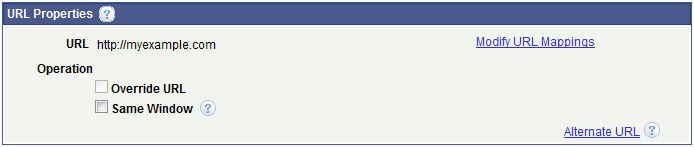
Image: URL Properties (URL to External layout page)
This example illustrates the fields and controls of the URL Properties when the page element URL is to a layout page that is defined as an External page type. You can find definitions for the fields and controls later on this page.
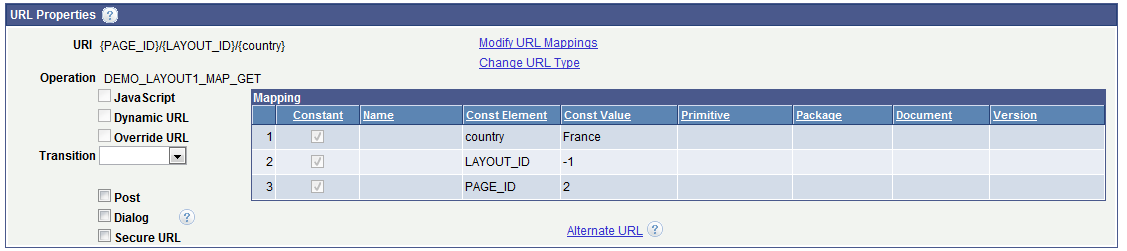
Image: URL Properties (URL to Internal layout page)
This example illustrates the fields and controls of the URL Properties when the page element URL is to a layout page that is defined as an Internal page type. You can find definitions for the fields and controls later on this page.
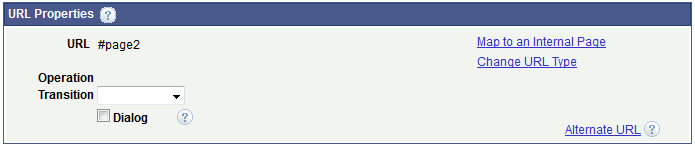
Image: URL Properties ( URL to REST service or to another layout)
This example illustrates the fields and controls of the URL Properties when the page element URL is to a REST service or to another layout. You can find definitions for the fields and controls later on this page.
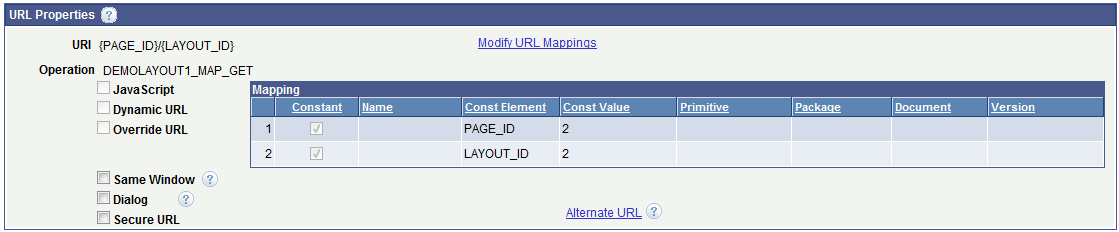
Image: URL Properties (URL to Execute Update Event)
This example illustrates the fields and controls of the URL Properties when the page element URL is to execute a PeopleCode Update event. You can find definitions for the fields and controls later on this page.

In addition to URL properties, you can also define properties related to the PeopleCode Update event using the Update Event section on the URL Properties page.
Image: Update Event properties
This example illustrates the fields and controls in the Update Event section of the URL Properties page when defining a URL to execute an Update event.. You can find definitions for the fields and controls later on this page.
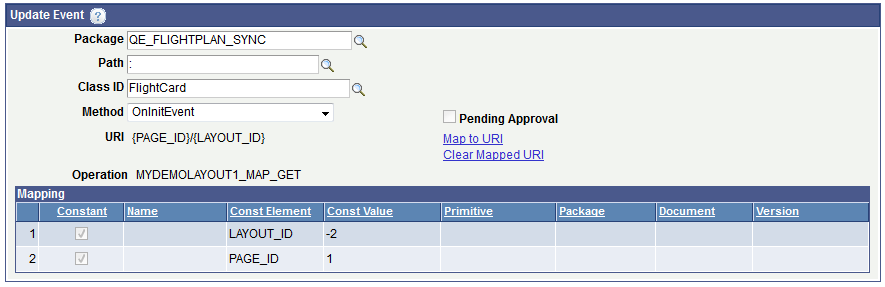
The fields and controls in the Update Event section appear on the URL Properties page only when you are working with properties for an Update URL.
The following table describes URL property fields and controls. As described previously, the fields and controls that appear when working with a URL page element depend on the URL type and the page type.
The properties are listed in alphabetical order:
|
Field or Control |
Definition |
|---|---|
| Alternate URL |
Click the link to access the MAP Alternate Primitive page to define a JavaScript function to call an alternative URL in the case of changing form factors for that specific element. |
| Change URL Type |
Click the link to access the Change URL Type page to change the URL type. You can change URL types for and to these page and URL types:
|
| Clear Mapped URI |
Clear the currently selected URI. When you click the link the system clears the values that appear in the Mapping grid. Clearing this value is done in advance of selecting a different URI. Click the MAP to URI link to access the Select URI page to select a different URI. |
| Dialog |
Select the box to show the target URL content in a modal page. The intent is for modal messages, lists or other information that does not have any hierarchal relation with the source page. Note the following points about modal pages:
|
| Dynamic URL |
Select this option to determine the complete URL at user selection instead of at page initialization. Make sure to save the layout for any changes to layout initialization parameters in order to be able to view all available initialization parameters. The primitives available for selection (mapping) must be defined on the Layout Designer – Layout page as a Check Box, Radio, Input, Flip Toggle, Slider, or Select Box field type. Note: When calling a page using a dynamic URL the framework treats the link as an absolute external link, and therefore hides the automated Visual back button (if defined) and disables any links created via Layout page on the page being called. |
| JavaScript |
Select this option to invoke a JavaScript function instead of the URL. The JavaScript function must be defined as a primitive element. You then select the primitive element using the MAP Alternate URL Primitive page. |
| Map to an Internal Page |
This link appears as a URL property when defining a URL on an Internal layout page type. Click the link to access the Map to Internal Page page to define a link to another Internal type layout page. |
| Map to URI |
Click the link to access the Select URI page to select a URI. |
| Mapping grid |
Display information about the current URI mapped for the URL. |
| Modify URL Mappings |
Click the link to access modify the value of a URL or URI. The page that appears depends on the type of URL/URI and the page type with which you are working as follows:
See Using the Modify URL PageUsing the URI Selection PageUsing the Select URI Page |
| Operation |
When defining a URL to a REST service this link displays the name of the REST service. When defining a URL to a layout or layout page, this field displays the URI string selected when you defined the REST service operation. |
| Override URL |
This control is read-only. This control is selected if the default URL has been overridden. |
| Pending Approval |
This field is reserved for future use. |
| Post |
When you select this property the request is made via an HTTP POST. Select this property if you are passing .sensitive arguments as part of the layout URI. Note: Dynamic URLs do not work if this property is selected. |
| Same Window |
Select the box so that when the URL is click the content loads in the same window. If you enable this option, ensure that the loaded page has an appropriate back action so that the user can return to your application. If you leave this option clear, the system maintains the instance of the current page while opening the selected link in a different window. |
| Secure URL |
Select this property for cases where the URL is constructed from a provider REST service or layout if applicable (secure REST target location defined). |
| Transition |
From the drop-down list, select the transition to use to the layout page. The values are:
|
| URI |
This field displays the URI defined for the page element. If in the URL properties you modify the URL mappings, define an alternate URL, override a URL, and so on, the changes you make are reflected in the URI that displays in the field. |
| URL |
This field displays the current URL for the page element. If the URL is a static URL, the value appears in the standard URL form: If the URL is a dynamic URL, the field displays the following: If in the URL properties you modify the URL mappings, define an alternate URL, override a URL, and so on, the changes you make are reflected in the URL that displays in the field. |
Use the MAP Alternate URL Primitive page (IB_DOCALTURL_SEC) to define an alternate URL using a primitive element.
Image: Map Alternate URL Primitive page (Default)
This example illustrates the fields and controls on the default view of the Map Alternate URL Primitive page. You can find definitions for the fields and controls later on this page.
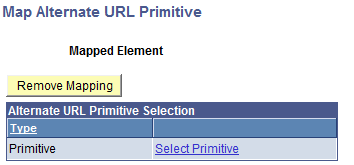
Click the Select Primitive link to access the Select Primitive page to select a new primitive element to which to map. After you select an element, the element name appears in the Mapped Element field.
The following example shows the name of the primitive element Pilot in the Mapped Element field, indicating that it is mapped as an alternate URL primitive element.
Image: Map Alternate URL Primitive (Alternate primitive value defined)
This example illustrates the fields and controls on the Map Alternate URL Primitive when an alternate primitive value is defined. You can find definitions for the fields and controls later on this page.
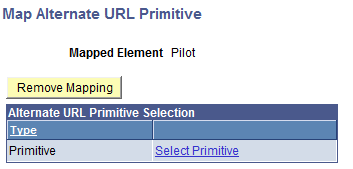
To delete an alternate URL primitive, click the Remove Mapping button.
|
Field or Control |
Definition |
|---|---|
| Mapped Element |
This field displays the name of the alternate URL primitive value. |
| Remove Mapping |
Click the button to remove the alternate URL primitive. |
| Select Primitive |
Click the link to access the Select Primitive page to select an alternate URL primitive. |
Use the Change URL Type page (IB_DOCURLCHNGE_SEC) to change the URL type of the target URL.
To access the page, click the Change URL Type link on the URL properties page for a URL page element. The link appears in the URL properties when you are working with the following page and URL types:
External page URLs.
Internal page URLs.
Update URLs.
In addition, you can change the URL to one of the preceding page/URL types.
For example, if a URL type was initially defined as External, you can change the type to Internal or Update.
The one exception is for the list view element where the only URL types can change between External and Update.
Note that the page type (Internal, External) is defined on the Page Properties page for the layout.
See Using the Page Details Page
Image: Change URL Type page
This example illustrates the fields and controls on the Change URL Type page. You can find definitions for the fields and controls later on this page.
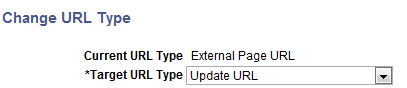
|
Field or Control |
Definition |
|---|---|
| Current URL Type |
This field displays the current URL type. |
| Target URL Type |
Select the new URL type from the drop-down list. The list of values depends on the existing URL type, and may include:
|
Use the MAP to Internal page (IB_DOCLOPAGSEL_SEC) when working with a URL on an Internal layout page type to map to another Internal type layout page in the same layout.
Image: Map to Internal Page page
This example illustrates the fields and controls on the Map to Internal Page page. You can find definitions for the fields and controls later on this page.
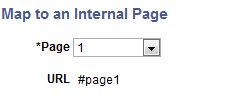
Use the Modify URL page (IB_URLMOD_SEC) to modify the value of an external URL. You can modify a URL with a static or dynamic value.
Image: Modify URL page
This example illustrates the fields and controls on the default view of the Modify URL page. You can find definitions for the fields and controls later on this page.
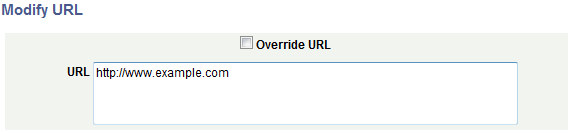
Use the default view of the Modify URL page, shown in the previous example, to modify an external URL with a static value.
To specify a dynamic URL, select the Override URL box . You then click the Select primitive for mapping link to access the Select Primitive page to select a primitive to which to map. After you select a primitive element and return to the Modify URL field, the name of the primitive element appears in the Element Name field and the URL field displays the message:
Mapped to primitive <name>
Image: Modify URL page (Dynamic URL override)
This example illustrates the fields and controls on the Modify URL page when using a dynamic URL override. You can find definitions for the fields and controls later on this page.
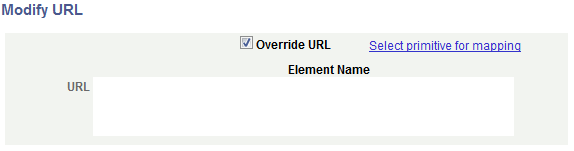
As with other dynamic page elements, the primitive values from which you can select are
The previous example shows
Use the Select URI page (IB_DOCLOLAYOT2_SEC) to modify URL mappings for URLs to other layouts and for URLs to other Internal and External layout page types.
To access the page, click the Modify URL Mappings link in the URL Properties section of the page element properties for the element.
Image: Select URI page (Default view)
This example illustrates the fields and controls on the default view of the Select URI page. You can find definitions for the fields and controls later on this page.
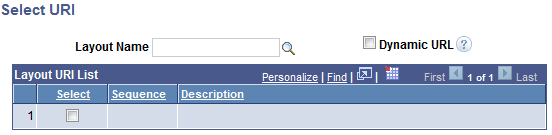
The previous example shows the default view of the Select URI page. After you enter a layout name the system populates the Layout URI List grid with the URIs defined as initialization parameters for the layout. You can then select a URI for the modified URL.
Image: Select URI page (Layout URI List grid populated)
This example illustrates the fields and controls on the Select URI page when the Layout URI List grid is populated. You can find definitions for the fields and controls later on this page.
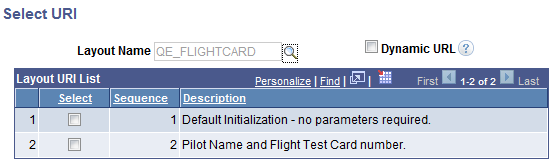
If you select the default initialization URI for a layout, you need not set any additional parameters. However, if you select any other URI in the grid, a URI Parameters grid appears for you to define values for the parameters in the URI.
Image: Select URI page (Layout URI List grid and URI Parameters grid populated)
This example illustrates the fields and controls on the Select URI page when the Layout URI List grid and URI Parameters grid are populated. You can find definitions for the fields and controls later on this page.
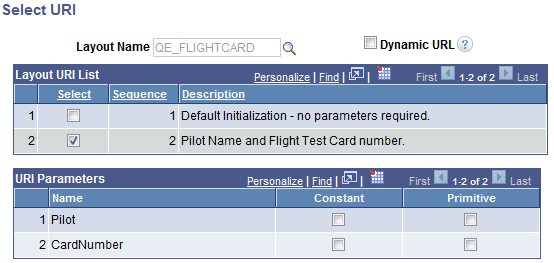
In the URI Parameters grid, select the parameters to include in the URI.
You can define constant or primitive values for URI parameter values. When you select the Constant control, a Const Value field appears where you enter the constant value. When you select the Primitive control, a Select Primitive link appears to access the Select Primitive page to define a primitive for the URI parameter.
Image: Select URI page (Defining URI Parameters)
This example illustrates the fields and controls that appear when defining URI parameters in the URI Parameters grid. You can find definitions for the fields and controls later on this page.
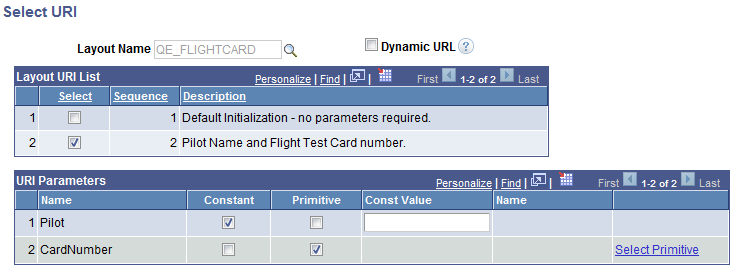
|
Field or Control |
Definition |
|---|---|
| Layout Name |
Enter of search for the layout that contains the URIs to which you want to map. |
| Dynamic URL |
Select the box to execute the URL when the user selects it, instead of at page initialization. The primitives available for selection (mapping) must be defined on the layout page as a check box, radio button, input, flip toggle, slider, or select box. When calling a page using a dynamic URL, the framework treats the link as an absolute external link, and hides the Back button and disables any links created on the page being called. |
| Select |
Select the box to select the corresponding URI in the Layout URI List grid. |
| Sequence |
Indicates the sequence of the URI defined in the layout initialization parameters for the layout named in the Layout Name field. |
| Description |
Displays the description of the URI as defined in the layout initialization parameters for the layout named in the Layout Name field. |
| (URI Parameter) Name |
Displays the name of the URI parameter. |
| Constant |
Select the control to define a constant value for the parameter. When you select the control, a Const Value field appears where you can enter the constant value. |
| Primitive |
Select the control to define a primitive value for the parameter. When you select the control, a Select Primitive link appears. Click the link to access the Select Primitive page to select a primitive value. |
| Const Value |
This field appears when you select the Constant box. Enter a constant value for the URI parameter. |
| (Primitive) Name |
If you define a primitive value for a parameter, the name of the primitive appears in the field. |
| Select Primitive |
This link appears when you select the Primitive control in the URI Parameters grid. Click the link to access the Select Primitive page to define a primitive value for the parameter. |
Use the URI Selection page (IB_RESTSERV_SEC) to modify URL mappings for URLs to REST services.
To access the page, click the Modify URL Mappings link in the URL Properties section of the page element properties for the element.
Image: URI Selection page (Default view)
This example illustrates the fields and controls on the default view of the URI Selection page. You can find definitions for the fields and controls later on this page.
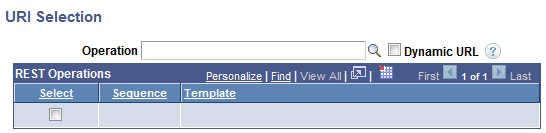
The previous example shows the default view of the URI Selection page. After you enter a REST service operation name the system populates the REST Operations grid with the URIs defined as initialization parameters defined for the layout. You can then select a URI for the modified URL.
Image: URI Selection page (REST Operations grid populated)
This example illustrates the fields and controls on the URI Selection page when the REST Operations grid is populated. You can find definitions for the fields and controls later on this page.
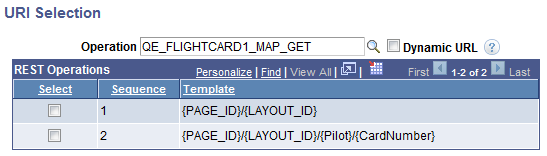
The REST operations grid displays the URIs defined as initialization parameters for the layout. Select the URI to which to link.
When you select a URI, the URI Parameters grid appears on the page, as shown in the following example.
Image: URI Selection page (REST Operations grid and URI Parameters grid populated)
This example illustrates the fields and controls on the URI Selection page when the REST Operations grid and the URI Parameters grid are populated. You can find definitions for the fields and controls later on this page.
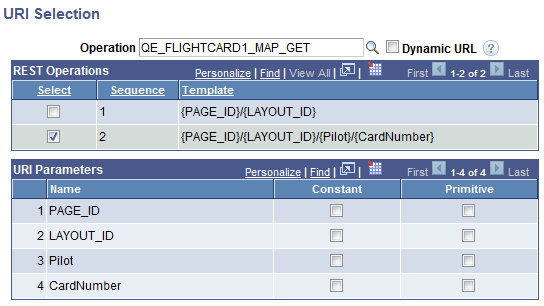
In the URI Parameters grid, define the parameter values for the URI.
You can define constant or primitive values for the URI parameters. When you select the Constant control, a Const Value field appears where you enter the constant value. When you select the Primitive control, a Select Primitive link appears to access the Select Primitive page to define a primitive for the parameter.
Image: URI Selection page (Defining URI Parameters)
This example illustrates the fields and controls on the URI Selection page when defining URI parameters in the URI Parameters grid. You can find definitions for the fields and controls later on this page.
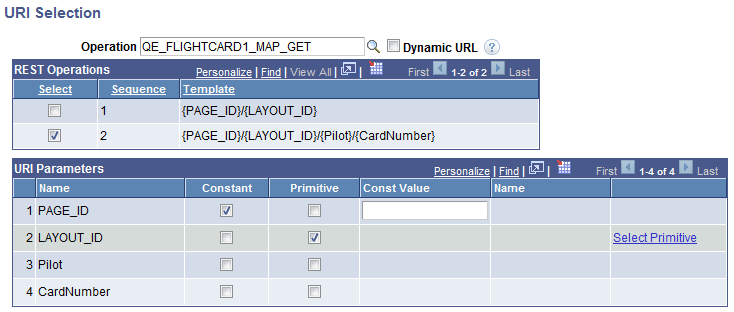
|
Field or Control |
Definition |
|---|---|
| Operation Name |
Enter of search for the MAP service operation that contains the URIs to which you want to map. |
| Dynamic URL |
Select the box to execute the URL when the user selects it, instead of at page initialization. The primitives available for selection (mapping) must be defined on the layout page as a check box, radio button, input, flip toggle, slider, or select box. When calling a page using a dynamic URL, the framework treats the link as an absolute external link, and hides the Back button and disables any links created on the page being called. |
| Select |
Select the box to select the corresponding URI in the REST Operations grid. |
| Sequence |
Indicates the sequence for the selected URI, as defined in the in the service operation named in theOperation field. |
| Template |
Displays a service operation template defined in the service operation named in the Operation field. |
| (URI Parameter) Name |
Displays the name of the URI parameter. |
| Constant |
Select the control to define a constant value for the parameter. When you select the control, a Const Value field appears where you can enter the constant value. |
| Primitive |
Select the control to define a primitive value for the parameter. When you select the control, a Select Primitive link appears. Click the link to access the Select Primitive page to select a primitive value. |
| Const Value |
This field appears when you select the Constant box. Enter a constant value for the URI parameter. |
| (Primitive) Name |
If you define a primitive value for a parameter, the name of the primitive appears in the field. |
| Select Primitive |
This link appears when you select the Primitive control in the URI Parameters grid. Click the link to access the Select Primitive page to define a primitive value for the parameter. |