Dynamically Registering Images
This topic provides an overview of registering images for dynamic display functionality in the Mobile Application Platform .
You can register dynamic images defined as primitive elements to ensure that they are pushed to the integration gateway upon file synchronization.
Use the following PeopleCode to get the proper image URL to add to the designated dynamic image primitive element:
&string = %IntBroker. GetImageURL(string <IMAGE NAME>)
To dynamically register images for use in the Mobile Application Platform, they must already exist in the database.
Use the Image Upload page or PeopleSoft Application Designer to add images to the database.
Use the MAP Dynamic Image Registration page (IB_DOCLOIMGREG) to add images for dynamic registration.
To access the page select
Image: MAP Dynamic Image Registration page
This example illustrates the fields and controls on the MAP Dynamic Image Registration page. You can find definitions for the fields and controls later on this page.
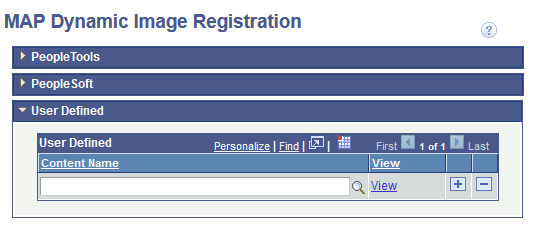
The MAP Dynamic Image Registration page feature three sections:
|
Field or Control |
Definition |
|---|---|
| PeopleTools |
The PeopleTools section contains read-only images defined as part of the Mobile Application Platform framework and delivered with PeopleTools. Note: The images in this section are read-only. As images are add as part of the framework, these can be added without the possibility of getting removed as part of a Project Copy by applications or by the user. |
| PeopleSoft |
The PeopleSoft section is for use by application pillars to add images. As with the PeopleTools section images, these images are not removed during Project Copy. |
| User Defined |
The User Defined section is for customers to add their images. |
The following controls appear on the page:
|
Field or Control |
Definition |
|---|---|
 |
Click the icon to expand a section on the page. |
 |
Click the icon to collapse a section on the page. |
| Content Name |
Enter the name of the image or use the Lookup button to search for an image in the database. |
| View |
Click the link to access the View Image page to preview/view the image. |
Use the View Image page to preview an image before you add it to the MAP Dynamic Image Registration page or to view and existing image.
To access the page click the View link in any of the following grids on the MAP Dynamic Image Registration page:
PeopleTools grid.
PeopleSoft grid.
User Defined grid.
Image: View Image page
This example illustrates the fields and controls on the View Image page. You can find definitions for the fields and controls later on this page.
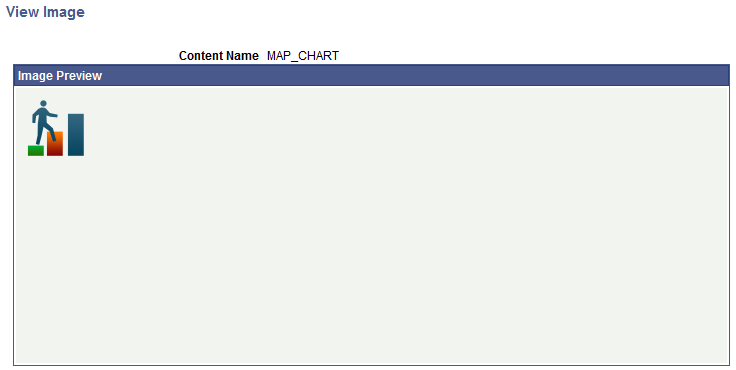
|
Field or Control |
Definition |
|---|---|
| Content Name |
Displays the name of the image. |
| Return |
Click the link to return to the MAP Dynamic Image Registration page. |