Testing PeopleCode APIs
To test the PeopleCode APIs, a PIA sample test page called ‘SpreadSheet API Sample Page’ is available to the users. This section tells you how to use this page to test the PeopleCode APIs.
Output Path should always be specified with the full path and name of file to be created or updated.
Output Directory should always exist. Otherwise, there will be an error displaying “Directory cannot be created.”
To access the SpreadSheet API Sample Page, select .
Image: SpreadSheet API Sample Page
This example illustrates the fields and controls on the SpreadSheet API Sample Page. You can find definitions for the fields and controls later on this page.
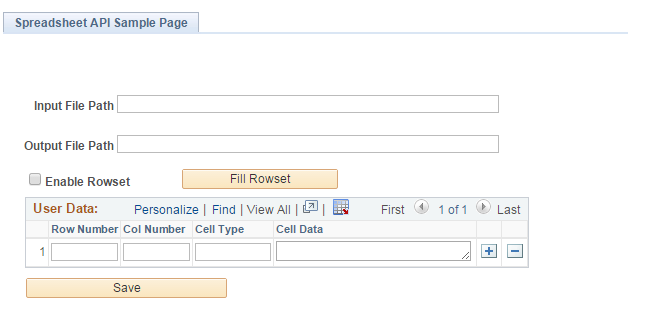
|
Field or Control |
Definition |
|---|---|
| Input Path |
Input path of existing template file. |
| Output Path |
Output path where generated excel file is to be saved. |
| Enable Rowset |
This field has two modes — enable and disable rowset. When the Enable Rowset checkbox is checked, the entire rowset data is saved as is to the output excel file in a single operation. When the Enable Rowset checkbox is unchecked, only the cell data field within the rowset is saved to the output excel file in a single operation. |
| Row Number |
Cell row number within the excel file. |
| Col Number |
Cell column number within excel file. |
| Cell Type |
Type of cell data (number, string, formula, date). Following are the defined values of this field:
|
| Cell Data |
Cell data to be saved into the excel file. |
| Save |
Invokes Spreadsheet APIs to generate and save the field data into the output excel file. |