Understanding Self-Service Scheduling
Self-service scheduling allows you to execute processes and generate reports using context specific information without breaching the data security. You can execute self-service schedules using API or from any transaction page where the self-service schedule is configured. This schedule then retrieves mapped application data from the transaction page and uses it for the process execution. The user receives a process status notification. Once the process is completed, the authorized user can access the reports from the dynamically generated notification window on any PeopleSoft page.
This section gives a high-level overview about:
Developing self-service schedules.
Setting up self-service schedules.
Deploying self-service schedules.
Procedure for Developing Self-Service Schedule
To develop self-service schedule, you must:
Determine the process that needs to be automated.
Identify the run control page for the process.
Determine the modifiable parameters.
Create a component interface on the run control page.
Create a self-service schedule by defining the process related parameters and the modifiable parameters.
Procedure for Setting Up Self-Service Schedule
After you develop the self-service schedule, you must setup the self-service schedule through:
Mapping the related content to a transaction page :
Identify the transaction pages from where the schedules could be executed.
Create related action link on the transaction page and map the newly created schedule.
Map the context specific fields from transaction page to the modifiable parameters in the Self-Service Schedule.
Using the SchedulerEditor application class to execute schedule using API.
Procedure for Deploying Self-Service Schedule
To deploy the self-service schedule in the customer environment, you must:
Set up the Distribution list.
Specify a template if required.
Authorize the self-service users to execute process from the transaction page.
Self-service schedules have a built-in security mechanism that allows the end users to execute processes by taking the input application data that is available on the transaction page.
Self-service schedule when executed, automatically creates run control ID for the executing user.
Assigning PO Process Role to Generate a PO Report
Image: User Profiles - Roles page
This example illustrates the fields and controls on the Roles page.
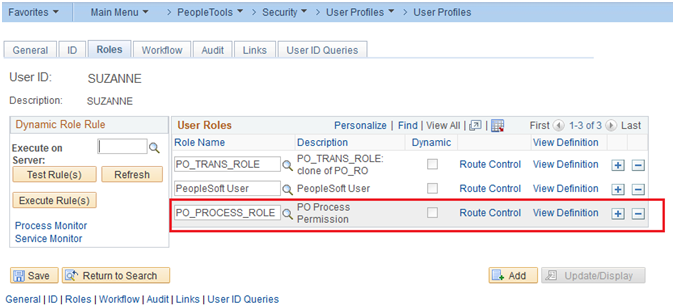
In this example, the administrator assigns the transaction user, Suzanne, the role PO_PROCESS_ROLE that allows the transaction user to run the purchase order process.