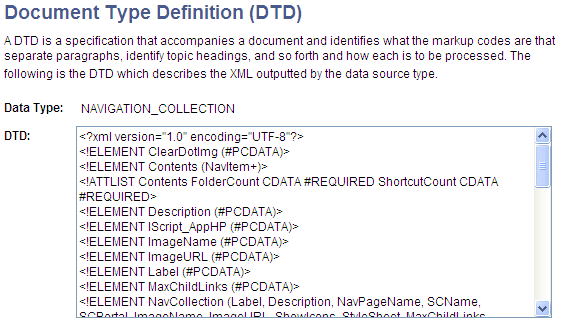Defining Pagelet Wizard Transformation Types, Display Formats, and Data Types
This section discusses how to:
Define transformation types.
Define display formats.
Define data types.
Access the Define Transform Types page. (Select .)
Image: Define Transform Types page
The following screenshot illustrates about the transformation types defined on the Define Transform Types page.
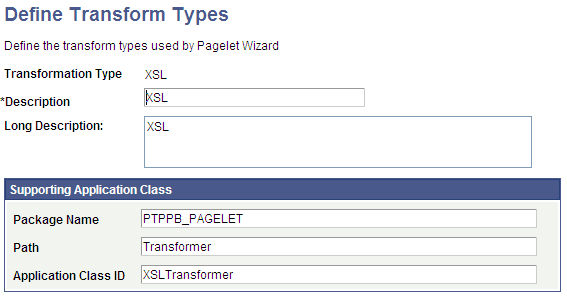
Pagelet Wizard is delivered with the following transformation type definitions to support their associated display formats:
PASSTHRU
XSL
Warning! Do not alter delivered field values for these transformation types.
The Define Transform Types page enables you to build your own transformation types. For example, you could create a new transformation type called ABC123. You would then extend Pagelet Wizard to perform ABC123 transformations by building a supporting application class and registering it as a transformation type. You could then create builders for assembling pagelet displays that create ABC123 transformation definitions.
See Understanding Pagelet Wizard Display Formats.
|
Field or Control |
Definition |
|---|---|
| Transformation Type |
Enter the internal name that you want to assign to the transformation type. |
| Description |
For reference purposes only, enter a short description of the transformation type. |
| Long Description |
For reference purposes only, enter a more detailed description of the transformation type. |
Supporting Application Class
The application class specified here refers to the PeopleCode that implements the transformation type.
|
Field or Control |
Definition |
|---|---|
| Package Name |
Enter the name of the application class package that you want to use for the transformation type. |
| Path |
Enter the names—delimited by colons—of each subpackage in the hierarchy that drills down to the class that contains the method to use for the transformation type. |
| Application Class ID |
Enter the name of the application class that you want to use for the transformation type. The class must exist in the application package name that you have specified. |
Access the Define Display Formats page. (Select .)
Image: Define Display Formats page
The following screenshot explains about defining display formats on the Define Display Formats page.

A display format performs the following tasks:
Defines a TransformBuilder, which is code that builds a particular type of display format (chart, menu, list, and so forth).
Identifies the proper transformation to use with pagelets created with a specific display format builder.
For example, the chart display format defines the code that builds charts, and it specifies that Pagelet Wizard must use the XSL transformation for pagelets created using this display format.
Pagelet Wizard is delivered with the following display format definitions to support their associated display formats:
CHART
CUSTOM
LIST
MENU
PASSTHRU
SEARCHREC
TABLE
Warning! Do not alter delivered field values for these display formats.
See Understanding Pagelet Wizard Display Formats.
|
Field or Control |
Definition |
|---|---|
| Display Format ID |
Enter the name that you want to assign to the display format. |
| Description |
Enter a short description of the display format. This short description appears as the display format name value on the Select Display Format page in Pagelet Wizard. |
| Active |
Select to activate the display format and make it a selectable value in Pagelet Wizard. If you deactivate a display format, the display format is no longer available for selection on the Select Display Format page when accessed for associated data types. Existing pagelets that have been created by means of a deactivated display format are unaffected; however, you can no longer use Pagelet Wizard to change the display settings for those pagelets. |
| Long Description |
Enter a detailed description of the display format. This long description appears as the display format description on the Select Display Format page in Pagelet Wizard. |
| Sort Order |
Enter a numeric value to specify the order in which you want the display format to appear as a selectable field value relative to other display formats on the Select Display Format page. |
| Image Name |
Select the image that you want to appear with the display format name and description on the Select Display Format page. |
| Transformation Type |
Display formats use a transformation technology. Select the transformation type that you want to use for the display format. Available transformation types are defined on the Define Transform Types page. |
| Page Name |
Enter the object name of the page to be used to define display options for this display format. This page must exist in the PTPPB_WIZARD component in PeopleSoft Application Designer. |
Supporting Application Class
The application class specified here refers to the PeopleCode that implements the display format. This code is the builder that creates the definition that Pagelet Wizard uses (along with the transformation) to display the pagelet.
|
Field or Control |
Definition |
|---|---|
| Package Name |
Enter the application class package name to use for the display format. |
| Path |
Enter the names—delimited by colons—of each subpackage in the hierarchy that drills down to the class that contains the method used to create the display format. |
| Application Class ID |
Enter the name of the application class to use for the display format. The class must exist in the application package name that you specify. |
Access the Define Data Types page. (Select .)
Image: Define Data Types page
The following screenshot illustrates data types available on the Define Data Types page.
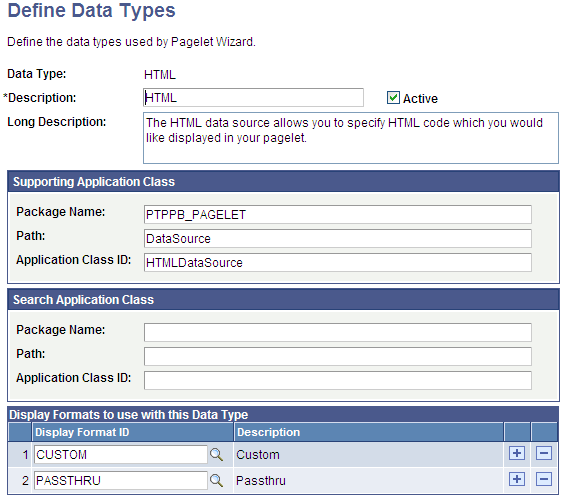
Pagelet Wizard is delivered with the following data type definitions to support their associated data sources:
ACTIVITY_GUIDE data type enables you to generate activity guide pagelets.
FREE_TEXT data type allows you to generate pagelets from any complex, free-form HTML or text.
HTML data type allows you to generate pagelets from any simple, formatted HTML code.
IBCONNECTOR data type interacts directly with connectors registered to the Integration Broker and secured using Define IB Connector Security within Pagelet Wizard. This data type should be used only when it is not desirable to use the Integration Broker data type.
IBDATASOURCE data type retrieves messages using Integration Broker. Specifically, it uses outbound synchronous messages to retrieve data from external sources.
NAVIGATION_COLLECTION data type enables you to display navigation collections within the context of a pagelet.
OBIEE data type interacts directly with the analytics server.
PIVOTGRID data type enables you to display pivot tables and charts in pagelets.
PSQUERY data type enables you to use PeopleSoft Query to create database queries on records and fields within the PeopleSoft system.
ROWSET data type is used with embedded pagelets. Rowsets can exist within components.
SEARCHREC data type displays the search box or the search results from a given component.
URL data type retrieves data from external sources such as the internet. This includes sources such as news feeds.
Warning! Do not alter delivered field values for these data types.
See Understanding Pagelet Wizard Data Sources.
|
Field or Control |
Definition |
|---|---|
| Data Type |
Enter the internal name that you want to assign to the data type. |
| Description |
Enter a short description of the data type. This short description appears as the prompt list value when you select data sources in Pagelet Wizard. |
| Active |
Select to activate the data type and make it a selectable value in Pagelet Wizard. If you deactivate a data type, the data type is no longer available for selection on the Select Data Source page. If you deactivate a data type that is in use, associated pagelets do not display data. The pagelets display an error message instead. |
| Long Description |
Enter a detailed description of the data type. This long description appears as the data type description on the Select Data Source page in Pagelet Wizard. |
Supporting Application Class
The application class specified here refers to the PeopleCode that implements the data type. This is the code that Pagelet Wizard calls to retrieve the data for the pagelet.
This table describes the Supporting Application Class fields:
|
Field or Control |
Definition |
|---|---|
| Package Name |
Enter the name of the application class package that you want to use for the data type. |
| Path |
Enter the names—delimited by colons—of each subpackage in the hierarchy that drills down to the class that contains the method that defines the data type. |
| Application Class ID |
Enter the name of the application class that you want to use for the data type. The class must exist in the application package name that you specify. |
Note: The search option of each pagelet has to be explicitly declared through this page or Pagelet Wizard to activate the search box, even for Inline XSL type of search box.
Search Application Class
The application class specified here refers to the PeopleCode that implements a default pagelet search for this data type. This is the code that Pagelet Wizard calls to build and place the search box in the pagelet, perform the search, and render and format the search results.
Changes to the default search application class at the data type level appear in any pagelet of this data type automatically the next time the pagelet is rendered, with the exception of the pagelets for which you define a custom search application class. Examples of these changes are included in the subsequent list.
Changing the code in the search class.
Adding a new search class.
Removing a search class.
Replacing a search class.
The PTPPB_PAGELET:PageletSearch:PortalSearch sample search application class is part of a standard PeopleTools installation. This class uses the portal registry index to perform the search. You can use this sample search class to test the pagelet search functionality for any pagelet or you can associate this search class with either a pagelet data type or with a pagelet.
Note: Pagelet search is supported for homepage and embedded pagelets only.
This table describes the Search Application Class fields:
|
Field or Control |
Definition |
|---|---|
| Package Name |
Enter the Search application class package name that you want to use for the data type. |
| Path |
Enter the names—delimited by colons—of each subpackage in the hierarchy that drills down to the class that contains the method to define the search. |
| Application Class ID |
Enter the name of the Search application class that you want to use for the data type. The class must exist in the application package name that you specify. |
Display Formats to Use with This Data Type
|
Field or Control |
Definition |
|---|---|
| Display Format ID |
Enter the display formats that are supported by the data type. You can select from existing display formats defined on the Define Display Formats page. |
| View Document Type Definition (DTD) |
Click to access the Document Type Definition (DTD) page, where you can access the DTD that describes the XML generated by the selected data type. |
Viewing the Document Type Definition (DTD)
The Document Type Definition (DTD) page enables you to view the tags and attributes that are used to describe content in the XML from the data source type. This information is useful when you use third-party tools to generate XSL templates for the datatype.
Image: Document Type Definition (DTD) page
The following screenshot illustrates a DTD specification on the Document Type Definition (DTD) page.