Managing Related Content Configurations and Data
This section provides an overview of related content assignment, and discusses how to manage related content for content references, pivot grids, and MAP layouts.
Access the Manage Related Content for Content References page. (Select .)
Image: Manage Related Content for Content References page
This example illustrates the fields and controls on the Manage Related Content for Content References page. You can find definitions for the fields and controls later on this page.
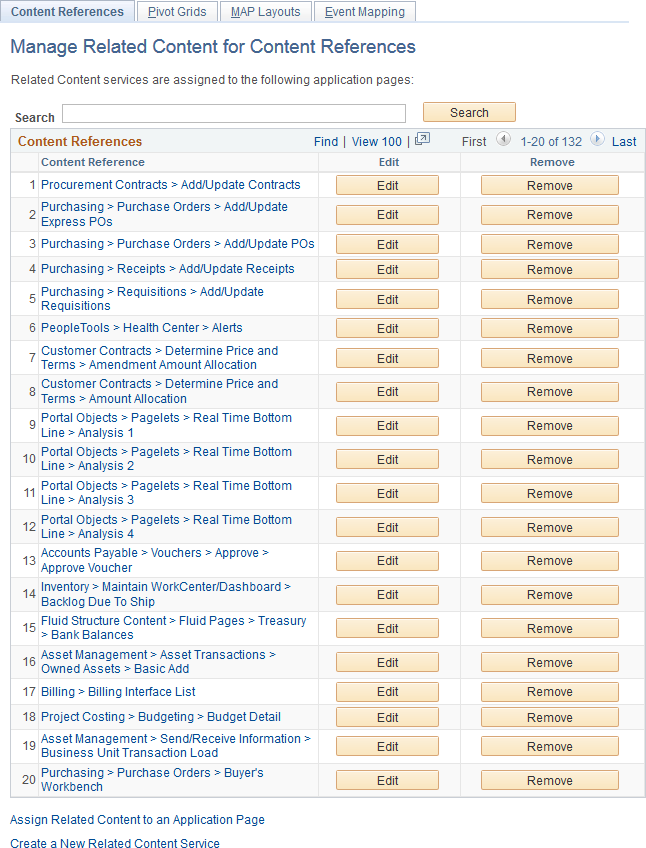
|
Field or Control |
Definition |
|---|---|
| Search |
Enter a search term or phrase and click the Search button to filter the list of content references using the search terms. Search terms are case insensitive and results are returned for partial word matches. For example, both dep and dept will match the Department (DEPT_TBL.GBL) content reference. When you click the Search button, a database search is performed on the following values:
See “Content Reference Attributes” in Defining Content References. |
| Content Reference |
Click a content reference link to access the actual transaction page, which allows you to test any configured related content. |
| Edit |
Click an Edit button to edit an existing related content configuration. See Assigning Related Content to Classic Components and Pages, Assigning Related Content to Fluid Components and Pages, or Assigning Related Actions to Classic Pages, Fluid Pages, Pivot Grids, and MAP Layouts. |
| Remove |
Click a Remove button to remove an existing related content configuration. |
| Assign Related Content to an Application Page |
Click this link to access the Select a Content Reference page to create a new related content assignment. |
| Create a New Related Content Service |
Click the link to access the Define Related Content Service page. See Creating and Managing Related Content Service Definitions. |
Selecting an Application Page (Content Reference)
Access the Select a Content Reference page. (On the Manage Related Content for Content References page, click the Assign Related Content to an Application Page link.)
Image: Select a Content Reference page
This example illustrates the fields and controls on the Select a Content Reference page. You can find definitions for the fields and controls later on this page.
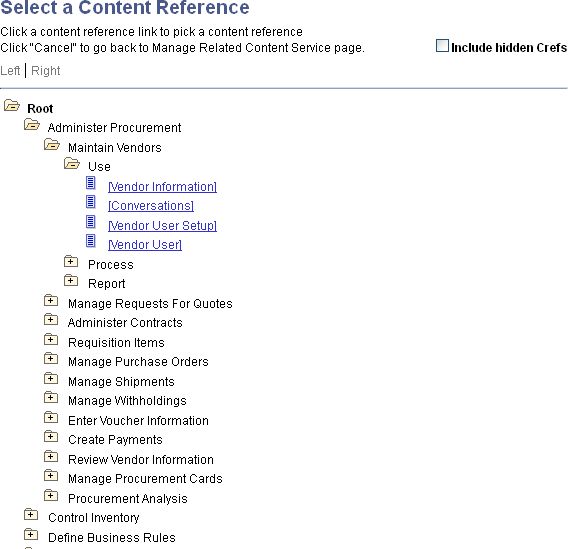
|
Field or Control |
Definition |
|---|---|
| Include hidden Crefs |
Select to make hidden content references available for assignment. Note: The tree shows both PeopleSoft component URLs and PeopleSoft component-based generic URLs. |
 |
Click to expand the folder and display child folders and links. |
 |
Click to collapse the folder and hide all children. |
| [link] |
Click a content reference link to select that content reference to which related content will be assigned. |
After selecting a content reference, continue by assigning and configuring related content or related actions. See Assigning Related Content to Classic Components and Pages, Assigning Related Content to Fluid Components and Pages, or Assigning Related Actions to Classic Pages, Fluid Pages, Pivot Grids, and MAP Layouts.
Access the Manage Related Actions for Pivot Grids page. (On the Manage Related Content for Content References page, select the Pivot Grids tab.)
Image: Manage Related Actions for Pivot Grids page
This example illustrates the fields and controls on the Manage Related Actions for Pivot Grids page. You can find definitions for the fields and controls later on this page.
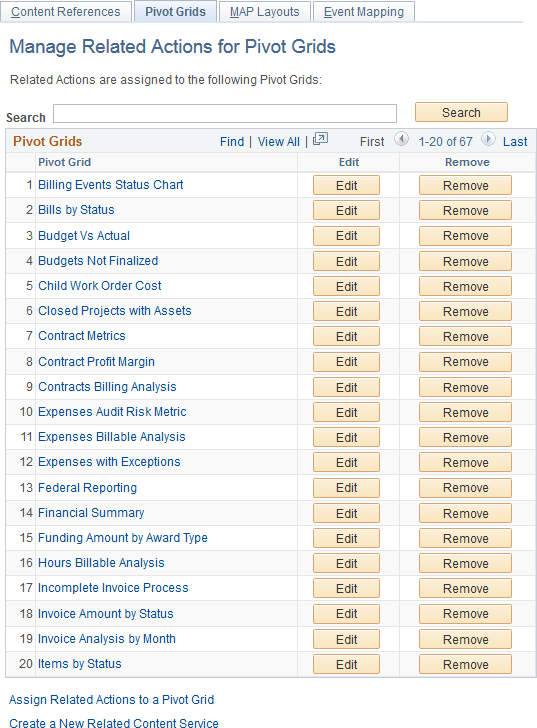
|
Field or Control |
Definition |
|---|---|
| Search |
Enter a search term or phrase and click the Search button to filter the list of pivot grids using the search terms. Search terms are case insensitive and results are returned for partial word matches. For example, both gri and pv_gr will match the Sales Grid (PV_GRID) pivot grid. When you click the Search button, a database search is performed on the following values:
|
| Pivot Grid |
Click a pivot grid link to open this pivot grid in the Pivot Grid Viewer, which allows you to test any configured related actions. |
| Edit |
Click an Edit button to edit an existing related actions configuration. See Assigning Related Actions to Classic Pages, Fluid Pages, Pivot Grids, and MAP Layouts. |
| Remove |
Click a Remove button to remove an existing related actions configuration. |
| Assign Related Actions to a Pivot Grid |
Click this link to select a pivot grid for a new related actions assignment. |
| Create a New Related Content Service |
Click the link to access the Define Related Content Service page. See Creating and Managing Related Content Service Definitions. |
Selecting a Pivot Grid for a New Configuration
To select a pivot grid for a new related actions assignment:
Click the Assign Related Actions to a Pivot Grid link on the Manage Related Actions for Pivot Grids page.
On the Add a New Value tab, click the Look up Pivot Grid button.
Select a pivot grid on the Look Up Pivot Grid page:
Image: Look Up Pivot Grid page
Search and select a pivot grid:
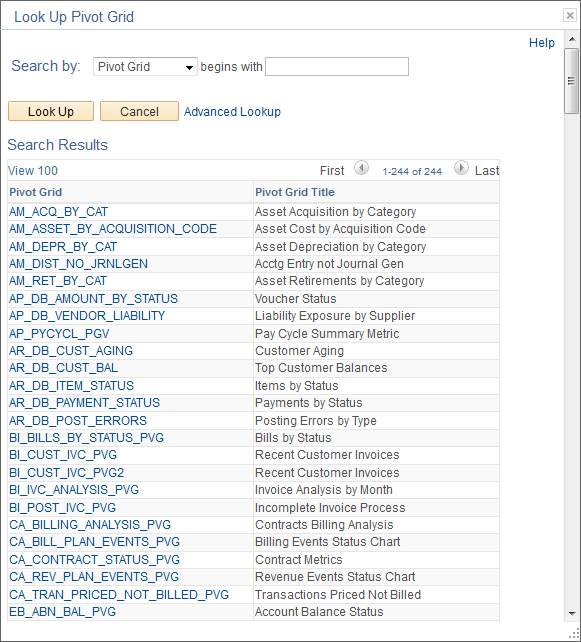
Click the Add button to begin assigning and configuring related actions to the selected pivot grid.
See Assigning Related Actions to Classic Pages, Fluid Pages, Pivot Grids, and MAP Layouts.
Use the Manage Related Action for MAP page to manage which MAP layouts have associated related actions.
Navigation
.
Select the MAP Layouts page tab.
Image: Manage Related Action for MAP page
This example illustrates the fields and controls on the Manage Related Action for MAP page. You can find definitions for the fields and controls later on this page.
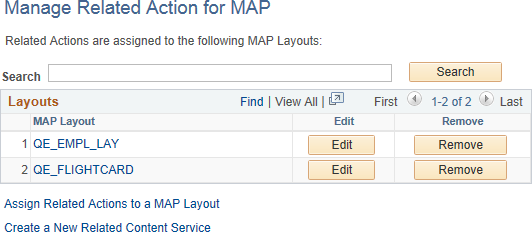
|
Field or Control |
Definition |
|---|---|
| Search |
Enter a search term or phrase and click the Search button to filter the list of MAP layouts using the search terms. |
| MAP Layout |
Click a MAP layout link to access the actual MAP application, which allows you to test any configured related actions. |
| Edit |
Click an Edit button to edit an existing related action configuration. See Assigning Related Actions to Classic Pages, Fluid Pages, Pivot Grids, and MAP Layouts. |
| Remove |
Click a Remove button to remove an existing related action configuration. |
| Assign Related Actions to a MAP Layout |
Click this link to select a MAP layout for a new related actions assignment. |
| Create a New Related Content Service |
Click the link to access the Define Related Content Service page. See Creating and Managing Related Content Service Definitions. |
Selecting a MAP Layout for a New Configuration
To select a MAP layout for a new related actions assignment:
Click the Assign Related Actions to a MAP Layout link on the Manage Related Action for MAP page.
On the Add a New Value tab, click the Look up MAP Layout button.
Select a MAP layout on the Look Up MAP Layout page:
Image: Look Up MAP Layout page
Search and select a MAP layout:
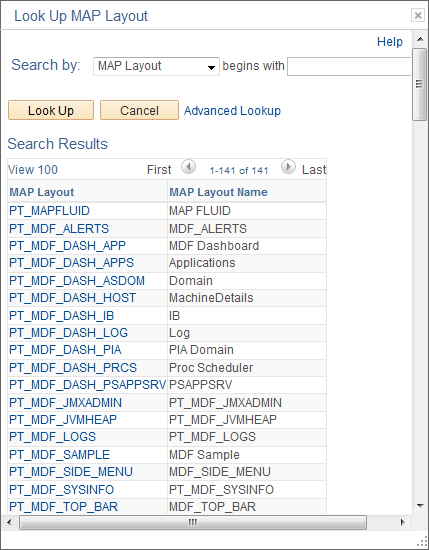
Click the Add button to begin assigning and configuring related actions to the selected MAP layout.
See Assigning Related Actions to Classic Pages, Fluid Pages, Pivot Grids, and MAP Layouts.
Using ADS definitions for upgrading or migrating Related Content Framework data, PeopleSoft enables you to preserve configurations and personalizations that are effected on a target database. The PeopleSoft Related Content Framework leverages the ADS relationship framework and ADS merge framework to preserve configurations and personalizations on a target database.
The PeopleSoft Related Content Framework identifies configurable changes that are preserved during upgrade and non-reconcilable changes that are not preserved during upgrade. The configurable and non-reconcilable changes are associated with database tables and its fields that contain related content service definitions and related content services data.
You can use Data Migration Workbench to migrate related content data.
Oracle recommends that you:
Do not delete any PeopleSoft delivered objects.
Restrict your configurations to configurable fields specified for each table because these configurations are preserved.
Avoid modification to any field that is in the non-reconcilable section because any modification to these fields is considered to be a customization and will not be restored.
The following table lists the configurable and non-reconcilable changes associated with related content service definitions. The database tables and their configurable and non-reconcilable fields associated with related content services are described later.
|
Configurable Changes |
Non-reconcilable Changes |
|---|---|
|
Modification to service name of a definition. |
Changing the URL type of a service definition |
|
Customer modifies the node name to match the environment |
Deleting a required parameter of a service definition |
|
Modification to service definition’s description and help text |
Adding a required parameter of a service definition |
|
Modification to the display options: refresh and/or new window |
Modifying the following options:
|
|
Modifying the parameter’s description |
Modifying a parameter name |
The following table lists the configurable and non-reconcilable changes associated with related content and related action configuration.
|
Configurable Changes |
Non-reconcilable Changes |
|---|---|
|
Modification of ‘layout options’ (open in expanded view) |
Deleting a CREF association. |
|
Modification of the ‘related content location’ of related content frame |
Deleting an existing configuration from a CREF. |
|
Modification of the service label of related content/action |
Mapping type of parameter of a configuration (key field, fixed etc). |
|
Making/ removing the default service of an related content |
Changing the page field menu option. |
|
Modifying the service target of an related action |
Deleting a PeopleSoft-delivered folder. |
|
Enabling or disabling a related content / action |
|
|
Modifying the values of service filter (package, path, class ID) app package |
|
|
Modifying the options of the related content frame to be minimized when it is displayed. |
|
|
Modifying the ‘display in field menu’ option for related action |
|
|
Modifying ‘refresh service on change’ option |
|
|
Modifying ‘is value required?’ option |
|
|
Reordering the sequence of folders. |
The following sections list the database tables and its configurable and non-reconcilable fields.
PSPTCSSRVDEFN (Service Definition)
This table holds the service definition data.
The following table lists the configurable fields. Any modification to these fields is preserved.
|
Field |
Comment |
|---|---|
|
PTCS_SERVICENAME |
Service Name |
|
DESCR254 |
Description |
|
MSGNODENAME |
Node Name |
|
PTCS_SRVHELPTEXT |
Help Text |
|
USEEDIT |
Display Options |
|
PORTAL_URL_ADM |
URL (for URL Type == Non PeopleSoft URL) |
The following table lists the non-reconcilable fields. These fields contain metadata and might be required for the functionality to work; any modification is considered as customization.
|
Field |
Comment |
|---|---|
|
PTCS_SERVICEURLTYP |
URL Type |
|
PTCS_ESCAPEPARAM |
Escape URL parameters option |
|
PTCS_POST_MAPDATA |
Post Mapping Definition Data option |
|
PTCS_SECUSEEDIT |
Security options |
PSPTCS_PARAMS (Parameters table)
This is the child table of the service definition table, which holds the parameters details defined for the service definition. This is a metadata table and hence the scope for secondary merge is very limited. PeopleSoft recommends that users do not delete any of the delivered parameters, update the parameter name and modify the required flag options.
The following table lists the configurable fields. Any modification to these fields is preserved.
|
Field |
Comment |
|---|---|
|
PTCS_DESCR128 |
Description |
|
SEQNUM |
Parameter’s order of definition |
The following table lists the non-reconcilable fields. These fields contain metadata and might be required for the functionality to work; any modification is considered as customization.
|
Field |
Comment |
|---|---|
|
PTCS_PARAMETERNAME |
Parameter Name |
|
REQUIRED_FLG |
Required Flag |
PSPTCS_SRVCFG
This table stores the top-level related content metadata for all the content references that have related content associated with them. It also stores the metadata of how the related content frame is displayed (Right Frame or Bottom Frame).
Any changes, other than the ones specified in the following table are non-reconcilable.
|
Field |
Comment |
|---|---|
|
PTCS_EXPANDFRAME |
Open in Expanded View Options |
|
PTCS_RCFRAMELOC |
Related Content Frame Location |
PSPTCSSRVCONF (Service Configurations)
This is the actual table that stores the relationship between instances of service definitions and content references.
The following table lists the configurable fields. Any modification to these fields is preserved.
|
Field |
Comment |
|---|---|
|
IS_DEFAULT |
Default service |
|
PTCS_INSTANCELBL |
Service Label |
|
PTCS_URLTARGET |
Service Target |
|
PACKAGEROOT |
Service Filter – Package |
|
QUALIFYPATH |
Service Filter – Path |
|
APPCLASSID |
Service Filter – Class ID |
|
PTCS_INITMIN |
RC Frame to be open minimized |
|
PTCS_ENABLE |
Enable/Disable Related Content/Actions |
The following table lists the non-reconcilable fields. These fields contain metadata and might be required for the functionality to work; any modification is considered as customization.
|
Field |
Comment |
|---|---|
|
SEQNUM |
Customer cannot recreate this configuration as the instance ID will be different. |
|
PTCS_MAPFIELDTYPE |
Mapping Type of the parameter |
|
PTCS_FIELDMENUOPT |
Applicable for Related Actions as this is the field to which the glyph is associated. |
PSPTCS_MAPFLDS
This is a child table of PSPTCSSRVCONF and stores the field mappings.
The following table lists the configurable fields. Any modification to these fields is preserved.
|
Field |
Comment |
|---|---|
|
PTCS_FIELDMENUOPT |
Display In Field Menu option. Applicable for related Actions |
|
PTCSREFRESHSERVICE |
Refresh Service on Change option. Applicable for Related Content. |
|
PTCS_MAPNULLVALUE |
Is Value Required Option |
The following table lists the non-reconcilable fields. These fields contain metadata and might be required for the functionality to work; any modification is considered as customization.
|
Field |
Comment |
|---|---|
|
PTCS_MAPFIELDTYPE |
Mapping Type |
|
PTCS_PNLFLDNAME |
Page Field Menu Option |
PSPTCS_MNUFLDRS (Folders)
This table stores the data of the folders and their sequencing. A maximum of one child folder for a non root folder is allowed. From the user interface, a user can add or delete folders, but cannot rename a folder. Also, a user can reorder the folder sequence by using the Move Up and Move Down options.
Note: Deleting a delivered folder is a non-reconcilable change.
The following table lists the configurable fields. Any modification to these fields is preserved.
|
Field |
Comment |
|---|---|
|
PTCS_FOLDERSEQNUM |
Sequence/ ordering of folder |
ADS Definitions for Related Content Data
PeopleSoft delivers the following ADS definitions for related content data:
|
ADS Definition |
Description |
|---|---|
|
RCF_SERVICE_DEFINITIONS (RC Service Definition) |
Defines the related content services that can be any collaborative, analytical, or informational content, which is useful for completing business tasks. |
|
RCF_SERVICES (RC Services) |
Encapsulates the content reference for which the services are assigned along with the configuration data (Related Content Configuration) and how they are displayed in the related content frame (Related Content Layout). This ADS data set should be used for shipping Related Content Framework service changes from PeopleTools 8.54 onwards. In PeopleTools 8.53, this ADS data set was recommended for delivering new services only. In PeopleTools 8.54, this restriction is not valid, and this dataset can be used for any update or new service. |
Upgrading Related Content Data from PeopleTools 8.51 or PeopleTools 8.50
Use the Upgrade Related Content page to complete the import and upgrade of related content data from PeopleTools 8.51 or PeopleTools 8.50.
To upgrade related content data from PeopleTools 8.51 or PeopleTools 8.50:
On the system on the prior release, use PeopleSoft Data Mover to export the related content data.
On your system on the current release, use PeopleSoft Data Mover to import the related content data.
Access the Upgrade Related Content page ().
Click the Run button to upgrade the imported related content data.
Copying Related Content Data
You can use PeopleSoft Application Designer to create upgrade projects that contain these types of related content data:
Related Content Definitions (that is, services defined on the Define Related Content Service page)
Also select the Application Package related definition when the service type of the selected related content service is Application Class.
Related Content Services (that is, service assignments made through the Manage Related Content Service menu item).
Always select the Related Content Configurations related definitions.
Also select the Related Content Layouts related definitions when the service was added to or deleted from a menu, or when the menu order was changed.
You can save these projects to files or copy them directly to other PeopleSoft databases.