Running Portal Utility Processes
This section provides an overview of portal utility processes and discusses how to:
Run the Synchronize Collection Security process.
Run the Delete Empty Folders process.
Run the Clean Portal Project process.
This section discusses:
The Synchronize Collection Security process.
The Delete Empty Folders process.
The Clean Portal Project process.
The Synchronize Collection Security Process
The Synchronize Collection Security (PTPP_SCSYNC) Application Engine process updates security for published custom navigation pages and navigation pagelets by adding permission lists, roles, or both from the content references and folders in the navigation collection to the content references for the published navigation page or pagelet.
The Synchronize Collection Security process runs for navigation collection publications according to the Security Access options that are set for the publication on the Publish Collection page. The process runs for navigation collection publications that are published with the Allow Collection Sync option selected. The process is not run for navigation collection publications that are published with the Do Not Allow Collection Sync option selected. The process also removes extraneous security settings for navigation collections that were published with the Public Access option selected.
Run this process when you initially publish or change a navigation page or pagelet with the Allow Collection Sync option selected or after security updates to the items within the collection.
The Delete Empty Folders Process
The Delete Empty Folders Application Engine process (PTPP_FD_DEL) deletes portal registry folder references that do not contain child folders or content. The process does not delete empty navigation collection folder placeholders or the My Favorites folder. The user ID running the process must have been assigned the security role of Portal Administrator.
Run this process when you are deleting content references during an upgrade or implementation, and you are removing out-of-date navigation and replacing it with the current delivered navigation. You should also run this process after copying a deleted portal project.
The Clean Portal Project Process
The Clean Portal Project Application Engine process (PTPP_CPPROJ) removes unnecessary and potentially harmful data from a portal project definition before you copy it to the PeopleSoft Interaction Hub. Run this process as a part of an upgrade or implementation when you want to load navigation from a content provider into the PeopleSoft Interaction Hub.
The Clean Portal Project process removes common objects from the content provider portal project which, because they are common, also exist in the PeopleSoft Interaction Hub. Run this process on the portal project before copying it to the PeopleSoft Interaction Hub so that you don't override these common objects configured for use with the PeopleSoft Interaction Hub with the common objects that were configured in the content provider.
The Clean Portal Project process ensures that you copy only the navigation objects that you think are necessary, such as registry structures, templates, and permissions.
Warning! Navigation collections cannot be rendered in the PeopleSoft Interaction Hub if the content provider registry is hosted by a nonlocal node.
Because navigation collections actively access the registry, a published navigation collection page or pagelet cannot be rendered for a registry that is hosted by a nonlocal node. If you want to render a content provider navigation collection page or pagelet in the PeopleSoft Interaction Hub, the content provider's registry must be hosted by a local node in the content provider database.
See Administering Portal DefinitionsUnderstanding Portal Administration.
Access the Synchronize Collection Security page. (Select .)
Image: Synchronize Collection Security page
This example illustrates the fields and controls on the Synchronize Collection Security page. You can find definitions for the fields and controls later on this page.
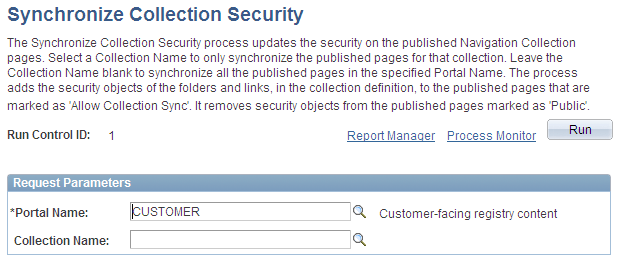
Request Parameters
|
Field or Control |
Definition |
|---|---|
| Portal Name |
Select the portal for which you want to synchronize security for published navigation collections. |
| Collection Name |
Select the navigation collection for which you want to synchronize security. Only navigation collections created for the selected portal are available for selection. Leave this field blank if you want to synchronize security for all navigation collection publications that exist in the selected portal. Note: Navigation collection pages or pagelets that were published with the Do Not Allow Security Sync option selected on the Publish Collection page are not eligible for processing. |
Access the Delete Empty Folders page. (Select .)
Image: Delete Empty Folders page
This example illustrates the fields and controls on the Delete Empty Folders page. You can find definitions for the fields and controls later on this page.
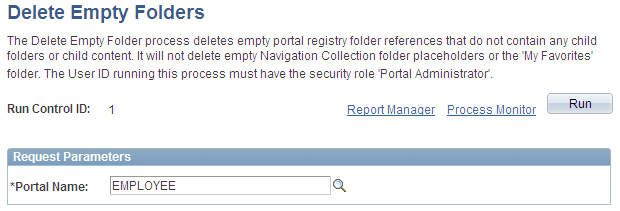
Request Parameters
|
Field or Control |
Definition |
|---|---|
| Portal Name |
Select the portal for which you want to delete portal registry folder references that do not contain child folders or content. |
Access the Clean Portal Project page. (Select .)
Image: Clean Portal Project page (1 of 2)
This example illustrates the fields and controls on the Clean Portal Project page. You can find definitions for the fields and controls later on this page.
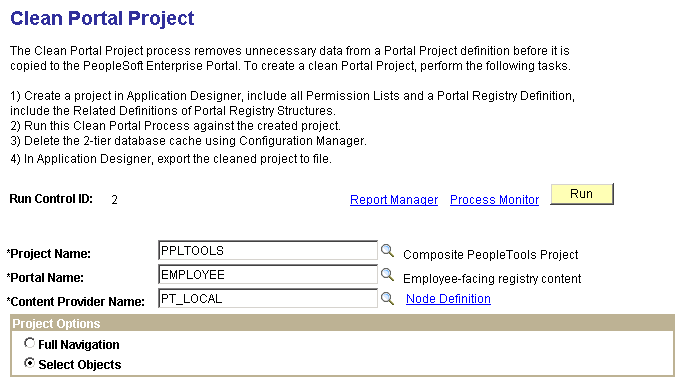
Image: Clean Portal Project page - Select Objects group box (2 of 2)
This example illustrates the fields and controls on the Select Objects group box of the Clean Portal Project page. You can find definitions for the fields and controls later on this page.
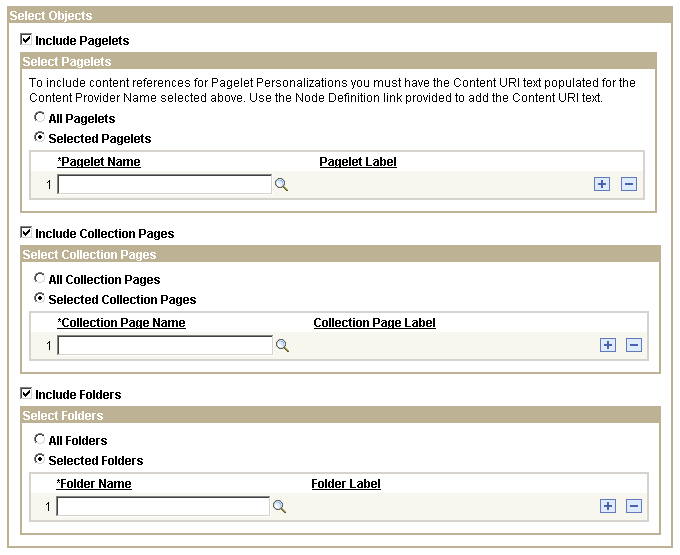
|
Field or Control |
Definition |
|---|---|
| Project Name |
Select the portal project that you want to clean for export into the PeopleSoft Interaction Hub. Projects available for selection are those in the database that contain at least one registry structure. |
| Portal Name |
Select the portal that contains the registry structures that you want to copy. Available portal names are derived from the portal project that you selected, as well as from the project data that contains the portal name of the registry structures. |
| Content Provider Name |
Select the content provider node name of the registry structure that you want to include in your portal project. Available node names are derived from the portal project that you selected. |
| Node Definition |
Select to access the Node Definitions - Portal Content page. If you select the Include Pagelets option, you must have a URL value in the node definition to enable the Clean Portal Project process to correctly include personalization pages for the pagelets that you copy over to the PeopleSoft Interaction Hub. Access the Node Definitions - Portal Content page to enter the content URI text for the content provider node name selected on this page. When you click this link, you are prompted to save or cancel any changes that you made in the component, and you are then transferred to the Node Definitions - Portal Content page. |
Project Options
|
Field or Control |
Definition |
|---|---|
| Full Navigation |
Select to run the Clean Portal Project process on all objects in the portal project. |
| Select Objects |
Select to run the Clean Portal Project process on select objects in the portal project. When you select this option, the Select Objects group box appears, enabling you to select the type of navigation that you want to include in your portal project. Use this option if you don't want to copy and maintain the full content provider navigation structure. |
Select Objects
|
Field or Control |
Definition |
|---|---|
| Include Pagelets |
Select to include pagelets (including navigation collection pagelets) in the portal project in the run of the Clean Portal Project process. When you select this option, the Select Pagelets group box appears, enabling you to specify which pagelets you want to be processed. The actual published navigation collection pagelet content references are included for copying to the PeopleSoft Interaction Hub. The navigation collection definitions are not included. Pagelet personalization pages are included in the portal project if the content provider node name contains the correct URL. Click the Node Definition link to access the Node Definitions - Portal Content page, where you can enter this URL. |
| Include Collection Pages |
Select to include navigation collection pages in the portal project in the run of the Clean Portal Project process. When you select this option, the Select Collection Pages group box appears, enabling you to specify which navigation collection pages you want to be processed. The actual published navigation collection pages are included for copying to the PeopleSoft Interaction Hub. The navigation collection definitions are not included. |
| Include Folders |
Select to include folders in the portal project in the run of the Clean Portal Project process. When you select this option, the Select Folders group box appears, enabling you to specify which folders you want to be processed. Selecting a folder for inclusion in the process also includes all of its children and parents for copying into the PeopleSoft Interaction Hub. |
Select Pagelets
|
Field or Control |
Definition |
|---|---|
| All Pagelets |
Select to include all pagelets in the portal project in the run of the Clean Portal Project process. |
| Selected Pagelets |
Select to include only selected pagelets in the portal project in the run of the Clean Portal Project process. Selecting this option displays the Pagelet Name field, enabling you to select specific pagelets that you want to be processed. |
Select Collection Pages
|
Field or Control |
Definition |
|---|---|
| All Collection Pages |
Select to include all published navigation collection pages in the portal project in the run of the Clean Portal Project process. |
| Selected Collection Pages |
Select to include only selected published navigation collection pages in the portal project in the run of the Clean Portal Project process. Selecting this option displays the Collection Page Name field, enabling you to select specific published navigation collection pages that you want to be processed. |
Select Folders
|
Field or Control |
Definition |
|---|---|
| All Folders |
Select to include all folders in the portal project in the run of the Clean Portal Project process. |
| Selected Folders |
Select to include only selected folders in the portal project in the run of the Clean Portal Project process. Selecting this option displays the Folder Name field, enabling you to select specific folders that you want to be processed. |