Step 6: Specifying Pagelet Publishing Options
This section provides an overview of caching options and discusses how to specify pagelet publication options. This is step 6 in the Pagelet Wizard pagelet creation process.
Enabling caching improves performance because after the pagelet is stored in the cache memory, the next time the pagelet is accessed, the information is retrieved and displayed from cache memory instead of requiring a trip to the server. Three caching options exist:
Private.
Private caching is user-based; pagelet caching is stored per user. For example, if user A accesses the pagelet, only user A will access the pagelet from the cache.
Public.
Public caching is application-based; pagelet caching is stored per web server instance. For example, if a user accesses the pagelet using web server instance 1, only other users accessing the pagelets using web server instance 1 will access the pagelet from the cache.
Role.
Role caching is role-based; pagelet caching is stored per user role combination. For example, if user A has membership in roles 1, 2, and 3, only another user with all roles 1, 2, and 3 will access the pagelet from the cache.
Content Reference Attributes
If you enable caching, Pagelet Wizard adds the following attribute information to the pagelet content reference:
Name: PSCACHECONTROL
Label: PSCache-Control
Attribute value: Caching Type field value;max-age=Minutes to Cache field value
For example, Public;max-age=30.
After the pagelet is saved and registered, you can use Pagelet Wizard to alter caching options in the same way that you can alter other registration information. However, altering caching option values requires that you reregister the pagelet.
|
Field or Control |
Definition |
|---|---|
| Enable Caching |
Select to enable caching for the homepage or template pagelet. Selecting this option displays the Caching Options group box. |
| Caching Type |
Private: Select to enable user-based caching. Public: Select to enable application-based caching. Role: Select to enable role-based caching. |
| Minutes to Cache |
Enter the number of minutes that the pagelet remains available in the cache. If you do not enter a value, a default value of 30 minutes is used. |
| WSRP Portlet |
Select this option if you intend this pagelet to be produced by PeopleTools as a WSRP portlet. Web Services for Remote Portlets (WSRP) is a standard that defines the way in which remote web services should plug into the pages of a portal. WSRP standards enable you to easily embed a remote web service into a portal. The portal then displays interactive content and services that are dynamically updated from the remote servers. When creating WSRP portlets in Pagelet Wizard, consider the following aspects of WSRP portlet publishing:
|
Access the Specify Publishing Options page. (Select On the Select Display Options page, click the Next button.)
Image: Specify Publishing Options page (1 of 2)
This example illustrates the fields and controls on the Specify Publishing Options page. You can find definitions for the fields and controls later on this page.
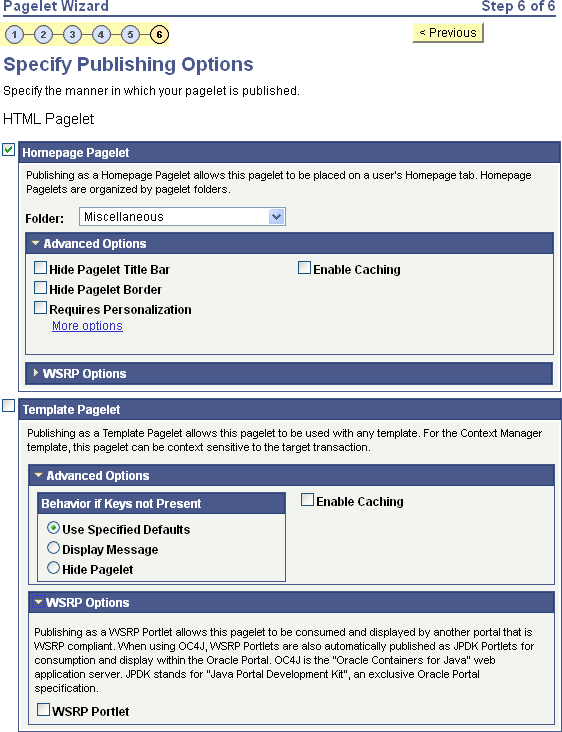
Image: Specify Publishing Options page (2 of 2)
This example illustrates additional fields and controls on the Specify Publishing Options page. You can find definitions for the fields and controls later on this page.
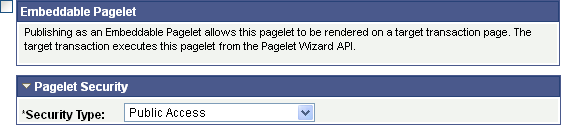
When you access a pagelet definition on this page, the pagelet registration options (Homepage Pagelet, Template Pagelet, Embeddable Pagelet, or WSRP Portlet) are reflected only as they exist in the portal that you are currently signed in to. Select the registration option to publish the pagelet to the portal where you are currently signed in.
For example, if you access ABC123 pagelet, the Homepage Pagelet option is selected only if the portal where you are currently signed in contains a content reference for the ABC123 pagelet. If no content reference for this pagelet is in the current portal, even if a content reference for this pagelet is in another portal on the same database, the Homepage Pagelet option will be deselected. Select the Homepage Pagelet option to publish the pagelet to the current portal.
Homepage Pagelet
Select to publish the pagelet as a homepage pagelet that can be added to a WorkCenter page, homepage or dashboard page.
|
Field or Control |
Definition |
|---|---|
| Folder |
Select the portal registry folder in which you want to create the pagelet content reference. The pagelet also appears in this pagelet category on the Personalize Content page, which administrators and users access to manage pagelets on homepages and dashboards. |
Advanced Options
|
Field or Control |
Definition |
|---|---|
| Hide Pagelet Title Bar |
Select to display the pagelet without a title bar. |
| Hide Pagelet Border |
Select to display the pagelet without a border. |
| Requires Personalization |
Select to specify that the pagelet requires end-user personalization. The pagelet displays a personalization button that accesses a personalization page. With this option selected, you are requiring that the end user access the personalization page to personalize and specify data source parameter values before it displays data. A message notifying the user of the personalization requirement appears on the pagelet. If this option is deselected, the pagelet displays data using the default data source parameter values provided. |
| More options |
After a pagelet has been published as a homepage pagelet, the More options link is displayed. Click the link to access the Pagelet Branding page, on which you can set additional pagelet branding attributes. |
Template Pagelet
Select to publish the pagelet as a pagelet that can be added to any template. Template pagelets can extract and leverage keys specified by the target transaction for the template. Publishing a pagelet as a template pagelet is useful when you use the PeopleTools Context Manager or WorkCenter pages to display the template pagelet.
When a pagelet is published as a template pagelet, any user-specified parameters are automatically available as parameters that can be passed in Context Manager. For the keys to pass correctly, the key name in Context Manager (the key name on the page) must be identical to the name of the parameter in the pagelet. If the names match, then any key values passed are used by the template pagelet in place of the default values. If the names are not an exact match, the default values appear. Because users cannot customize template pagelets, user-specified parameters can show only the default values or the values that come through Context Manager key passing.
Advanced Options
|
Field or Control |
Definition |
|---|---|
| Behavior if Keys not Present |
Select one of the following options to indicate how pagelet data is displayed if target transaction keys are not present to populate the pagelet’s parameters. Options are: Use Specified Defaults: If target transaction keys are not present, the pagelet will display data using the defaults specified in Step 3: Specify Pagelet Data Source Parameters. Display Message: If target transaction keys are not present, the pagelet does not display data but instead displays a message. Hide Pagelet: If target transaction keys are not present, the pagelet does not appear. |
WSRP Portlet
Select to make your pagelet available for use with external portals that support the WSRP standard.
Embeddable Pagelet
Select this option to make your pagelet available as an embeddable pagelet that can be generated by the Pagelet Wizard API for rendering within an HTML area of a target page or using an iScript.
Pagelet Security
If you change any pagelet security options for a registered pagelet, you must reregister the pagelet.
|
Field or Control |
Definition |
|---|---|
| Security Type |
Select the type of security that you want to assign to the pagelet. Options are: Public Access: Select to designate that all users can access the pagelet. Select Security Access: Select to assign role-based or permission list-based security to the pagelet. The Selected Security scroll area appears. |
| Author Access |
Select to provide the pagelet author with access to the pagelet regardless of any security restrictions assigned to the pagelet. This access is granted based on the author’s user ID. |
| Update Security |
This button appears when Pagelet Wizard determines that an inconsistency exists between the security defined for the pagelet on this page and the security on one or more of the content references defined for the pagelet. When you click this button, the content reference security is updated for all of the content references for Homepage Pagelet, Template Pagelet, and WSRP Portlet options. |
Selected Security
|
Field or Control |
Definition |
|---|---|
| Type |
Select the type of security to assign to the pagelet. Specified security is applied to the content reference entries when the pagelets are registered. Options are: Permission List: Select to assign permission list-based security to the pagelet. Select a permission list in the Name field. Role: Select to assign role-based security to the pagelet. Select a role in the Name field. |
| Name |
Enter the name of the permission list or role to which to authorize access to the pagelet. |
Buttons
|
Field or Control |
Definition |
|---|---|
| Previous |
Click to move backwards one step in the pagelet creation process in Pagelet Wizard. |
| Finish |
Click to complete the creation of the pagelet. The Pagelet Creation Confirmed page appears. After you click the Finish button for a pagelet, the button no longer appears when you access the pagelet definition in Pagelet Wizard. Once a pagelet has been created, you can apply any modifications to the pagelet definition by clicking the Save button. |