Securing Test Folders Using Permissions
PeopleSoft Test Framework (PTF) restricts user privileges on a test folder for specific PTF roles. Users are required to have appropriate permissions on test folders and its content to perform actions like add, modify, or delete.
PeopleSoft administrator defines new roles for PeopleSoft Test Framework (PTF) from PeopleSoft Internet Architecture.
Assign one of the following PTF permission lists to the role:
PTF Administrator—PTPT3400
PTF Editor—PTPT3700
PTF User—PTPT3600
For a specific test repository only one PTF administrator role is required. The PTF administrator grants privileges to the PTF editor and user roles from the Test Folder Permissions Manager.
Note: There is no privilege granted to a new role by default.
There are three types of privileges, which can be assigned to a role. These privileges allow actions on a test folder and its content. The table describes the actions possible with each privilege.
|
Privilege |
Description |
|---|---|
|
Read/Execute |
|
|
Modify |
|
|
Full Control |
|
Note: The Test Folder Permissions Manager only authorizes actions on the test folder and tests. The test cases cannot be given specific permission but it inherits the same permission as the parent test.
You can edit test cases as long as your role has read and execute privileges for the parent test.
The PTF administrator assigns privileges to these roles from the Test Folder Permissions Manager.
Access the Test Folder Permissions Manager from the Tools menu in the PTF client. The link under Tools menu is only visible to PTF administrators.
If some test folders are invisible to a specific PTF role, then all the tests under that test folder and the sub folders are also hidden to the users who are assigned the particular PTF role. This is also applicable for PTF command line.
Also see, Understanding the Messages and Warnings.
Image: Test Folder Permissions Manager
The example illustrates the fields and controls on the Test Folder Permissions Manager.
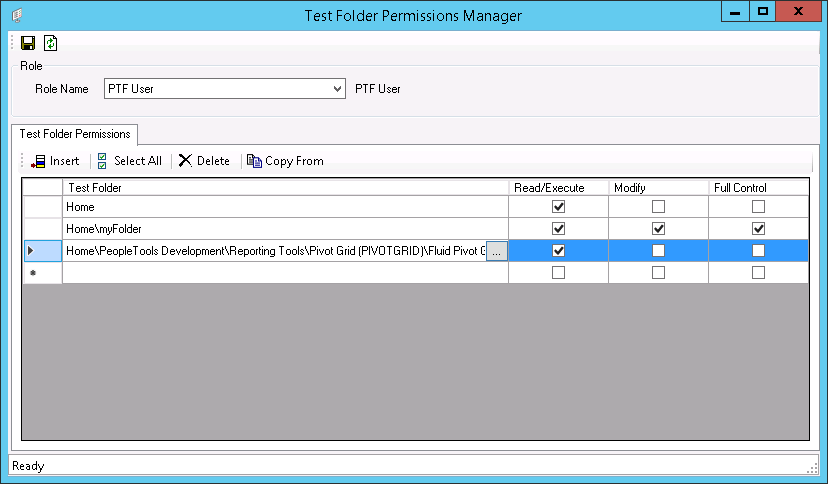
|
Field or Control |
Definition |
|---|---|
 |
Saves any modifications to test folder permissions for the current role. |
 |
Refreshes test folder permissions for the current role. A warning message displays if changes are not saved. |
Role
|
Field or Control |
Definition |
|---|---|
| Role Name |
Switch to a role to display the test folders and permissions granted to it. |
Test Folder Permissions
|
Field or Control |
Definition |
|---|---|
 |
Insert permissions for a new test folder. |
 |
Select all the permissions displayed on the grid. |
 |
Delete test folder permissions for an existing PTF role. |
 |
Copy existing test folder permissions from an existing role. The Copy from an existing Role dialog box prompts you to select a folder. A warning message The following Test Folders are duplicated. is displayed, if a folder already exists in your Test Folder Permissions Manager. |
 |
Click to display the test folder selection dialog box. |
See Understanding the Messages and Warnings for related messages and warning.
The section explains messages and warnings generated from the Test Folder Permissions Manager on an action.
|
Action |
Message |
Description |
|---|---|---|
|
Insert |
Test Folder XXX already exists. |
When you are selecting a folder or test which already has permissions assigned for the role, and exists in the Test Folder Permissions grid, the message is generated. |
|
Copy From |
The following Test Folders are duplicated. |
While copying from the Copy from an existing Role dialog box, if the selected test folder already exists in the parent grid, the message is generated. |
|
Delete |
Are you sure you want to delete selected Test Folders? |
When you want to delete selected rows from the grid, the message is displayed to confirm. |
|
Save |
Invalid Test Folder Permission. |
If any data is invalid then the message is displayed and the invalid row is highlighted, when you save the test folder permissions. |
|
Refresh |
The data are not saved yet. Do you want to continue? |
If you refresh the data in the Test Folder Permission Manager or switch to a different role, but the current data is not saved then the message is displayed to confirm. |
|
Run tests from the command line. |
Test XXX not found. |
If you are running tests from the command line and you do not have permission on a folder or any test within it, the warning is displayed. |
|
Run shell tests from the command line. |
Called Test not found. |
If you do not have required permissions on a shell test or the folder that includes the shell test, then the system displays the warning. |
Only the PTF administrator can configure permissions on test folders using the Test Folder Permissions Manager. While granting permissions on folders the PTF administrator needs to keep the following rules in mind:
Test Folder Permission Manager is only available for PTF administrator role.
Users with same PTF roles have the same privileges for specific test folders.
Each PTF role may have different privileges on a test folder.
PTF administrator can configure privileges on My Folder like any other folder in PTF.
Note: Sub folders, tests, and test cases under My Folder inherits the permissions configured on the parent folder.
Privileges on a folder are merged for an user who has multiple PTF roles. The role with higher permissions take precedence.
Test folder permission management does not have any impact on the below scenarios:
Updating Step Information after execution completes.
Testing PeopleTools upgrade.
Test folder permissions depend on the role and the test folder to which the permission is applied. Migrating roles between PeopleTools upgrades are completed using the application designer. See Lifecycle Management Guide.
Use the DataMover tool to migrate the relationship between role and test folder. See Understanding PeopleSoft Data Mover.