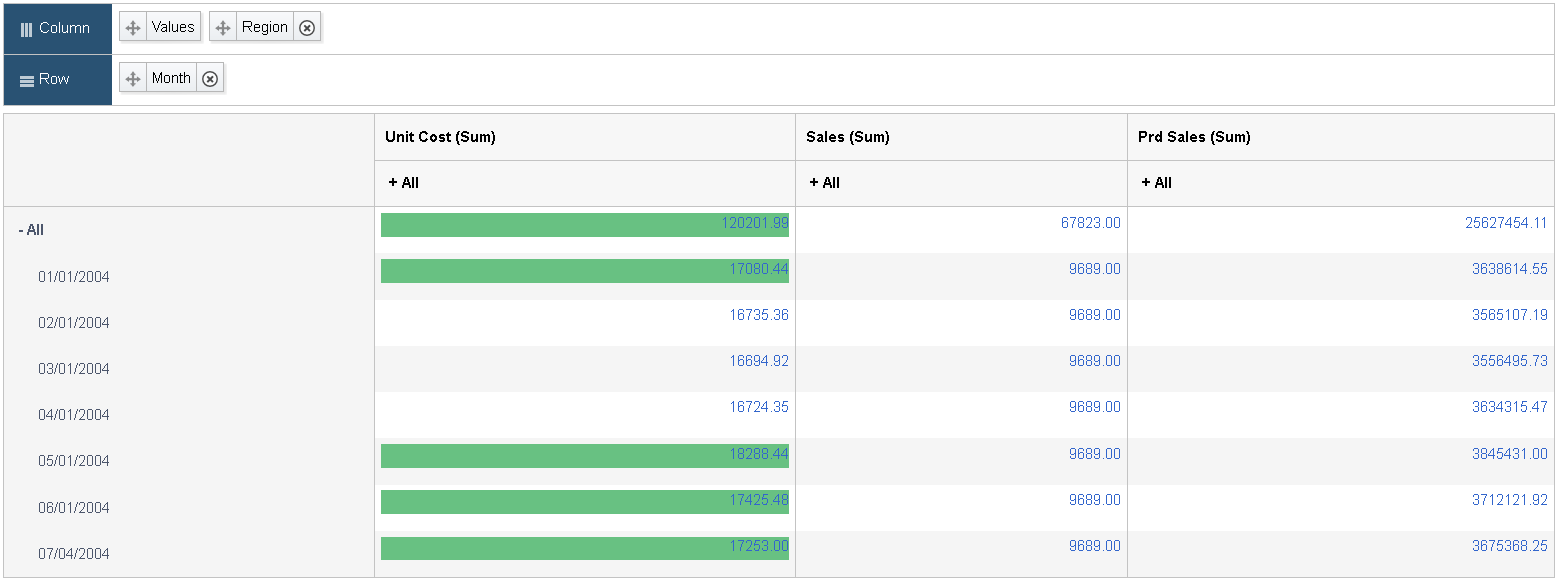Configuring Thresholds
Use the Configure Thresholds page to configure the basic threshold settings for the grids and the charts. Note that all threshold settings are applied for both classic and fluid views.
For the grids, the thresholds will appear as colored cells if the cell values are over the threshold values that you have specified.
For the charts, the values in the Reference Areas and Reference Lines fields from the sub product PeopleSoft Charting are applied.
Access the Configure Thresholds page by:
Selecting Reporting Tools, Pivot Grid, Pivot Grid Wizard.
Accessing the Specify Data Model Options page - Step 4 of the wizard.
Clicking the Define Thresholds link displayed under Define Threshold column in the Specify Axis Information grid.
Image: Configure Thresholds page
This example illustrates the fields and controls on the Configure Thresholds page. Definitions for the fields and controls appear following the example.
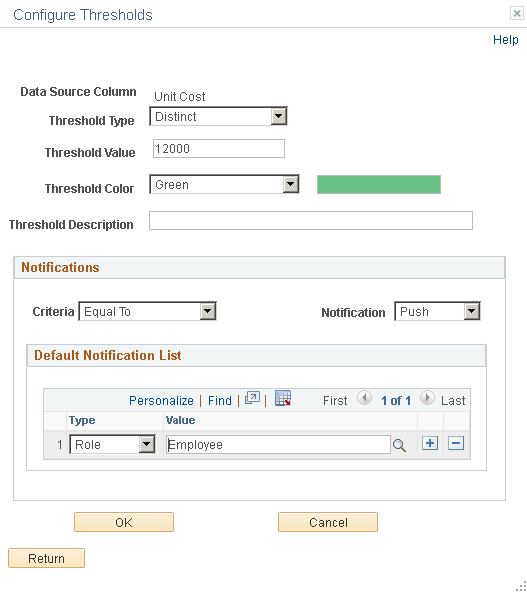
|
Field or Control |
Definition |
|---|---|
| Data Source Column |
Displays the name of the field for which the threshold is being defined. Note: Only fields that are set to Value can apply threshold. |
| Threshold Type |
Set the threshold type. The available options are: .
If the Distinct option is selected:
If the Range option is selected:
|
| Threshold Value |
Specify a single threshold value. The field is available when the Threshold Type is set to Distinct. |
| Lower Limit and Higher Limit |
Specify a range of minimum and maximum threshold values. These fields are available when the Threshold Type is set to Range. |
| Threshold Color |
Select one color from the list of 18 available colors. The color that you select in this list will appear in the grids and the charts for the values that are above the threshold. The available colors are derived from the supported colors for PeopleSoft Charting. Note: Only one color can be specified for a threshold. |
| Threshold Description |
Enter the text that will appear when you hover over the charting reference areas and lines. |
| Criteria |
Set a condition to trigger a verification of a threshold violation when the condition is met. The dropdown values are displayed according to the Threshold Type.
Note: A consolidated notification per fact is sent to users when the criteria matches. A notification is received only when the notification is not configured to None. |
| Notification |
Select the method for notifying the users from the dropdown. The available options are:
|
| Default Notification List |
Select users by their user ids or roles to receive the notification. |
In addition to setting the notification conditions in the Configure Thresholds dialog box, you can opt to disable user personalization of threshold. By default pivot grid allows user personalization of threshold from the pivot grid model views. See Display Options.
Pivot Grid administrators have to set the frequency at which notifications are sent to users. Only authorized users get the notification. For details see, Configuring Notification Frequency.
Authorized users can personalize thresholds on the pivot grid model from the viewer. Opt to change threshold values of a model from the Options Menu. See Describing the Options Menu.
Image: Threshold personalizations
The example displays the Threshold Personalizations dialog box. The fields and controls are similar to the fields on the Configure Thresholds dialog box
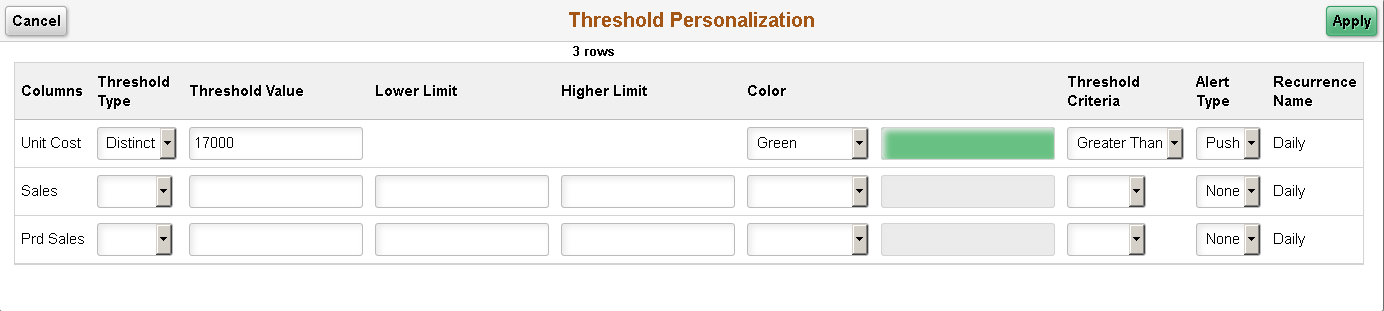
The following sections display how thresholds appear in pivot grid views.
Threshold Type Distinct on Chart View
Image: Threshold Type Distinct on Chart View
This example shows the thresholds for the Unit Cost column in a Pivot Grid chart. The threshold type is set to Distinct, the color is set to green, and the value is set to 12000.
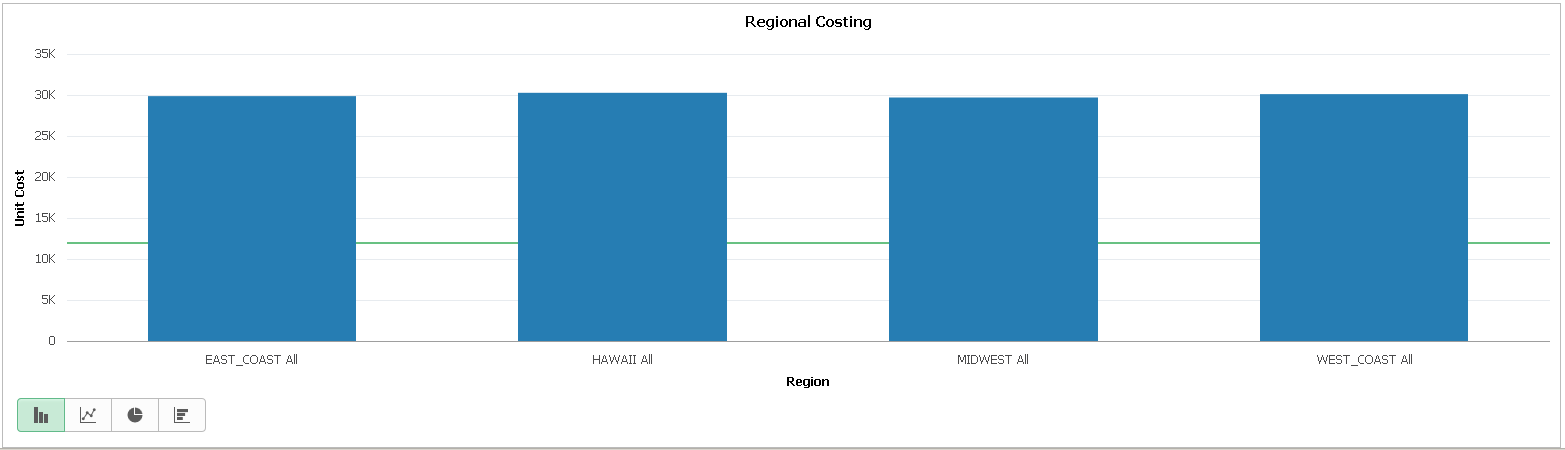
Threshold Type Range on Chart View
Image: Threshold Type Range on Chart View
This example shows the thresholds for the Unit Cost column in a Pivot Grid chart. The threshold type is set to Range, the lower limit is set to 15000, the higher limit is set to 18000, and the color is set to green.
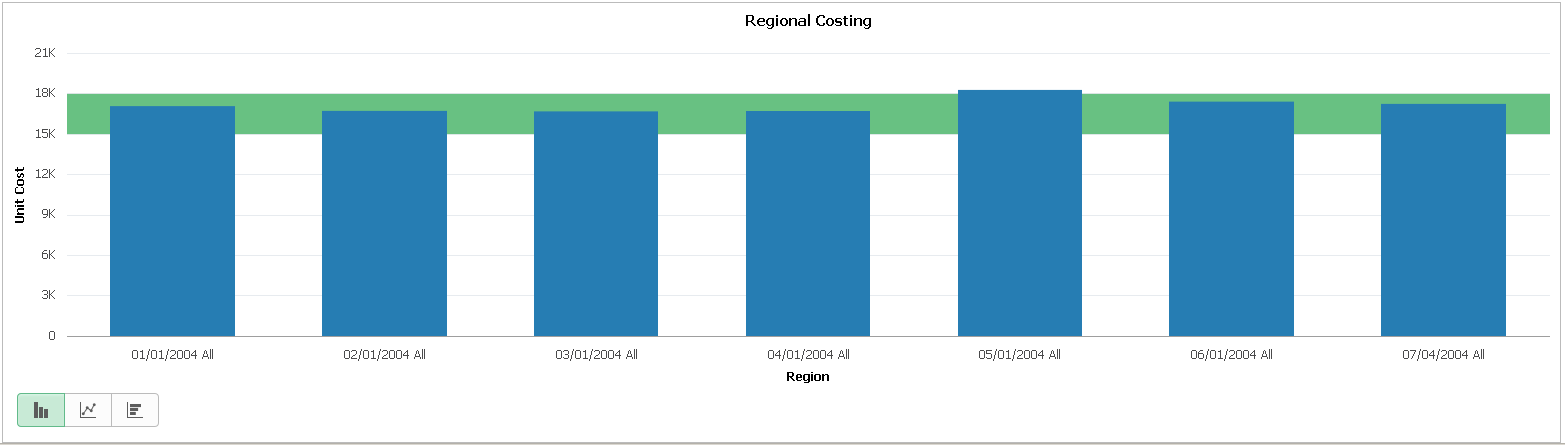
Threshold Type Set to Distinct in Grid View
Image: Threshold Type Set to Distinct in Grid View
This example shows the thresholds for the Unit Cost column in a pivot grid. The threshold type is set to Distinct, the value is set to 12000, and the color is set to green. Note that all the facts that are plotted on the grid can have thresholds configured.