Sorting Data in the Pivot Grid Fluid View
You can sort data in three ways in the Pivot Grid fluid view:
Detailed View.
Facets or filters.
Chart.
This table summarizes the sorting features and their exceptions:
|
Feature |
View Mode |
Available |
Exception |
|---|---|---|---|
|
Sorting in Detailed View |
Fluid |
Yes |
Sorting of formatted fields is not available. |
|
Sorting in facets or filters |
Fluid |
Yes |
Sorting of facets with tree values is not available. |
|
Sorting in chart |
Fluid |
Yes |
None |
In addition to sorting the string data type in the Detailed View, you can sort data for all the fields which are assigned different field types, such as numbers, dates, and so on.
In the fluid view, you can specify the type (number, date, and so on) of fields at runtime and then perform the sorting.
Note: Sorting is not available for formatted fields Currency/Number and Date/Date Time.
Image: Detailed View - Default sorting order based on the first column
This example illustrates the Detailed View in the fluid view. Data is sorted according to the first column by default. You can click the column titles or the sort icons next to the column titles to sort data in ascending or descending order.
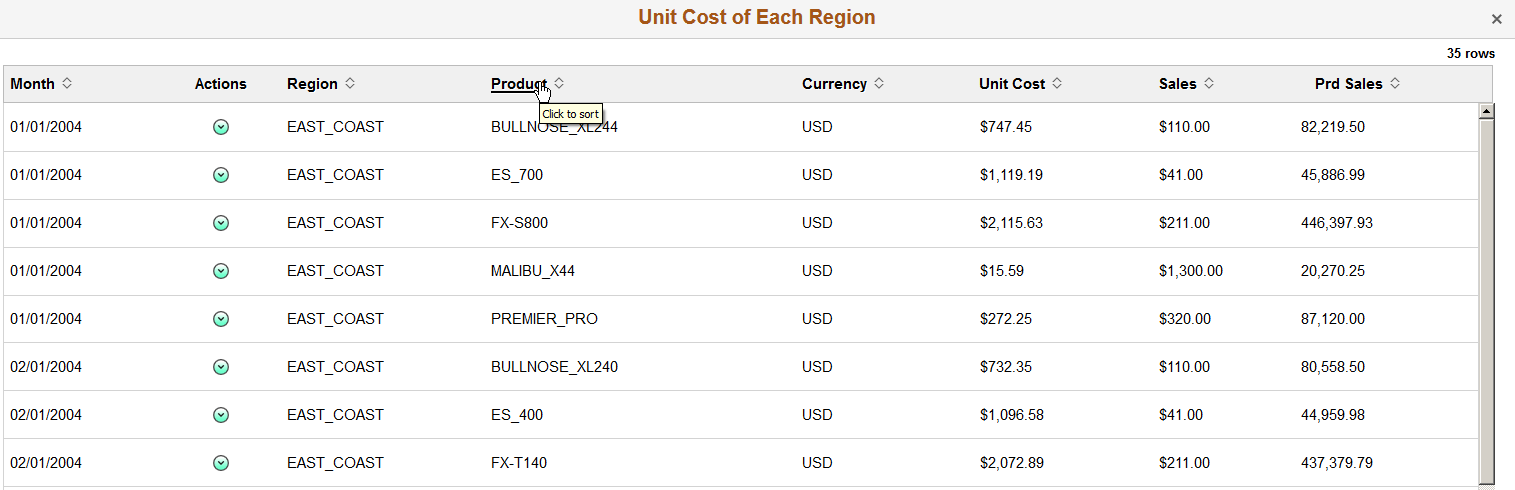
Image: Detailed View - Product column is sorted in ascending order
This example illustrates the Detailed View in the fluid view. Data is sorted according to the Product column in ascending order. You can click the Product column title or the sort icon next to the Product title to sort data in descending order.
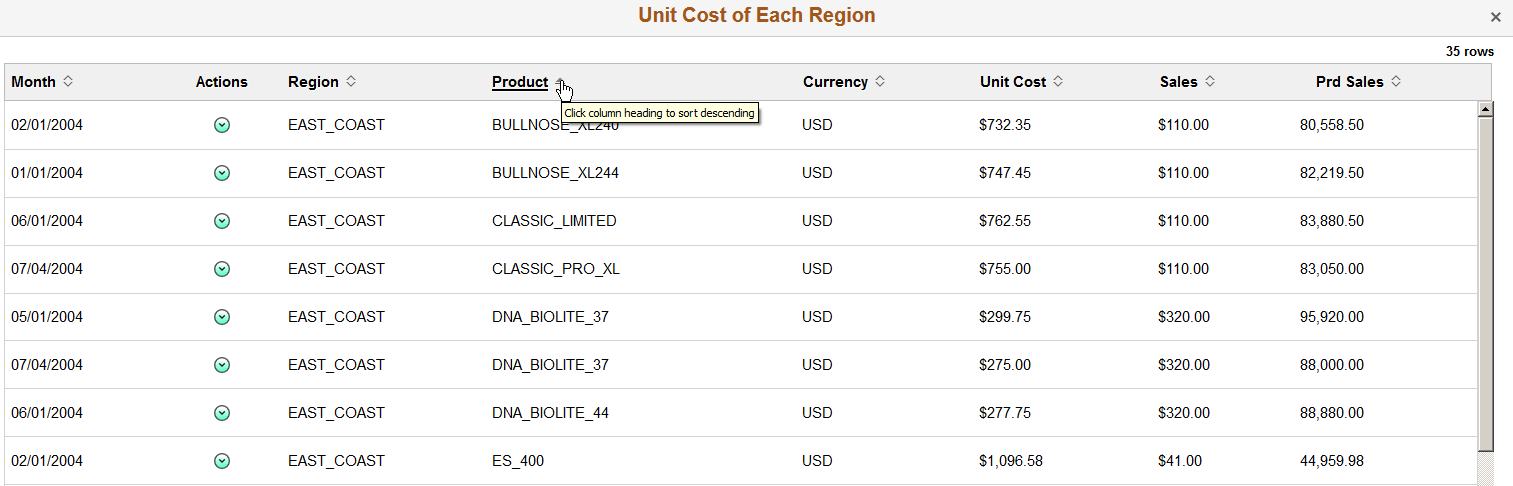
Image: Detailed View - Product column is sorted in descending order
This example illustrates the Detailed View in the fluid view. Data is sorted based on the Product column in descending order. You can click the Product column title or the sort icon next to the Product title to sort data in ascending order.
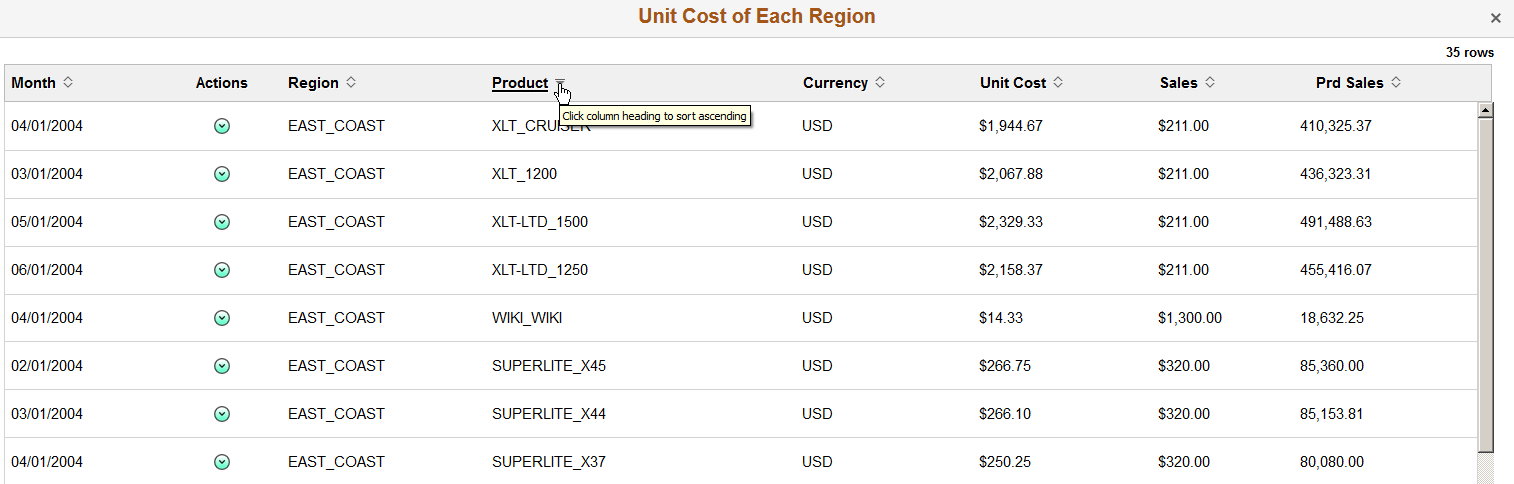
In addition to sorting the string data type in facets and filters, you can also sort data for all fields that are set with different data types, such as numbers, dates, and so on.
Note: Sorting is available for all data types in facets and filters, including sorting for the formatted fields that are set to Currency/Number and Date/Date Time. However, sorting for tree values in facets and filters is not available.
Image: Facet - default sorting order based on count number
This example illustrates the Item Group facet that is sorted based on the count of each item in descending order. You can click the sort icon at the top-right of the facet to sort the item groups in ascending or descending order.
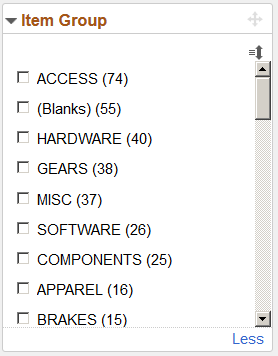
Image: Facet is sorted in ascending order
This example illustrates the Item Group facet that is sorted in ascending order. You can click the sort icon at the top-right of the facet to sort the item groups in descending order.
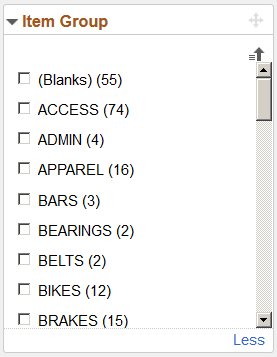
Image: Facet is sorted in descending order
This example illustrates the Item Group facet that is sorted in descending order. You can click the sort icon at the top-right of the facet to sort the item groups in ascending order.
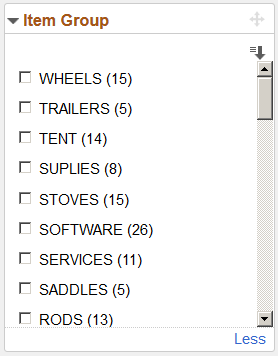
Sort these values in the Pivot Grid charts:
X-axis values.
Series values.
Facts.
Select the Sort Options link to open the Sort Options dialog box.
Note: Sort Options is disabled for Pivot Grid Only and Pivot Grid and Chart views.
Image: Sort Options dialog box
This example shows the Sort Options dialog box.
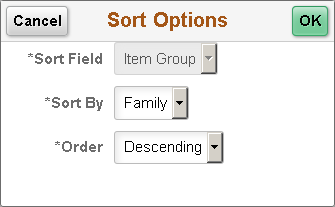
|
Field or Control |
Definition |
|---|---|
| Sort Field |
Select the Data Source Column to sort. |
| Sort By |
Select the Data Source Column which will be referred to while sorting the Sort Field. |
| Order |
Select descending, ascending or by default order of sorting. |