Scheduling Inbound EDI Agents
Select to access the Run Control Parameters page.
Image: Run Control Parameters page
This example illustrates the fields and controls on the Run Control Parameters page.
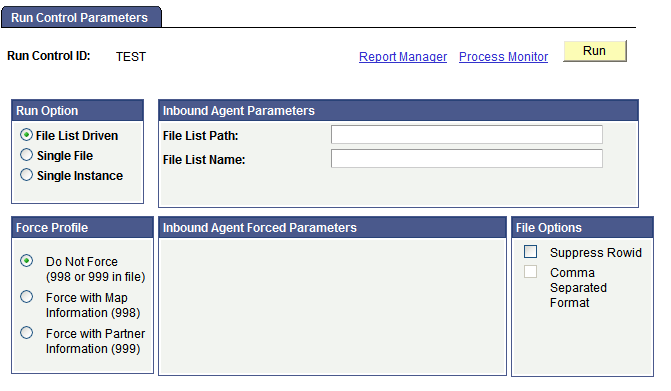
To schedule the inbound EDI agent to run:
Select the run option that the EDI agent uses to determine the documents or transactions to process.
Field or Control
Definition
File List Driven Select to process all the PeopleSoft business documents whose filenames appear in a list file that the EDI translator software creates. The filenames must include their complete paths.
Enter the directory that contains the PeopleSoft business document files and the list file in the File List Path field, and the filename of the list file in the File List Name field.
Single File Select to process all the transactions in a specified PeopleSoft business document.
Enter the directory that contains the file in the Single File Path field and the PeopleSoft business document file name in the Single File Name field.
Single Instance Select to process a single transaction.
Select the business document ID, transaction ID, and queue instance ID of the transaction that you want to process, in that order.
Note: The Single Instance option is available only for transactions that the EDI agent has already attempted to process. The transaction must have an EC queue instance ID.
Note: If the EDI agent runs on a server under MVS, it ignores the File List Path or Single File Path setting. Instead, it looks in the Job Control Language (JCL) for a DDNAME matching the specified file name. The File List Path option is not useful for MVS platforms because each file in the list must have a DDNAME.
Specify how the inbound agent determines which map definition to use.
By default, the inbound agent looks for records with the row ID 999 to determine what type of transaction it is processing and, therefore, which map definition to use. However, you can also specify a transaction map or trading partner for all transactions that this inbound EDI agent processes, so the inbound EDI agent can process files that do not include control records.
If you select the Do Not Force option, the inbound EDI agent looks for a control record at the beginning of each transaction in the incoming data file. You do not need to complete any other parameters.
If you select Force with Map Information, the Inbound Agent Forced Parameters box displays lists from which to select the transaction map to use for all transactions in the incoming file.
If you select Force with Partner Information, you can select the partner information to use for all transactions in the incoming file.
Select the file option that the EDI agent uses to display file data.
Field or Control
Definition
Suppress Rowid Select to map homogeneous files to the same table. A row ID of 000 must be specified in the map definition; however, the flat file need not have a record identifier.
Comma Separated Format Select to import files of variable length fields into PeopleSoft tables. This option is only available when the profile is forced with either 999 or 998 information.
Note: The separator should appear between each field in the file. The delimiter surrounds each field.
Click the Run button.
The Process Scheduler Request page appears.
Specify on what server you want the agent to run.
Note: In a production workflow, you will usually want to run the EDI agent on a dedicated server.
Specify when and how often you want the agent to run.
If you are running the EDI agent once, enter the date and time when you want to run it.
If you are running the agents on a server, PeopleSoft Process Scheduler can run them once or periodically on a specified schedule.
Note: The Run Output option is not relevant for the EDI agent.
Click the OK button to run (or schedule to run) the EDI agent.