Defining an Upgrade Package
The Define Upgrade Package component in the PUM PIA application will create 2 change package definitions:
Upgrade package (UPG)
This package contains the Application Upgrade template from your current release to 9.2.
Required for Upgrade package (RFU)
This package contains all of the bugs required for upgrade.
To define an Upgrade Package:
In Change Assistant configure the General Options and PUM Source.
Upload the Upgrade Source Database to the PUM Source database.
Select Tools, Define or Create a New Change Package.
Click the Click Here to Open Browser and Connect to the PUM Source Database.
Sign on to the PUM Source Database.
Select PeopleTools, Lifecycle Tools, Update Manager, Update Manager Dashboard.
Expand the folder Select Target Database.
Click on the Upgrade Source database name.
Expand the Define Change Package folder and select Define Upgrade Package.
The Define Upgrade Package wizard will guide you through the steps to create a change package definition.
Step 2 of 6 - Enter Change Package Name
Step 3 of 6 – Select Scope
Step 4 of 6 – this step does not apply to upgrade packages and therefore is skipped.
Step 5 of 6 - Review Bugs
Step 6 of 6 - Done Identifying Bugs
Return to Change Assistant and create the Upgrade Change package.
The target database for an Upgrade package is the Upgrade Source database (New Release Demo).
Enter a name and description for the Upgrade Package.
Image: Define Upgrade Package Step 2 of 6
This example illustrates the fields and controls on the Define Upgrade Package Step 2 of 6. You can find definitions for the fields and controls later on this page.
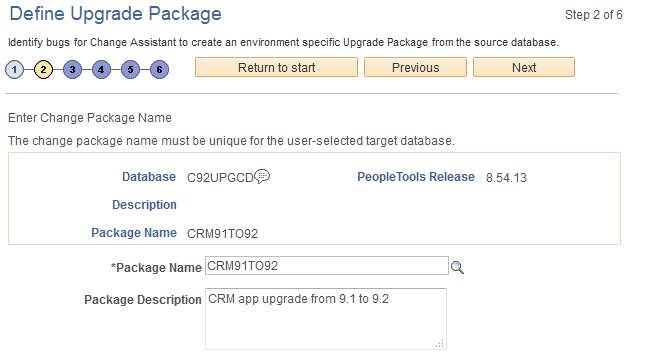
|
Field or Control |
Definition |
|---|---|
| Package Name |
Enter a name for your upgrade package. To edit an existing change package, select the Lookup button. The list of change packages that can be edited is restricted as follows:
If the package name already exists, the Change Package Options page will be displayed. See Define Update Package Wizard Step 2 of 6 |
| Package Description |
Enter a description for the upgrade package. |
Select which App Upgrade Option to use. By default Application Upgrades to 9.2 is selected.
Image: Define Upgrade Package Step 3 of 6
This example illustrates the fields and controls on the Define Upgrade Package Step 3 of 6.
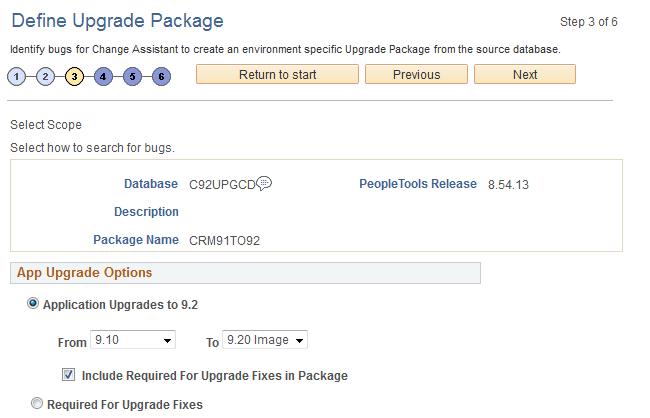
App Upgrade Options
|
Field or Control |
Definition |
|---|---|
| Application Upgrades to 9.2 |
Select this radio button to create an application upgrade package (UPG). Select the From release from the drop down list. Select the Select the To path which will align with the Upgrade Certified Image, for example 9.2 Image 10 from the drop down list. By default Required for Upgrade Fixes will be included in the package. Note: When you select this option 2 change package definitions are created UPG and RFU. |
| Required for Upgrade Fixes |
Select this radio button to create a Required for Upgrade (RFU) package. Note: When you select this option only 1 change package is created RFU. |
When you transition to step 5, the upgrade path is displayed.
Image: Define Upgrade Package Step 5of 6
This example illustrates the fields and controls on the Define Upgrade Package Step 5 of 6.
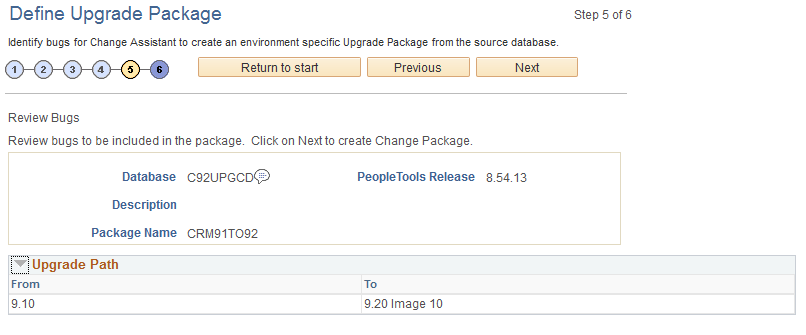
When you transition to Step 6 the project definitions for the upgrade (UPG) and the required for upgrade( (RFU) are created, as well as the Change Assistant template.
You will return to Change Assistant to create the Change Packages.
Image: Define Upgrade Package Step 6 of 6
This example illustrates the fields and controls on the Define Upgrade Package Step 6 of 6.
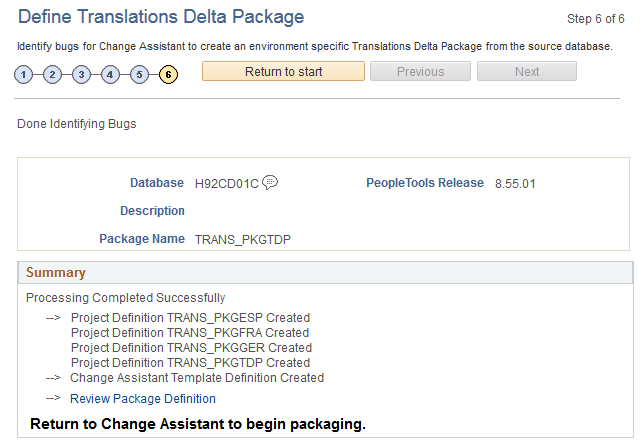
To create the upgrade package in Change Assistant:
Navigate to the Define or Create a New Change Package if you are not already on that page.
Select Tools, Define or Create a New Change Package
Select the upgrade change package for the drop down. There will be 2 packages for upgrade (UPG and RFU). Select one of these.
Image: Create a New Change Package
This example illustrates the fields and controls on the Create a New Change Package. You can find definitions for the fields and controls later on this page.
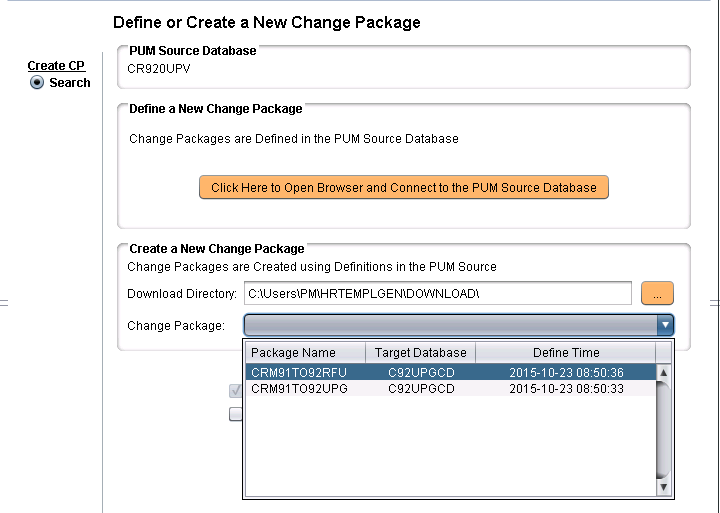
Click Next. You will receive a message Do you need to create the corresponding UPG CP? or
Do you need to create the corresponding RFU CP?, depending on your selection. Click OK.
The change packages will be created.