Using Change Assistant to Apply PeopleTools Patch
PeopleTools patches deliver fixes between PeopleTools minor releases. PeopleTools patches are posted to My Oracle Support, as they become available. PeopleTools patches are cumulative. They include all fixes from all previous patches for the specified release. For example, patch .03 contains all the fixes contained in the .02 patch as well as all of those contained in the .01 patch.
The patch contains the PeopleSoft Installer which is used to update the binaries in your PS Home directory.
The PeopleTools patch location is always the PTP directory in your target PS home.
To locate and download the DPKs:
Go to the PeopleSoft PeopleTools Patches Home Pages, My Oracle Support, Doc ID 2062712.2, to find the information on locating and downloading the latest PeopleSoft PeopleTools patch.
The PeopleTools Patches Home Pages contain links to the patch, as well as the links to the installation documentation.
Download the DPK zip files into a single directory, referred to in this documentation as DPK_INSTALL.
Be sure that the DPK_INSTALL directory has adequate available space for all the zip files. When you download, there will probably be multiple zip files. The multiple files are needed due to size limitations.
The files names are comprised of the following parts:
<Operating_System> is LNX for Oracle Linux, WIN for Microsoft Windows, AIX for IBM AIX, or SOL for Oracle Solaris for SPARC.
<Release> is the release and patch number for the product, such as 8.56.04.
n represents the total number of zip files
The zip files have the following format:
PEOPLETOOLS-<Operating_System>-<Release>-#ofn.zip
For example for Linux the files would be:
PEOPLETOOLS-LNX-8.56.02-1of4.zip
PEOPLETOOLS-LNX-8.56.02-2of4.zip
PEOPLETOOLS-LNX-8.56.02-3of4.zip
PEOPLETOOLS-LNX-8.56.02-4of4.zip
Refer to the installation documentation posted on the PeopleSoft PeopleTools Patches Home Page 2062712.2 for instructions on installing the PeopleTools DPK.
When you install the new release PeopleTools Client from the PeopleTools DPK, you will be prompted if you want to install Change Assistant, select Y.
See the PeopleSoft PeopleTools Deployment Packages installation guide on the PeopleSoft PeopleTools Patches Home Page 2062712.2, Applying PeopleTools Patches Using DPKs.
Note: You need to install the latest version of Change Assistant in order to apply the PeopleTools patch to your target database. When you install the PeopleTools Client from the DPK, it installs the latest Change Assistant.
To apply a PeopleTools Patch, the following configurations is required:
General Options
If the general options have not been previously defined, the Change Assistant Wizard will open this page when you select an action. See Opening Change Assistant the First Time
Alternatively, you can populate the General options using the command line. See the section Command Line for Setting Options in Update Manager Mode
Database Definition
Each target database will need to be defined. You can define a database by selecting File, New Database or clicking the Create button on the Select Target Database page. See Defining Databases
Alternatively, you can define the target database using the command line. See the section Command Line for Creating Environments in Update Manager Mode
To apply the PeopleTools patch in Change Assistant:
In Change Assistant, select Tools, Change Actions.
Select Update Manager and click Next.
Select Apply a Patch to your Current PeopleTools Release and click Finish.
Review the Change Package Settings page and click Next.
PeopleTools patches do not use the PUM Source, so it will indicate Not Set.
The download directory is always the PTP directory in your target home.
PeopleTools patches are always applied to the target database.
Select the target database, if the database has not been defined yet use the Create button to create the database.
Click Next.
Select the Change Package.
Image: Select PeopleTools Patch to Apply
This example illustrates the fields and controls on the Select PeopleTools Patch to Apply.
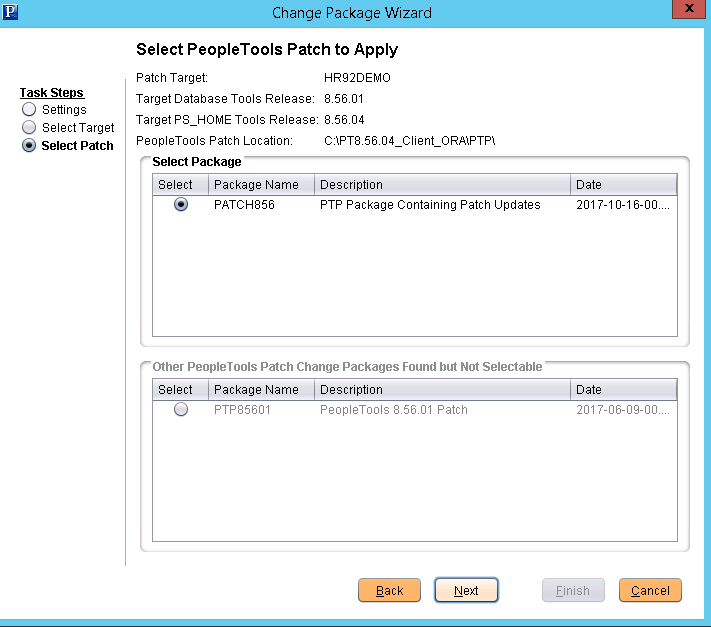
Click Next.
Change Assistant performs a PeopleTools patch version check. Review the messages and click Next.
A warning is displayed if the selected patch is at the same or a lower level than the installed PeopleTools patch. It is not recommended to re-apply or downgrade PeopleTools patches.
The Apply Summary page is displayed, review the summary and click Finish.
Change Assistant will load the change package and run the PeopleTools patch job.
All steps will run unattended and when the last step is complete you will receive a message that there are no more steps to run.
PeopleTools Patch Level
In PeopleTools 8.54, a new field PTPATCHREL was added to the PSSTATUS table. When you apply a PeopleTools patch, the PTPATCHREL field is updated with the new PeopleTools patch level.
Using Command line to Apply PeopleTools Patch
Alternatively, If you have configured a target database and general options in Change Assistant, you can apply the PTP via the command line by using an updated version of the following syntax: For example:
Changeassistant.bat -MODE UM -ACTION PTPAPPLY -TGTENV <YOUR_TARGET_DB_ENV_NAME_LIKE_PT856TST> -UPD PATCH856 See the section Command Line for Applying PeopleTools Patch in Update Manager Mode