Creating Detail Tree Structures
This topic discusses how to create detail tree structures.
Note: When you define a tree structure, you specify the pages and record definitions PeopleSoft Tree Manager uses to store data about the parts of a tree. When you add a new node, level, or detail value to a tree, PeopleSoft Tree Manager uses this information to determine the component (pages) to capture the relevant application data. When the specified component is displayed, all of the standard business logic that is part of that component is invoked.
Use the Tree Structure Properties page (PSTREESTRCTDEFN) to specify tree type, key fields, and navigation options.
Navigation
Image: Tree Structure Properties page
This example illustrates the fields and controls on the Tree Structure Properties page. Definitions for the fields and controls appear following the example.
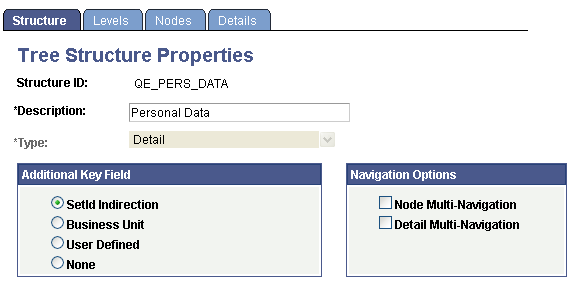
|
Field or Control |
Definition |
|---|---|
| Type |
The default value is Detail. |
| Additional Key Field |
Select from the following values:
|
| Navigation Options |
Select to enable multi-navigation for nodes and details. Multi-navigation enables you to navigate to any pages that are relevant to the node or detail pages specified on the tree structure. PeopleSoft Tree Manager enforces the set of rules to determine which pages should be included in the list. Multi-navigation is not available for Summary structure types. |
Use the Tree Levels page (PSTREESTRCTLEVL) to specify the page and record to enter and store information about tree levels.
Navigation
Select .
Search for an existing tree structure or create a new one.
Select the Levels tab on the Tree Structure Properties page.
Image: Tree Levels page
This example illustrates the fields and controls on the Tree Levels page.
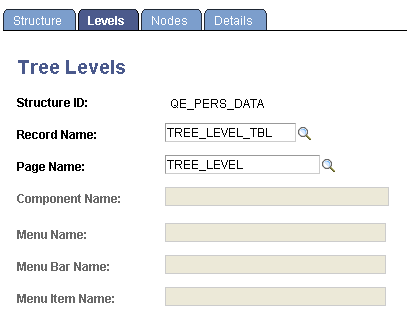
When you create a new level in a tree, PeopleSoft Tree Manager displays the page that you specify in the Page Name field on the Tree Levels page and stores the application data that you enter using the record definition in the Record Name field. The default values for these fields come from the standard Tree Manager page.
When using standard pages, you do not need to enter anything in the Menu Name or Menu Bar Name fields. However, if you want to store level information using something other than TREE_LEVEL_TBL, then you have to create a page and component that uses that new record definition. You must also ensure that the component has been defined on a menu somewhere in your system and specify all of this information on this page.
Use the Tree Nodes page (PSTREESTRCTNODE) to specify the page and record used to enter and store information about tree nodes. The Tree Nodes page of a new tree structure includes default values, which are similar as in the Tree Levels page.
Navigation
Select .
Search for an existing tree structure or create a new one.
Select the Nodes tab on the Tree Structure Properties page.
Image: Tree Nodes page
This example illustrates the fields and controls on the Tree Nodes page.
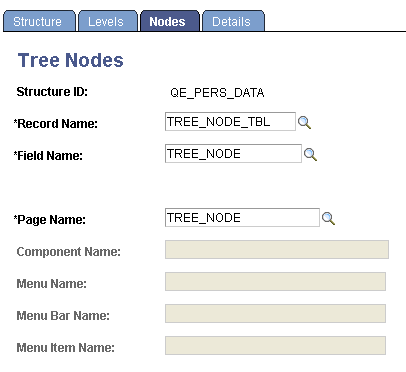
Enter the record name, field name, and page name to use for entering and storing information about tree nodes.
For a node-only tree, where each node represents a detail value, use the page, record definition, and field that correspond to the detail value you’re entering. For example, if each node represents a department (as in the Department Security table), use the DEPARTMENT_TREE page, the DEPT_TBL record definition, and the DEPTID field. You would also identify the component that the DEPARTMENT_TREE page belongs to, as well as all of the menu information.
Note: If you are creating a business unit or user-defined key tree structure, the Tree Nodes page displays a field for entering the business unit or user-defined key field.
If the TREE_NAME field exists in the User Node table, then the User node data (node descriptions, and so on) cannot be shared between trees with different names. For this reason, if you copy a tree using the Save As function in PeopleSoft Tree Manager or the Copy function in the Copy/Delete Tree utility, and user node table includes the TREE_NAME field like one of the key fields, you must manually insert the new tree's node descriptions.
Use the Tree Details page (PSTREESTRCTDETL) to define the application data and component used to maintain the detail values for your tree.
Note: This page should only be filled in for structures that you plan to use for detail-value trees (summer trees). This page is not applicable to node-only trees.
Navigation
Image: Tree Details page
This example illustrates the fields and controls on the Tree Details page. Definitions for the fields and controls appear following the example.
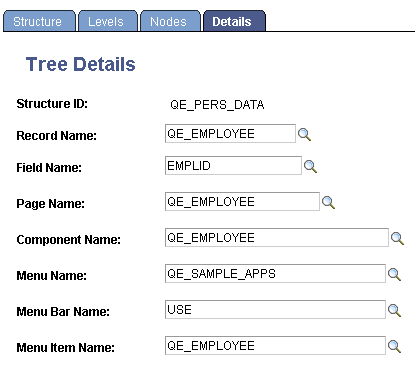
Enter the name of the page, component, record definition, and key field name that will be used when adding or updating the application data for a detail value. For example, if each detail value represents a department, use a page, component, and menu path that enables you to create and update department information.
Click the Save button to save your new detail tree structure.
Note: When the PeopleSoft Tree Manager searches for values for dynamic detail and detail ranges, the search is based first on the override search record specified on the detail menu. By doing this, the values displayed are only those that the user would normally have access to through the Application component. If an override search record is not specified on the menu, then the system uses the component’s search record. If there is no component search record, the system uses the tree structure detail record.
Unlike the level and node information, there is no standard page and record for detail values. These are always built on application-specific tables.