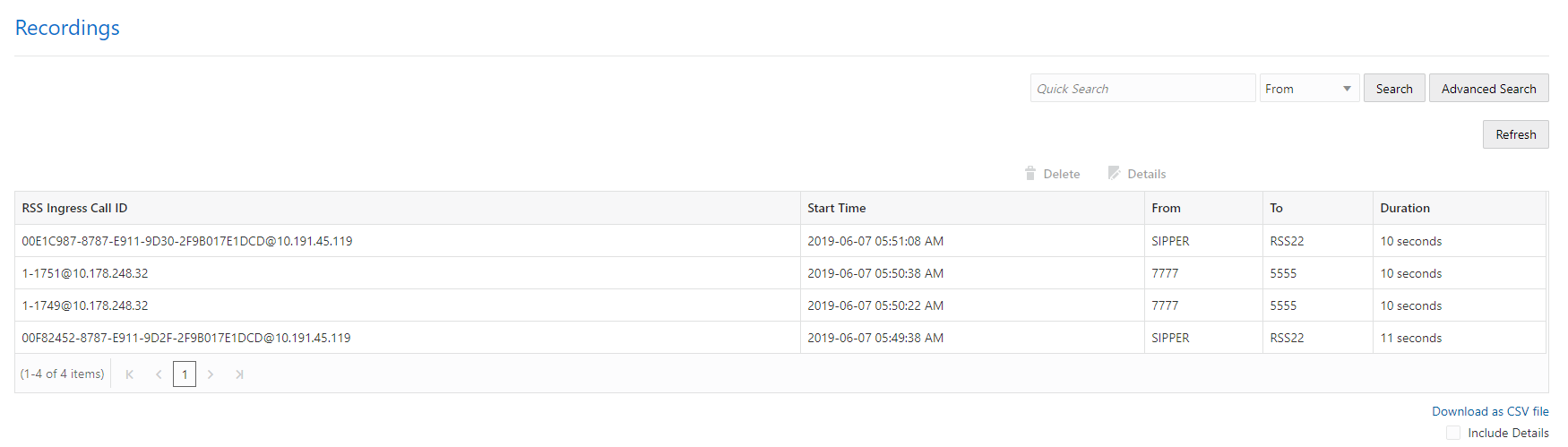Verifying Call Recording/Playback Using the Dashboard
After making a call with your phone equipment or softphone, you can verify that the call recording was successful by playing back the call using the ISR Dashboard. Use this procedure to verify that the RSS has stored your recording.
Note:
Before playing recordings, ensure your browser has a default media application that plays audio files with a .wav format and that your speaker/microphone is turned ON. For more information about the software requirements and recommendations for playing recordings, see ISR Dashboard Requirements.To verify the call recording/playback: