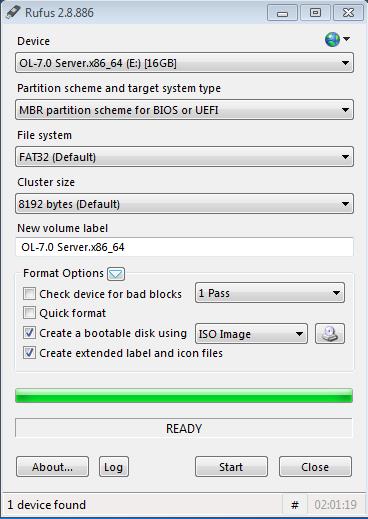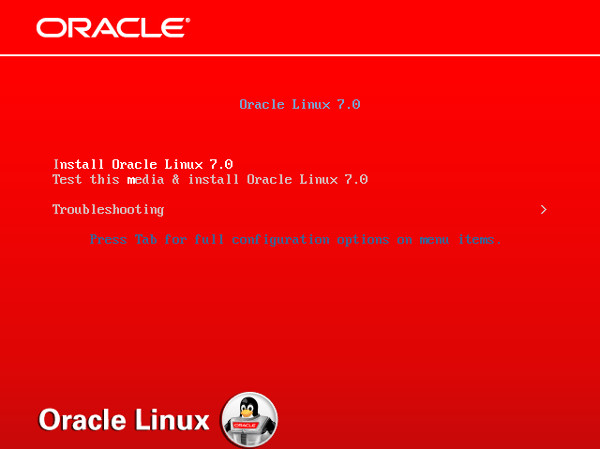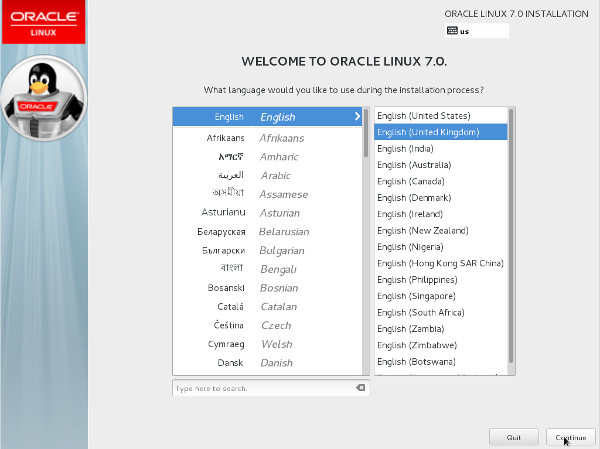Installing Oracle Linux 7 On a Bare-Metal Server
Prior to installing
the
ISR components, you must
have Oracle Linux installed on your hardware. You can either install Oracle
Linux via a USB stick or a DVD. This guide documents installing Oracle Linux
via a USB.
Note:
When you install Oracle Linux via a USB stick, you must have a 16 GB or bigger USB drive.For a much more comprehensive and thorough description of
installing Oracle Linux 7, see
https://docs.oracle.com/cd/E52668_01/E54695/E54695.pdf.
Note:
Traditionally CIS hosts are installed as Virtual Machines (VMs) on VMware. For more information on installing VMware, see APPENDIX.To install Oracle Linux via a USB stick: