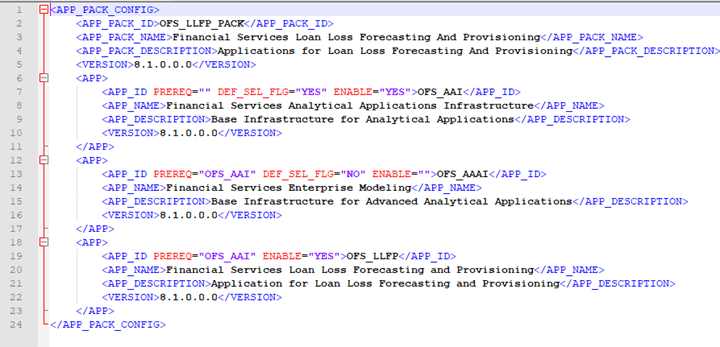
This section includes the procedures for the various upgrade scenarios supported by OFS Loan Loss Forecasting and Provisioning Release 8.1.1.0.0.
Topics:
· Upgrade an existing OFS LLFP Release 8.1.0.0.0 OFS LLFP Release 8.1.1.0
· Install OFS LLFP Application Pack v8.1.1.0.0 on an Existing OFSAA Instance
The following table details the upgrade scenarios applicable to the OFS Loan Loss Forecasting and Provisioning application Release 8.1.1.0.0.
ATTENTION:
Always ensure to run the upgrade installer only on the cloned environment.
Scenario |
Upgrade Instructions |
|---|---|
Install OFS LLFP Application Pack v8.1.1.0.0 on an Existing OFSAA Instance You have already installed an application pack from Release 8.1.1.0.0 and now you want to install another application pack from Release 8.1.1.0.0. Example: OFS ALM Pack is already installed and now you want to install OFS LLFP Pack. |
1. Run the schema creator utility ONLY for the new pack. 2. Update the OFS_LLFP_PACK.xml file for the newly licensed pack. 3. Update the Silent.props file of the newly licensed pack. 4. Trigger the Release 8.1.1.0.0 installation. |
Upgrade from Release v8.1.0.0.0 to Release v8.1.1.0.0 |
1. Update the Silent.props file. 2. Run the Environment Check Utility tool and ensure to install the hardware and software requirements as per the OFS Analytical Applications Technology Matrix. See the OFSAA Environment Check Utility Guide for detailed steps. 3. Optionally, Clone your existing environment to the 8.1.1.0.0 OFS Analytical Applications Technology Matrix. 4. Trigger the Release 8.1.1.0.0 installation. |
NOTE:
If you are adding an additional application, you must run the schema creator utility.
Before you plan to install or upgrade any of your application packs to Release 8.1.1.0.0, ensure that all the application packs in your current OFSAA instance are available in the Release 8.1.1.0.0 version. Contact My Oracle Support for more information about the release version details.
Upgrade from Release v8.0.x of OFS LLFP on AIX or Solaris x86 Operating System
NOTE:
Ensure to revert any customized data model changes done without performing data model upload before upgrading.
1. Backup the following environment files from their respective directories:
§ Database schema
§ OFS_LLFP_PACK.xml
§ OFS_LLFP_SCHEMA_IN.xml
§ OFSAAI_InstallConfig.xml
2. See the OFS Analytical Applications Technology Matrix for the hardware and software required to upgrade to OFS LLFP Release 8.1.1.0.0.
3. Clone your environment.
There is a consistent need for a faster and effective approach to replicating an existing OFSAA instance for further project developments, that is, setting up OFSAA instances that are exact copies of the current OFSAA instance. For more information, see the Clone your Existing Environment section.
4. Enable unlimited cryptographic policy for Java. For more information, see the Enabling Unlimited Cryptographic Policy section in the OFS Analytical Applications Infrastructure Administration Guide.
5. Execute the following SQL query on the Atomic Schema:
update rev_tables_b set version=0 where version is null;
commit;
6. You must apply the OFS AAI patch 32530173 in case of Pack-on-Pack v8.1.1.0.0 installation. Do not apply this patch, if you have already applied it as part of another application packӳ installation.
There is a consistent need for a faster and effective approach to replicating an existing OFSAA instance for further project developments, that is, setting up OFSAA instances that are exact copies of the current OFSAA instance. For more information, see the Clone your Existing Environment section.
Release v8.1.1.0.0 of OFS LLFP is not certified for AIX and Solaris x86 Operating Systems. If you are currently running OFSAA v8.0.x on AIX or Solaris x86 Operating Systems and plan to upgrade to Release v8.1.1.0.0, then you must migrate from AIX or Solaris x86 to Linux or Solaris SPARC. See the OFSAA 8.0.x.x.x Migration Guide for details.
Upgrade the OFS LLFP application pack from Release 8.1.0.0.0 or later patches to OFS LLFP Release 8.1.1.0.0.
For example, use release OFS LLFP Release 8.0.1.0.0 and upgrade to OFS LLFP Release 8.1.1.0.0.
Clone Your Existing Environment
Update the OFS_LLFP_PACK.xml File
Update the Silent.props File in Release 8.1.1.0.0 Pack
Trigger the Upgrade Installation
Verify the Log File Information for Upgrade
Post-installation Steps for Upgrade
Before you clone your existing environment ensure that you have all the software and hardware mentioned in the OFS Analytical Applications Technology Matrix.
Follow all the steps mentioned in the Cloning Process section in the OFSAA Cloning reference Guide Release 8.1.x.
To initialize the upgrade, follow these steps:
1. Download and extract the OFS LLFP Application Pack Release 8.1.1.0.0 installer (Bug Number: 32265333) from MOS.
2. Copy the archive file to your OFSAA server in Binary mode.
NOTE:
The archive files are different for every operating system such as Solaris SPARC, and RHEL, or Oracle Linux.
3. Log in to the OFSAA Server with user credentials that were used to install OFSAA.
4. Shut down all the OFSAAI Services. See the Stop the Infrastructure Services and Start the Infrastructure Services section in the OFS Analytical Applications Infrastructure Release 8.1.1.0.0 Installation and Configuration Guide for details.
5. If you have Unzip utility, skip to the next step. Download the Unzip utility (OS-specific) and copy it in Binary mode to the directory that is included in your PATH variable, typically $HOME path or directory in which you have copied the 8.1.1.0.0 installer.
Extract the installer zip file using the command:
unzip_<os>.Z
NOTE:
If you receive an error message: unzip: not found [No such file or directory] when the package is not installed, contact your administrator.
NOTE:
For Solaris OS, download, extract and apply the one-off patch 31509494 from My Oracle Support. See the Readme packaged with the patch for further instructions on how to install the patch.
6. Log in to OFSAA Infrastructure Config Schema and execute the following SQL query:
ALTER TABLE CONFIGURATION MODIFY PARAMNAME VARCHAR2 (100 CHAR);
7. Give execute permission to the archive file. Navigate to the path where the directory OFS_LLFP_PACK exists and execute the command:
chmod ג 755 OFS_LLFP_PACK
8. Execute the user .profile file.
Update the OFS_LLFP_PACK.xml file. Enable only the existing installed applications.
The OFS_LLFP_PACK.xml file contains details on the various products that are packaged in the OFS LLFP application pack. This section provides information about the various tags and parameters available in the file and the values that you must update. Before installing OFS LLFP, it is mandatory to update this file.
To configure the OFS_LLFP_PACK.xml file, follow these steps:
1. Navigate to the OFS_LLFP_PACK/conf directory.
2. Open the OFS_LLFP_PACK.xml file in a text editor.
Figure 16: Sample OFS_LLFP_PACK.xml File
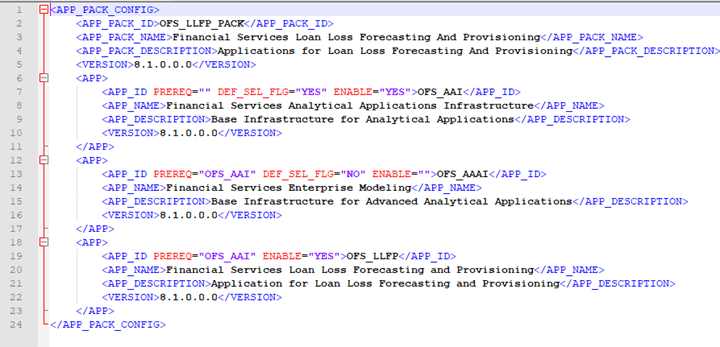
3. Configure the OFS_LLFP_PACK.xml file.
NOTE:
If OFS AAAI is already licensed, then enable OFS AAAI in the OFS_LLFP_PACK.xml file to upgrade the same to Release 8.1.1.0.0.
Update the Silent.props file present in the Release 8.1.1.0.0 pack. Most parameters in the Silent.props file for 8.1.1.0.0 have default values. Before triggering the installation, ensure that you review them thoroughly and update them as required.
1. Navigate to the OFS_LLFP_PACK/appsLibConfig/conf directory.
2. From Release 8.1.0.0.0 onwards, LLFP supports a single Silent.template file available in the OFS_LLFP_PACK/appsLibConfig/conf directory. The Silent.template is populated with default values.
3. Ensure to modify the template in the directory. Create a copy of this file and rename the copy as Silent.props.
4. Edit the Silent.props file and specify the parameters as per the requirements.
SILENT installation is achieved through a properties file (Silent.props) that must be updated with proper values, before attempting to install using the silent mode. The following table lists all the properties that need to be specified.
5. Configure the Silent.props file as mentioned in the following table. Open the Silent.props file and edit only the following parameters.
Property Name |
Description of Property |
Permissible values |
Comments |
|---|---|---|---|
UPLOAD_MODEL |
Specify whether you want to perform Model Upload. |
0
= If you have already performed Model Upload and want to skip
the model upload process. |
The default value is 1. |
MODEL_TYPE |
Specify whether you want to use the released data model or customized data model for the model upload process. |
0
= If you want to upload the released data model. |
The default value is 0. |
DATAMODEL
|
Specify
the path (DM_DIRECTORY) and file (DATAMODEL) name for the customized
data model. |
User Input |
|
ETL_APPSRC_TYPE |
Specify the value to 1 in the upgrade mode. |
0
= If you want to create a new ETL app/src pair. |
|
To trigger the installation, follow these steps:
1. Navigate to the path OFS_LLFP_PACK/bin, and enter the following command in the console to execute the application pack installer with the Silent option.
./setup.sh SILENT
2. The installer proceeds with the pre-installation checks and starts the upgrade installation process.
3. The OFS LLFP installation or upgrade begins. After the installation is complete, an Installation Successful message is displayed.
4. Verify the log files. See section Verify the Log File Information for Upgrade for details.
See the following logs paths for more information:
· Verify if the release is applied successfully by checking the log file generated in the locations mentioned in the section Verify the Log File Information.
· You can also verify the OFSAAI log files from the OFS_LLFP_PACK/OFS_AAAI_PACK/logs directory.
· Verify the Model Upload log file available in the ftpshare/<INFODOM>/logs directory.
· You can ignore ORA-00001, ORA-00955, ORA-02260, ORA-01430, ORA-02298 errors in the log file. For any other errors, contact My Oracle Support.
NOTE:
Ignore all the warnings in the installation log. For any issues contact My Oracle Support.
Perform the following post-installation steps:
1. After successful installation, follow these steps:
a. Clear the application cache. Navigate to the following path depending on the configured web application server and delete the files.
— Tomcat:
<Tomcat installation directory>/work/Catalina/localhost/<Application
name>/org/apache/jsp
— WebLogic:
<WebLogic installation location>/domains/<Domain
name>/servers/<Server name>/tmp/_WL_user/<Application name>/<auto
generated directory>/jsp_servlet
Delete the directory named .WL_internal present in the <WebLogic installation location>/user_projects/domains/< Domain name >/applications/<context_name>.ear/META-INF/ directory, if it exists.
— WebSphere:
<WebSphere installation directory>/AppServer/profiles/<Profile
name>/temp/<Node name>/server1/<Application name>/<.war
file name>
2. Follow these steps to remove ContextDocLoader from the web.xml file:
a. Navigate to $FIC_WEB_HOME/webroot/WEB-INF folder.
b. Open the web.xml file in a text editor.
c. Search for ContextDocLoader parameter and remove the following entries:
<servlet>
<servlet-name>context</servlet-name>
<servlet-class>com.ofs.fsapps.commonapps.core.summary.common.ContextDocLoader</servlet-class>
<load-on-startup>1</load-on-startup>
</servlet>
d. <servlet-mapping>
<servlet-name>LLFPService</servlet-name>
<url-pattern>/llfpService</url-pattern>
</servlet-mapping>
e. <servlet>
<servlet-name>LLFPService</servlet-name>
<servlet-class>com.sun.xml.ws.transport.http.servlet.WSServlet</servlet-class>
</servlet>
f. <servlet>
<servlet-name>context</servlet-name>
<servlet-class>com.ofs.fsapps.commonapps.core.summary.common.ContextDocLoader</servlet-class>
<load-on-startup>1</load-on-startup>
</servlet>
3. Delete the following entry from the sun-jaxws.xml file:
4. <endpoint name="LLFPService" implementation="com.ofs.fsapps.LLFP.service.LLFPServiceImpl" URL-pattern="/llfpService" />
5. Generate the application EAR or WAR file and redeploy the application onto your configured web application server. See Create and Deploy the EAR or WAR Files, for more information on generating and deploying the EAR or WAR files.
6. Restart all the OFSAAI services. See the Stop the Infrastructure Services and Start the Infrastructure Services sections in the OFS Analytical Applications Infrastructure Release 8.1.1.0.0 Installation and Configuration Guide for details.
7. To configure OBIEE or OAS, follow the steps mentioned in the Configuring OBIEE for Loan Loss Forecasting and Provisioning section.
You have already installed an application pack from Release 8.1.1.0.0 and now you want to install another application pack from Release 8.1.1.0.0.
For example, OFS LLFP Pack is already installed and now you want to install OFS ALM Pack.
Execute the Schema Creator Utility only for the New Pack
If the Schema Creator Output file (OFS_LLFP_SCHEMA_OUTPUT.xml) EXISTS
Update the OFS_LLFP_PACK.xml File of the Newly Licensed Pack
Update the Silent.Props File of the Newly Licensed Pack
Verify the Log File Information
NOTE:
You must check the Compatibility Matrix to see if the new application to be installed is compatible with the installed applications.
To execute the schema creator utility, follow these steps:
NOTE:
While defining the schema details for the applications, provide the same schema details given in the previous installation. The output file (OFS_LLFP_SCHEMA_OUTPUT.xml) is generated as a result of the schema creation process.
1. Edit the OFS_LLFP_PACK/schema_creator/conf/OFS_LLFP_SCHEMA_IN.xml file in a text editor. See the Configure OFS_LLFP_SCHEMA_IN.xml file for values to modify in the XML file.
2. Execute the utility with -s option.
For example: ./osc.sh -s
3. Follow the steps given in the If the schema creator output file (OFS_LLFP_SCHEMA_OUTPUT.xml) EXISTS section.
4. Configuring the OFSAAI_InstallConfig.xml file is not required.
If the Schema Creator Output file (OFS_LLFP_SCHEMA_OUTPUT.xml) is available, follow the steps mentioned in the following sections.
Update the OFS_LLFP_PACK.xml file. Enable only the new applications.
The OFS_LLFP_PACK.xml file contains details on the various products that are packaged in the OFS LLFP application. This section provides information about the various tags and parameters available in the file and the values that you must update. Before installing OFS LLFP, it is mandatory to update this file.
To configure the OFS_LLFP_PACK.xml file, follow these steps:
1. Navigate to the OFS_LLFP_PACK/conf directory.
2. Open the OFS_LLFP_PACK.xml file in a text editor.
3. Configure the OFS_LLFP_PACK.xml file as mentioned in the following table.
Tag Name |
Attribute Name |
Value you must enter |
Comments |
|---|---|---|---|
APP_ID |
ENABLE |
· YES for applications you want to install. For example, OFS_LLFP · NO for applications that are already installed. For example, OFS_AAI, OFS_AAAI, OFS_LLFP |
Set this attribute-value to YES for every APP_ID which you want to install or upgrade. |
The OFS_LLFP_PACK.xml file holds details on the various products that are packaged together in the OFS LLFP application pack.
Update the OFS_LLFP_PACK.xml file. Enable only the existing installed applications.
The OFS_LLFP_PACK.xml file contains details on the various products that are packaged in the OFS LLFP application pack. This section provides information about the various tags and parameters available in the file and the values that you must update. Before installing OFS LLFP, it is mandatory to update this file.
To configure the OFS_LLFP_PACK.xml file, follow these steps:
1. Navigate to the OFS_LLFP_PACK/conf directory.
2. Open the OFS_LLFP_PACK.xml file in a text editor.
3. Configure the OFS_LLFP_PACK.xml file as mentioned in the following table.
Tag Name |
Attribute Name |
Value you must enter |
Comments |
|---|---|---|---|
APP_ID |
ENABLE |
· YES for applications you want to install. For example, OFS_LLFP in the preceding illustration. · NO for applications that are already installed. |
Set this attribute-value to YES for every APP_ID which you want to install or upgrade. |
Update the Silent.props file in the Release 8.1.x pack ONLY for the newly licensed applications.
Most parameters in the Silent.props file for 8.1.1.0.0 have default values. Before triggering the installation, ensure that you review them thoroughly and update them as required.
1. Navigate to the OFS_LLFP_PACK/appsLibConfig/conf directory.
2. Ensure to modify the template in the directory. Create a copy of this file and rename the copy as Silent.props.
3. Edit the Silent.props file and specify the parameters as per the requirements.
SILENT installation is achieved through a properties file (Silent.props) that must be updated with proper values, before attempting to install using the silent mode. The following table lists all the properties that need to be specified.
4. Configure the Silent.props file as mentioned in the following table. Open the Silent.props file and edit only the following parameters:
Property Name |
Description of Property |
Permissible values |
Comments |
|---|---|---|---|
UPLOAD_MODEL |
Whether you want to perform the Model Upload. |
0: No 1: Yes |
Mandatory |
MODEL_TYPE |
The released data model or a customized data model. |
0: Released 1: Customized |
Mandatory only if you want to upload the data model. |
DATAMODEL |
The path for the customized data model. |
Not Applicable |
Mandatory only if you want to upload the customized data model. |
DM_DIRECTORY |
The file name for the customized data model. |
Not Applicable |
Mandatory only if you want to upload the customized data model. |
To trigger the installation, follow these steps:
1. Navigate to the path OFS_LLFP_PACK/bin, and enter the following command in the console to execute the application pack installer with the Silent option.
./setup.sh SILENT
2. The installer proceeds with the pre-installation checks and starts the upgrade installation process.
3. The OFS LLFP installation or upgrade begins. After the installation is complete, an Installation Successful message is displayed.
4. Verify the log files.
Verify the log files in the locations mentioned in the section Verify the Log File Information for Upgrade.
Follow the steps mentioned in the Post Installation Steps section.
In an integrated environment, where you have multiple applications installed on the same domain or infrastructure, OFSAAI allows you to see the other licensed applications through the UI. For more information, see the View OFSAA Product Licenses after Installation of Application Pack in the OFS Analytical Applications Infrastructure User Guide Release 8.1.1.0.0.