Home | Book List | Contents | Master Index | Contact Us |
Go to main content
|
|
Navigate: From the Tasks menu, select Foundation > GL Cross Reference. The GL Cross Reference window opens.
From the Search Results pane of the GL Cross Reference window, select Create from the Action menu. The GL Cross Reference Maintenance window opens.
Figure 3-2 GL Cross Reference Maintenance Window
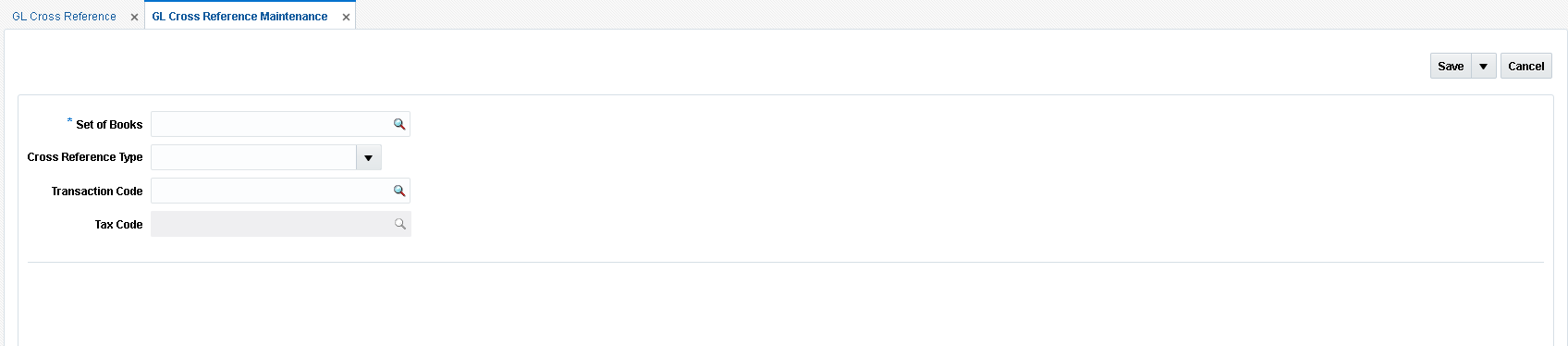
In the Set of Books ID field, enter the identifier that applies to this cross reference.
Note:
If there is only one Set of Books set up in RMS, this field is populated automatically.
In the Cross Reference Type field, select the account category. Valid values include:
Basic Transactions
Non-merchandise Codes
Reason Code Actions
In the Transaction Code field, enter the transaction code for the new GL cross reference. Valid values for basic transactions include:
TAP – Trade Accounts Payable
TAX – Tax
UNR – Unmatched Receipt
VWT – Variance Within Tolerance
DWO – Discrepancy Write Off
RWO – Receipt Write Off
PPA – Pre-Paid Asset
DIRAR – Complex Deal Income Receivable
DIRAF – Fixed Deal Income Receivable
VCT – Variance Calc Tolerance
VCCT – Varance Calc Tax Tolerance
CRN – Credit Note
TAPNDI – Trade Accounts Payable Non-dynamic item
CRNNDI – Credit Note Non-dynamic item
TAXNDI – Tax Non-dynamic item
TAXRVC – Tax Reverse Charge
TAXRVO – Tax Reverse Offset
TAXACQ – Tax-Acquisition
TAXACO – Tax-Acquisition Offset
For non-merchandise cross reference type use the RMS non-merchandise codes as valid values.
For Reason Code Action cross reference type :
The Transaction Code can be sequentially assigned and disabled when in add mode. That is, the sequence number is incremented to assign the next available Transaction Code for Reason Code Actions.
This transaction code is then used on the 'Reason Code' Maintenance to assign specific accounting entries to a Reason Code. The structure allows for one Reason Code Action Transaction Code to be used by multiple Reason Codes, thereby reducing setup time.
In the Tax Code field, enter the tax code associated with the GL cross reference.
Note:
This field is disabled except when a transaction code of 'TAX', 'TAXNDI', 'TAXACQ', 'TAXACO', 'TAXRVC', or 'TAXRVO' is being created.
Click Save to save your changes. Alternatively, from the drop down menu, select Save and Close to save your changes and close the window or Save and Add Another to save your changes and add an additional GL cross reference.