Home | Book List | Contents | Master Index | Contact Us |
Go to main content
|
|
The GL Option Maintenance screen allows users to define and maintain segment details corresponding to any of the sets of books defined in the Merchandising system. The segment details together comprise the chart of accounts entry that will be passed to the financial system with each transaction.
Navigate: From the Tasks menu, select Foundation > GL Options Maintenance. The GL Options Maintenance window opens.
Figure 2-1 GL Options Maintenance Window
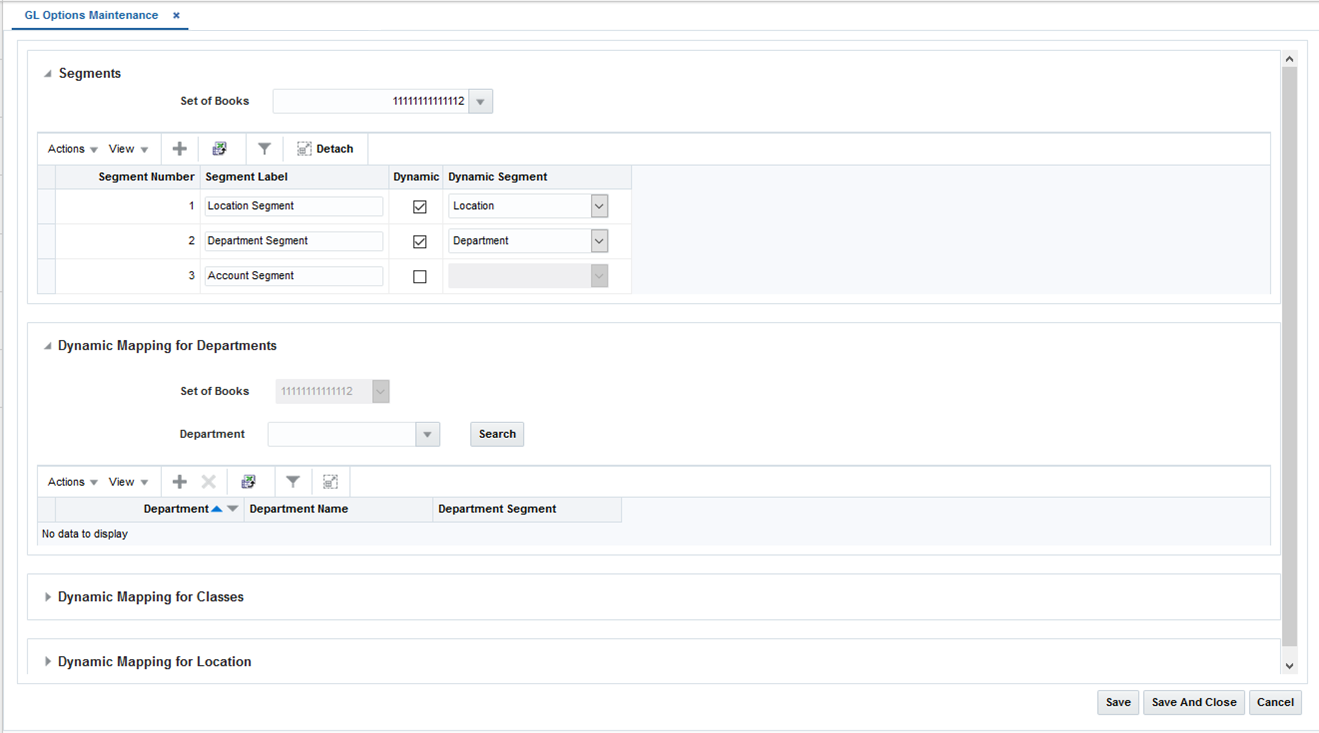
In the Set of Books field, click the LOV button to select the Set of Books.
If the segments have already been defined for the selected set of books, they will be displayed. Otherwise, select the Add action to add segments.
In the Segment Label field, enter the description you want to appear in the column heading for this segment on the G/L Cross Reference screen.
For Dynamic Segments select the Dynamic check box, then select the dynamic segment.
Entering a dynamic segment will activate the corresponding pane on the lower portion of the screen.
Note:
Segment pane - This pane displays the segment details corresponding to the set of books and is always enabled when you search for a set of books. From this pane, you can create, update, and delete segment details from a set of books. In addition, you can select up to 4 segments as dynamic. Two of the dynamic segments (Company and Location) vary based on the location on a document. The Department and Class segments will vary based on the Department and Class in which the items on the document resides.