Home | Book List | Contents | Master Index | Contact Us |
Go to main content
|
|
If one of the General Ledger segments for the set of books is defined as dynamic for the department, the 'Dynamic Mapping for Departments' pane is enabled. If a dynamic department segment is not defined, the pane will not open. From here, you can add, maintain, or delete dynamic department segments for the set of books.
To create a dynamic department mapping:
Expand the Dynamic Mapping for Departments panel.
The following pane opens:
Figure 2-2 Dynamic Mapping for Departments Pane
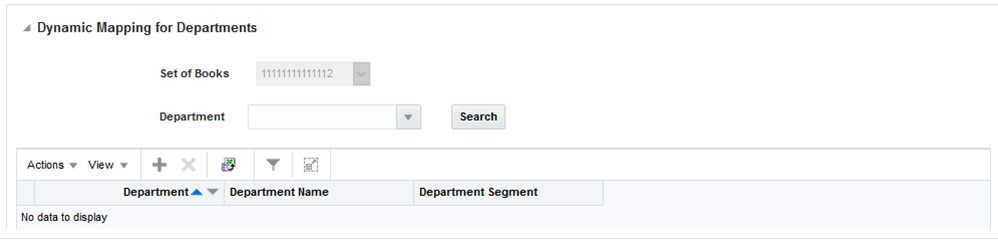
Select the Add action to add a department segment mapping.
Enter or select a department.
Enter the value to be sent to the financial system when items from this department are included on a transaction.
Select Save or Save and Close to save changes.
To make changes to a dynamic mapping:
Expand the Dynamic Mapping for Departments panel.
The following pane opens:
Figure 2-3 Dynamic Mapping for Departments Pane
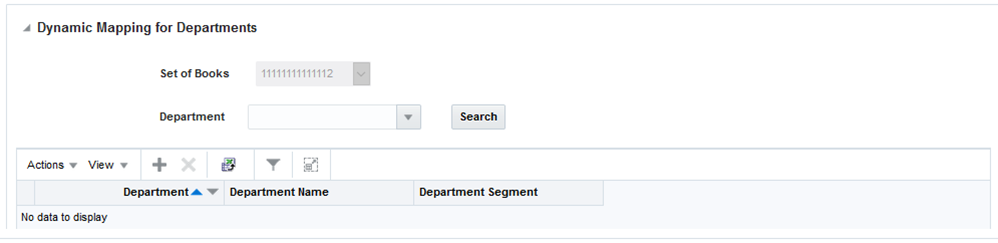
Enter of select the department you wish to edit.
Select the Search button to find the dynamic department mapping.
Update the department segment.
Select Save or Save and Close to save changes.