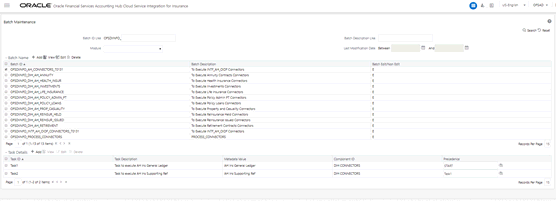
This chapter provides details of the process that facilitates balance information against GL Chart of Accounts and with Support Reference information to be extracted from AHCS and ingested into OIDF.
Topics:
· Configuration and Data Files
This section details the configuration files and data files required before the execution of AHC Connectors.
See the section OFSAA Chart of Account (COA) Mapping for more information on how this mapping must be done.
The following files must be downloaded from AHC along with Header Names and must be available under the EDS path before executing the Insert Connectors:
1. ah_gl_balance.csv
2. ah_sr_balance.csv
3. ah_gl_code_combination.csv
4. ah_sr_ref_combination.csv
See the Downloading Files for Insert Connectors section on how to download the CSV files to the EDS path.
The required files can be extracted first to UCM using the BI Cloud console in ERP. An extract must be defined in the BI Cloud console for the following BIV objects.
· FscmTopModelAM.FinXlaBalInqSuppRefBalAM.SuppRefCombinationsPVO
· FscmTopModelAM.FinGlAccountsCodeComboAM.CodeCombinationPVO
· FscmTopModelAM.FinGlInquiryBalancesAM.BalancePVO
· FscmTopModelAM.FinXlaBalInqSuppRefBalAM.SupportingReferenceBalancePVO
The extract path must be chosen as Universal Content Manager (UCM) for the BI Cloud console extract and specified columns must be selected in a specified order according to the above-listed sheets. After configuration, follow these steps to complete the integration:
1. Download a sample extract file for all the BIV Object extracts.
2. If the column order is not matching, then update the column order in the EDDs as per the respective data files.
After all the previous data file configurations are completed, you can execute the following batches to load the GL and Supporting Reference data into OFSAA.
1. AH_GL_SR_EXTRACT_DOWNLOAD
2. AH_CONNECTORS_70121
NOTE:
For some unknown reasons, when deployed in WebLogic, not all batches are created. Follow these steps to avoid the issue:
1. Log in to the WebLogic server admin console.
2. Navigate to Console and select Services and then select Data Sources.
3. Select Atomic Schema.DS and then select Connection Pool.
4. Update Statement-Cache-Size value to 0.
5. Restart the WebLogic server and redeploy connectors from the AHC Refresh Interface window.
See the DIH User Guide for more information on executing the DIH Connectors.
After completing the steps in the Chart of Account to OFSAA Dimension Mapping and Obtaining Balance Information from AHCS sections, execute the following steps to ingest balance information extracted from your instance of AHCS:
1. From the Oracle Insurance Data Foundation Integration with Fusion Accounting Hub Cloud window, select Accounting Hub Cloud Service, select Orchestration, and then select Batch Execution.
2. Publish AH GL Balances Insert Con and AH SR Balances Insert Con Connectors.
3. In each execution sequence or period, navigate to Batch Orchestration and search for auto-generated batch AH_CONNECTORS.
Figure 39: Batch Maintenance Window
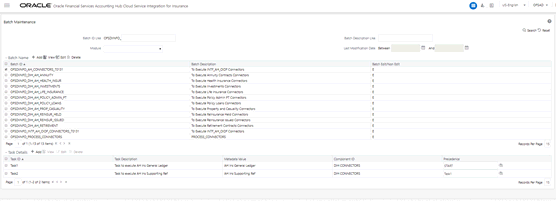
NOTE:
For some unknown reasons, when deployed in WebLogic, not all batches are created. Perform the following steps to avoid the issue:
1. Log in to the WebLogic server admin console.
2. Navigate to Console and select Services and then select Data Sources.
3. Select Atomic Schema.DS and then select Connection Pool.
4. Update Statement-Cache-Size value to 0.
5. Restart the WebLogic server and redeploy connectors from the AHC Refresh Interface window.
4. Select AH GL Balances Insert Con Task and click Edit. The Batch Parameters window is displayed.
5. In Batch Parameters specify,
a. PERIOD_NAME for which GL Balances must be extracted (for example, PERIOD_NAME='Aug-18').
b. AH_CONSOLIDATION_FLAG (for example, AH_CONSOLIDATION_FLAG='C').
c. Update the MIS_DATE format to the extracted date format of the ACCOUNTING_DATE column present in the ah_gl_balance.csv file.
For example, if the date is 08-Oct-18, then the format is MIS_DATE='$MISDATE:dd-MMM-yy'.
6. Repeat steps 3 through 5 for AH SR Balances Insert Con.
7. Navigate to Batch Execution, search for AH_Connectors, specify FIC_MIS_DATE, and execute the batch.
8. See the DIH User Guide for more information on executing the DIH Connectors.