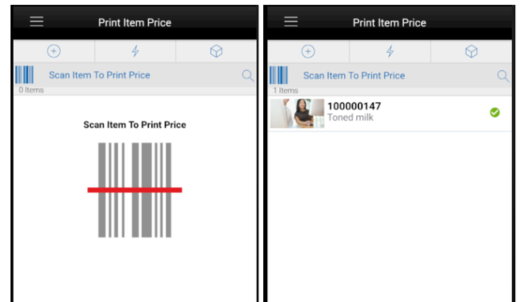14 Ticketing
The Print Item Price module in the SOCS helps the store users to quickly print the tickets by scanning the items. The system submits the print commands to the configured printer.
Print Item Price
This screen allows the user to scan the items and submit the tickets for printing automatically.
The system determines what tickets need to be submitted based on the Quick Item Price Events parameter.
The system submits the print job to the designated printer that is configured in the system via a service call. The system indicates the status of the submit to print.
The system applies the following rules to submit the ticket for printing.
-
When an item is scanned, the system checks the store parameter Quick Item Price Events setting to determine for what pricing event types it has to print the item price ticket.
-
If the event type set is Clearance, the system checks whether the clearance event is active on that day for that item and if it is then the system generates the ticket and prints to the configured printer.
-
If the event type set is All, the system prints the item price anyway with the current active price.
-
If the event type set is Event, the system checks whether any event present and will only print if there is s a change for the day (clearance, promo or regular, but NO same day promotions).
-
If the event type set is Regular, the system prints the regular price for the entered item.
-
If the event type set is Promotion, the system prints the price only if the item is in active promotion for the day and prints the promotion price.