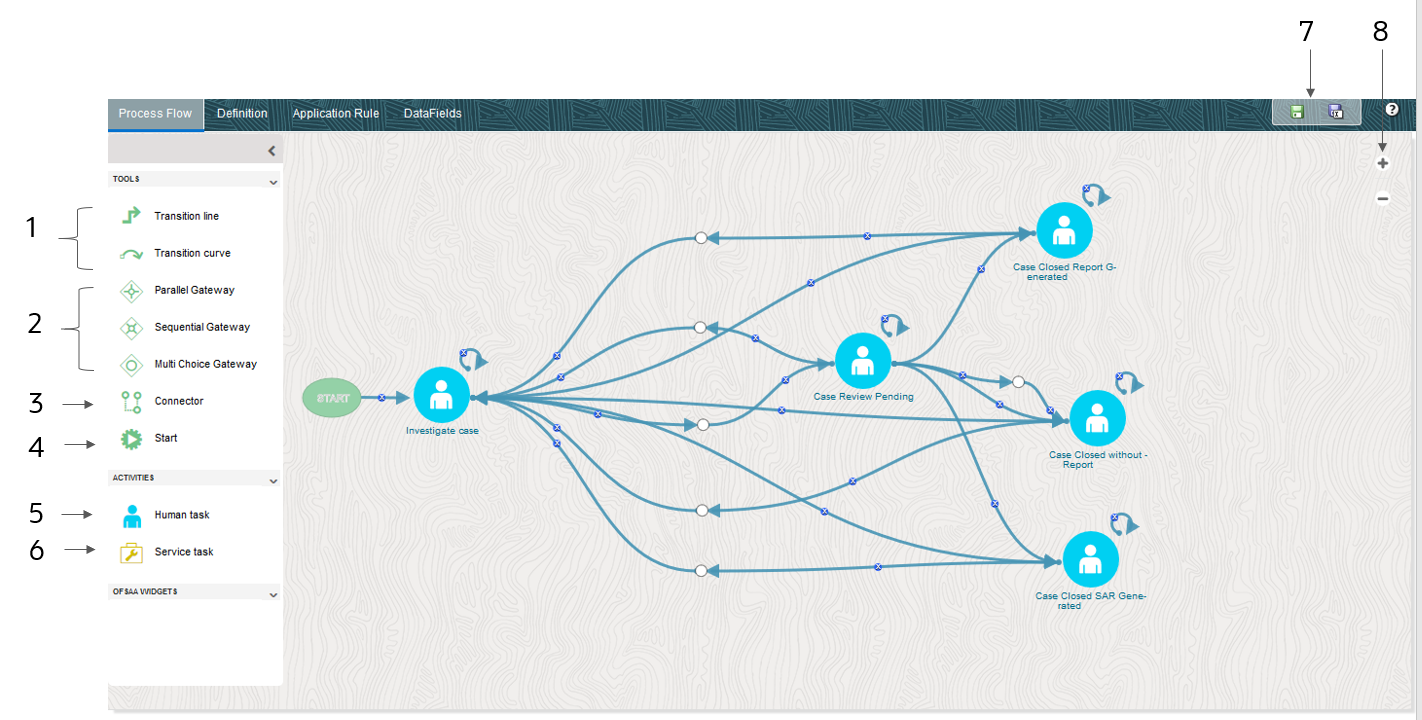
The Process Flow tab has a dockable toolbar and a drawing canvas. The drawing canvas is used to design the Process flow with the Tools and Activities available in the dockable toolbar. It consists of features as shown in the following illustration:
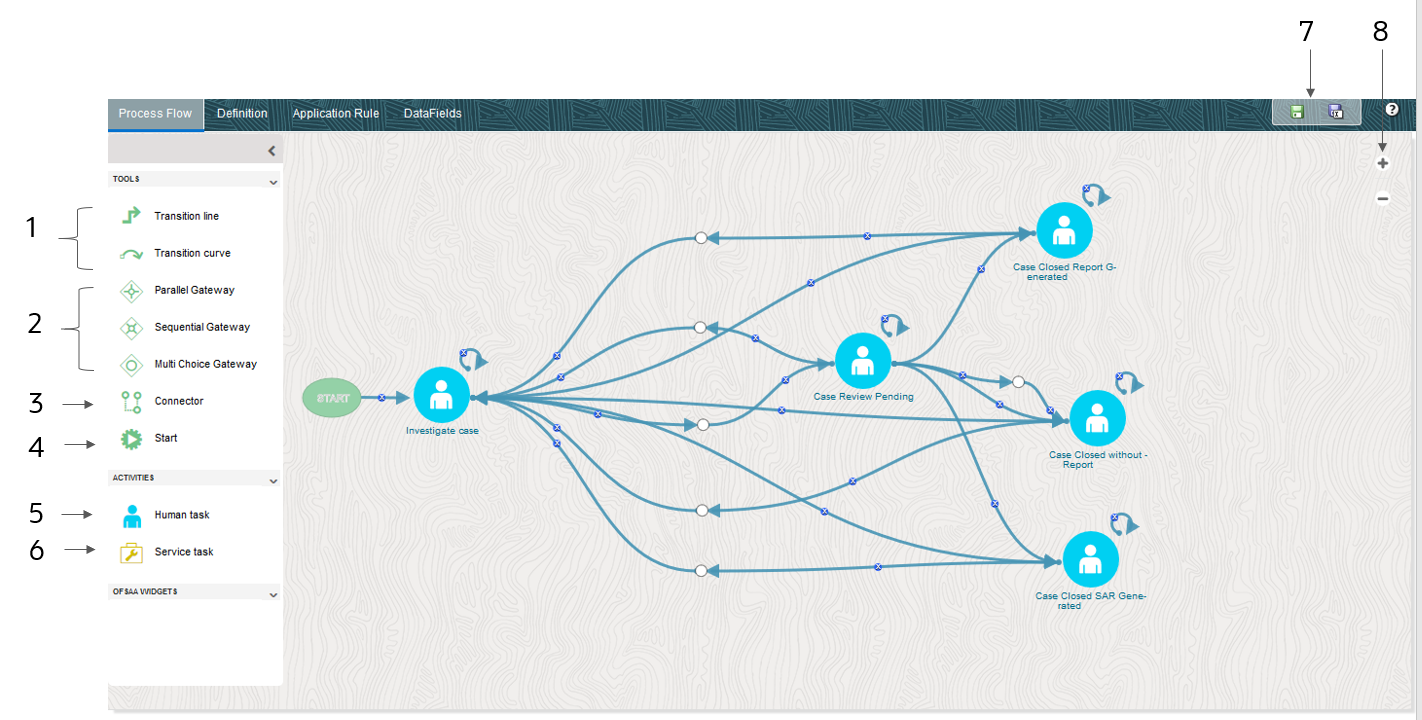
Description of the Process Flow follows
Table 2: Description of the Tools and Activities in Process Flow
Number |
Description |
1 |
Transitions: A transition is used to control the flow between various components in the Process flow. It connects two activities and the flow is configured based on a conditional expression or a decision rule. You can use: · Transition
Line · Transition
Curve |
2 |
Gateways: A Split refers to a condition where an incoming transition is split into multiple transitions. In Merge, multiple incoming transitions are merged into a single transition. The Splitting and Merging of Activities are modeled through Gateways. The Gateway can be Sequential, Parallel, or Multi Choice. · Parallel Gateway: A Parallel gateway is used when you want to have multiple transitions or flows which should be executed in parallel. · Sequential Gateway: A Sequential gateway is used when you want to have multiple transitions or flows which should be run in sequence. · Multi Choice Gateway: A Multi Choice gateway is used when you want to execute multiple transitions or flows based on decision rules. NOTE: If you use Parallel or Multi Choice gateways in your pipeline, ensure that after all the activities are added to these gateways, it is merged or closed again with a Parallel or Multi Choice gateway, respectively. If there is no other activity to be performed after the Parallel or Multi Choice gateway, it is mandatory to add an empty service task activity. Otherwise, the status will not be updated correctly and the next activity execution will not happen. |
3 |
Connector: A Connector helps connect two activities with a different path (other than the default), in case the default path is overlapping with some existing flow. |
4 |
Start: The Start tool refers to the starting point in the Process Flow. |
5 |
Human Task: A Human Task requires human intervention to move to the next Activity. For more information on stitching human tasks in your Process flow, see Human Tasks. |
6 |
Service Task: A Service task typically calls a service component (for example, activity to call a business rule to calculate a certain threshold). For more information on stitching service tasks in your Process flow, see Service Tasks. |