RFIs On Your Project
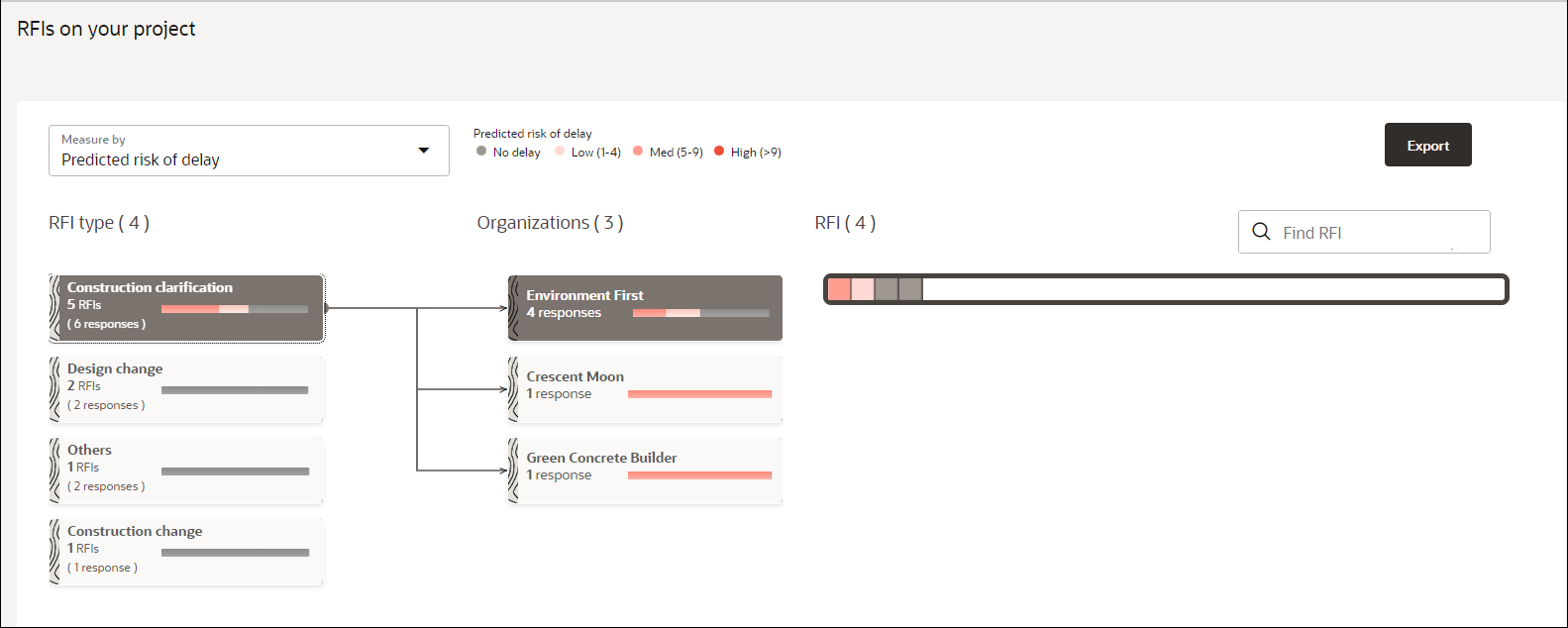
The RFis on your project section provides a detailed analysis for overdue, outstanding, and responded RFIs.
Note: An RFI with a Responded status implies that responses have been received from all the organizations that the RFI has been sent to. In the interim, while a partial response has been received, the RFI status is either Overdue or Outstanding.
The following information is displayed:
- RFI types: Displays the number of Response Required By RFIs associated with your project.
The RFIs are organized into the following categories:
- Construction clarification
- Design review
- Construction change
- Design change
- Construction conflict & RFI
- Design clarification
- Others
Select an RFI type to view a detailed breakdown of these RFIs distributed among various organizations. For example, select Construction Clarification.
To locate an RFI, select the RFI from the list in the search bar, and then click Search.
- Number of responses: An RFI can be sent to multiple organizations. It refers to the number of organizations that each RFI has been sent to. For example, 5 responses indicates that the RFIs have been sent to 5 organizations.
- Organizations: Displays the number of RFIs sent to each organization when you select an RFI type. Select an organization to view a heatmap of the RFIs associated with a specific organization.
- RFI: Displays a heatmap for RFIs sent to a specific organization.
Each rectangle in the heatmap corresponds to an RFI.
The color of each rectangle indicates the predicted risk of delay of an RFI for a non-responded RFI. A grey color indicates that the RFI is partially responded by the selected organization.
Perform any of the following actions:
- Hover on the heatmap to view the following RFI details:
- RFI Number: The unique identification number associated with each RFI in your source application.
- From: The user ID of sender of the RFI.
- To: The name of the recipient organization.
- Status: The current status of the RFI.
- Already late by (days): The number of days that the RFI is delayed beyond the expected finish date.
- Delay risk: The potential of a delay risk, characterized as High, Medium, Low, or No delay.
- Click Export to export all the RFI details to an Excel spreadsheet (.xlsx) file.
- Click on an area in the heatmap to view RFI details in the Actions tab.
Actions Tab
Click on a rectangle in the heatmap to view the following information about an RFI:
- From: Displays the organization sending the RFI
- To: Displays the organization receiving the RFI
- Sent: Displays the sent date of the RFI
- Respond By: Displays the date by which a response is requested for the RFI
Click View RFI to sign in to Oracle Aconex and access the information related to the RFI.
Related Topics
Last Published Tuesday, December 24, 2024