Filters Pane of RFIs Page
Use the Filters pane on the RFIs page to focus on a subset of RFIs associated with your project.
Tip: Select Toggle ![]() to display or hide the filter pane on the page.
to display or hide the filter pane on the page.
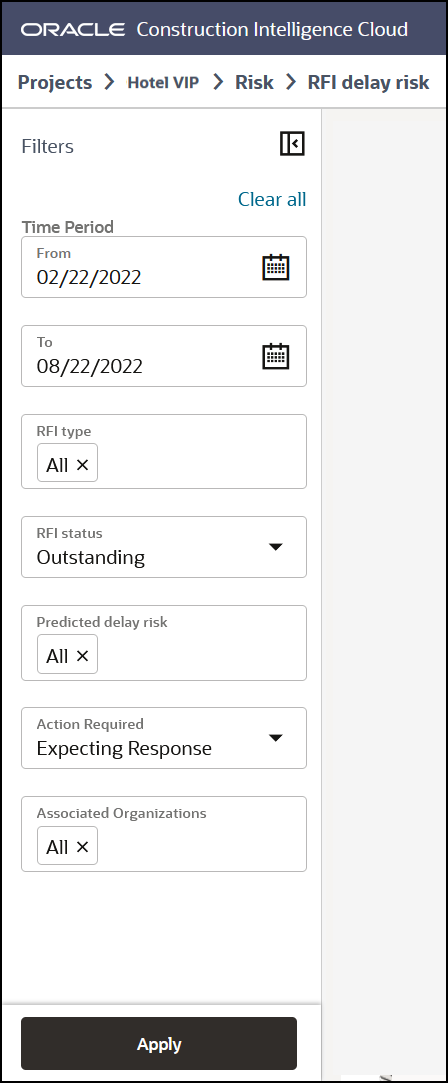
To focus on a specific subset of RFIs:
- Enter values for any of the following filters:
- Time Period: Select RFIs sent or received within a specific date range. Enter dates in the To and From fields. Click on the Calendar icon to select a date or enter a date in MM/DD/YYYY format.
- RFI type: Select an RFI category. Choices include: All (default), Design change, Design clarification, Construction change, Construction clarification, Construction conflict, and Others.
- RFI status: Select an RFI status. Choices include: Overdue, Outstanding, or Responded.
- Predicted delay risk: Select the type of delay risk calculated by CIC Advisor. Choices include: All (default), Predicted delay risk, or Actual delay risk.
- Action required: Select the action to be taken on the RFIs. Choices include: Expecting Response or To Respond.
- Associated Organizations: Select an organization to view its associated RFIs. Choices include: All (default), and a list of organizations associated with RFIs in your project.
- Perform any of the following actions:
- Click Apply to view the risk of delay predicted for RFIs.
- Click Clear All to reset all filters to their default values.
Related Topics
Last Published Tuesday, December 24, 2024