Searching for Filter Values with Partial Information
To search and locate filter values with only partial information, you can use the Search option. The Search option is available when values can be selected from a list of values.
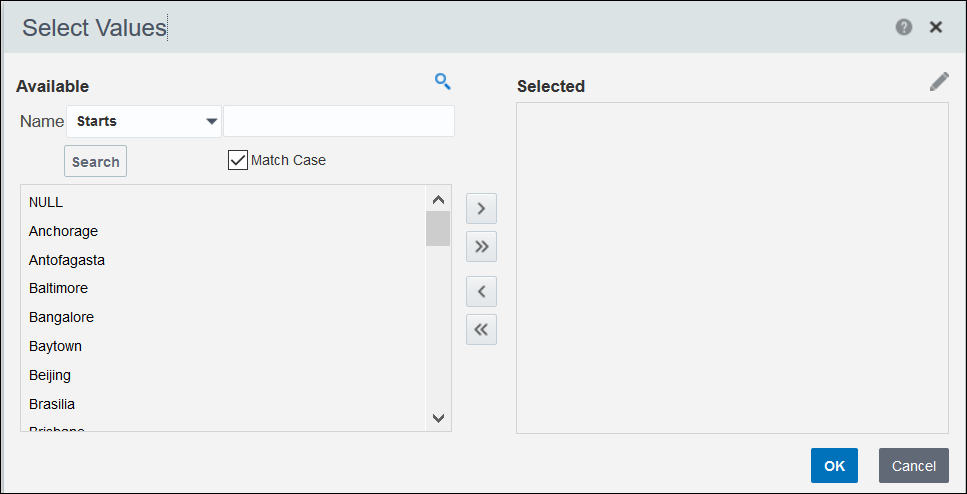
To search for a filter value in the Filters pane:
- From a filter's list of values, select Search....
For example, on the Project Listings page, select Search... from the Project Filter list.
- In the Select Values dialog box:
- Select Search to lookup filter values.
- In the Name field, enter a partial value that starts, ends, contains, or iis like (pattern match).
- Select the Match Case check box to opt for a case-sensitive search.
- Select the Search button to view values in the Available section.
- Use any of the following actions to select values:
- Select Move to move a specific value from the Available section to the Selected section.
- Select Move All to move all the values from the Available section to the Selected section.
- Select Remove to remove a specific value from the Selected section to the Available section.
- Select Remove All to remove all the values from the Selected section to the Available section.
- Select
 Edit to modify values in the Selected section.
Edit to modify values in the Selected section. - Select the OK button to confirm the values selected for a threshold setting.
- Select the Cancel button to exit the Selected Values dialog box without selecting the threshold setting values.
- Use any of the following actions to select values:
- After selecting values, select the Apply button to display projects that meet the criteria.
Note: The filters applied are valid only for the duration of your current session of Construction Intelligence Cloud Advisor. .
Related Topics
Applying Filters in the Current View
Searching for a Range of Values
Clearing Filters in the Current View
Last Published Tuesday, December 24, 2024