1 System Configuration
This section describes the Operational Position Setup within the Administration module.
Operational Position Setup
An Operational Position is required in the Advanced Passenger Information System (APIS) for references and reporting, and this is set up in Administration module.
Figure 1-1 Crew Operational Position Setup
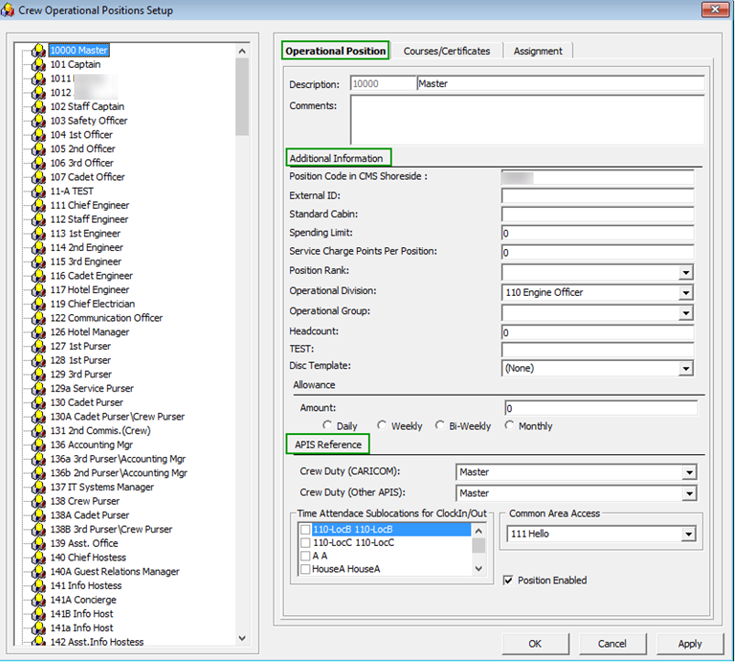
-
Login to Administration module and select Crew Setup, Operational Position from the drop-down list.
-
Right-click and select Add to create a new Operational Position or select from the existing list.
-
Navigate to the Operational Position tab and enter the Position code, description and comment.
-
Under the Additional Information section, select the Operational Division from the drop-down list.
-
Under the APIS Reference section,
-
Define the Crew Duty (CARICOM) position
-
Define the Crew Duty (Other APIS) position
-
-
Click OK to save.
APIS XML Setup
You are required to upload the related APIS XML files into SPMS database and below are the affected tables.
Table 1-1 APIS File List
| Description | XML File | Table |
|---|---|---|
|
Agency List |
Agency_List.xml |
SCA |
|
CARICOM Port |
CARICOMPORTS.xlsx |
CCP |
|
Crew Type List |
Crew Type List |
CWT |
|
Foreign Port List |
Foreign_Port_List.xml |
FPL |
|
International Ship Security Certificate Recognized Security Organization (RSO) |
RSO.xml |
RSO |
|
Port Code |
PortCode.csv |
PCO |
|
UK Port List |
Port_UK_List.xml |
UKP |
-
Place all the XML files in
\\Public Documents\Oracle Hospitality Cruisefolder for the respective data to be updated into the database. -
The system prompts an error message when opening the CARICOM setup if a mismatch is found in the position or crew type maintained in Administration module and the Crew Type.XML file.
-
Ensure all the required Operational Position is in the XML file before generating the report. Click OK to continue.
-
Review and correct all the invalid data listed the log file.
Figure 1-2 Sample Invalid Crew Record
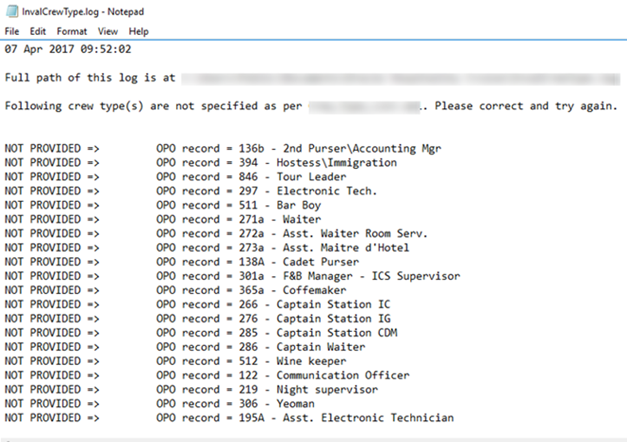
Ship Information Setup
Before you are allowed to generate the report, you must setup the Ship information. This is setup in the CARICOM application.
Figure 1-3 Standard Parameter Configuration Window
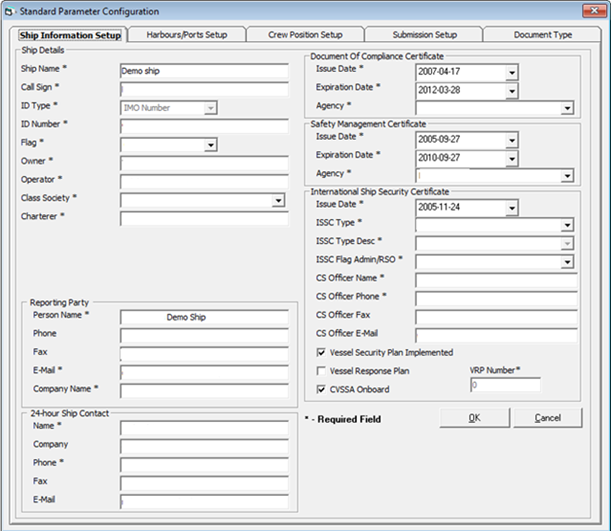
-
Run the CARICOM.exe.
-
Select CARICOM Setup from the CARICOM Transfer.
-
At the Ship Information Setup tab, enter the ship’s information.
-
Click OK to save.
Port Setup
The Port Setup is differentiated by the symbols used and stored in the XML files. For example, the ISO Port Code for St Johns has “^” and “<”. This means the ISO Port is shown in the Standard Parameter Configuration, Harbours/Ports Setup, ISO Port Codes and eNOAD Port. See below table and figures for symbol used in the port setup.
Figure 1-4 Harbours/Ports Setup
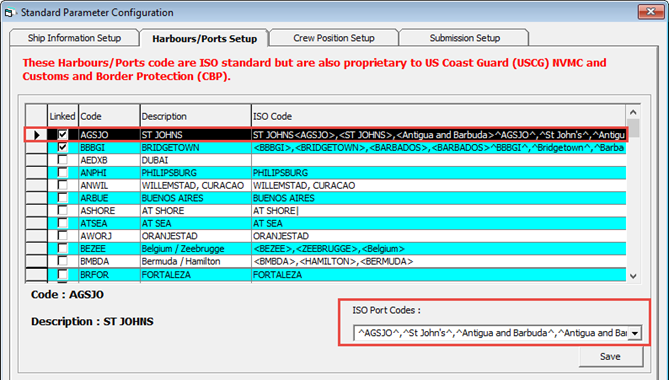
Table 1-2 APIS Port Type and Symbols
| Port Type | Symbol |
|---|---|
|
CARICOM Port |
^ |
|
eNOAD Port |
< |
|
Panama Canal ADR Port |
- |
|
eBorder UK Port |
# |
Submission Setup
The Submission Setup window where you define the WebService Submission path and it supports manual report generation and online submission. You are to obtain the URL from your agent/representative.
-
Web Services Submission Token String
-
Web Services Submission URL Address
-
Web Services Submission SOAP Header
-
Web Service Submission SOAP Action
Transfer Folder Setup
A transfer folder is required when generating the report file. Manually create the folder and then enter the path in Parameter, File Output Folder if wish to save the file to a default location. If none is defined in the Parameter, the system defaults the folder to C:\Users\Public\Documents\Oracle Hospitality Cruise\[Folder].
If the Transfer folder does not exist, the system prompts an error message ‘Invalid path [path]’.
Document Type Setup
You must map the Document Types accepted in SPMS with a correct CARICOM code.
-
Login to Administration module.
-
Select Administration, System Codes and the Document Types from the menu option.
-
Select the Document and in the APIS <ID_TYPE> Mapping: field, enter the hardcoded document type. See Document Type Mapping Field for more information.
-
Click OK to save.