3 Creating Arrival/Departure Notice
The following section describes the steps to create the EBORDERUK file for submission.
-
Run EBORDER UK.exe.
-
Select eBorderUK Transfer, eBorderUK File Creation from the menu option.
-
At the Create Arrival/Departure Notice screen, update all the fields required by e-Border and then click Next.
-
Select and update all the mandatory fields in Default Embarkation Port, including the information of previous five ports and then click Next.
-
At the result grid, click Validate Data to validate and ensure all information is sufficient for submission.
Figure 3-1 Create Arrival/Departure Notice Validation
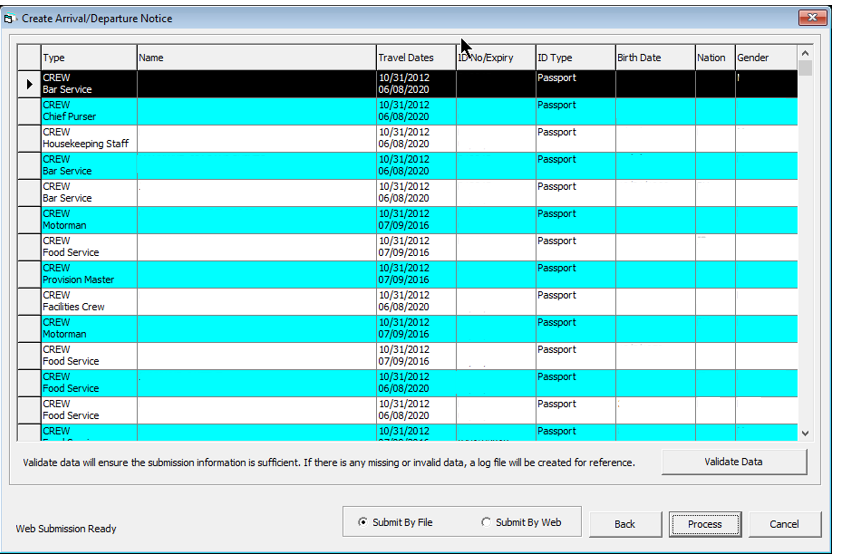
-
The system creates and saves the log file in
C:\Temp\APIS\EBORDERUKfolder if the information supplied is insufficient. Review the log file and correct all missing data then repeat the above steps. -
If all the mandatory information is supplied and the data validation completes successfully, the systems prompt a confirmation message “There is no missing/incorrect data. Do you with to proceed to file submission?”.
-
Click Yes on the confirmation prompt to continue.
-
Choose to either submit the report by file or web, or then click Process.
-
The system prompts a message box once the submission is successful. Click OK to close the screen.