2 System Configuration
This section describes the Operational Position Setup within the Administration module.
Operational Position Setup
An Operational Position is required in the Advanced Passenger Information System (APIS) for references and reporting, and this is set up in Administration module.
Figure 2-1 Crew Operational Position Setup
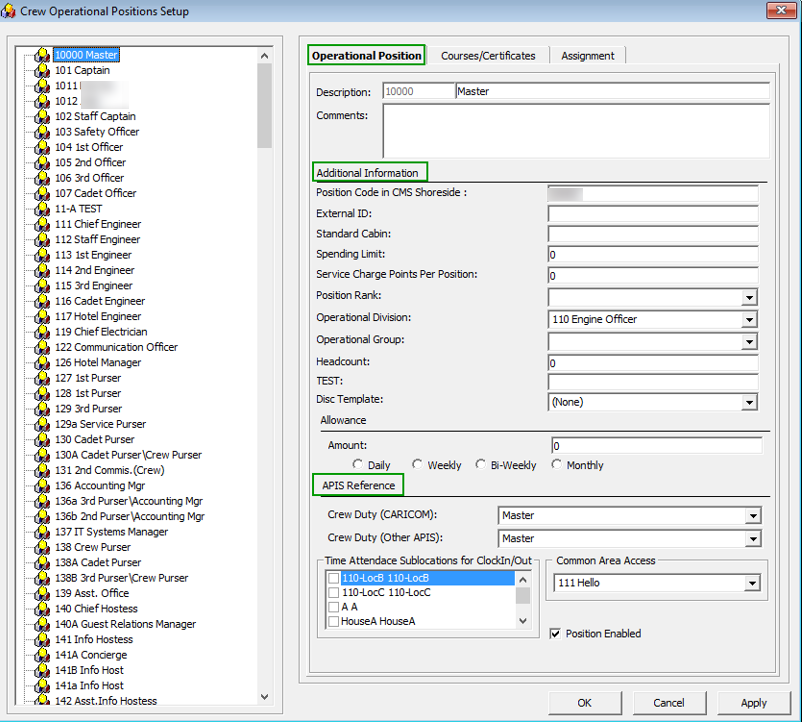
-
Login to Administration module and select Crew Setup, Operational Position from the drop-down list.
-
Right-click and select Add to create a new Operational Position or select from the existing list.
-
Navigate to the Operational Position tab and enter the Position code, description and comment.
-
Under the Additional Information section, select the Operational Division from the drop-down list.
-
Under the APIS Reference section,
-
Define the Crew Duty (CARICOM) position
-
Define the Crew Duty (Other APIS) position
-
-
Click OK to save.
APIS XML Setup
You are required to upload the related APIS XML files into SPMS database and below are the affected tables.
Table 2-1 APIS File List
| Description | XML File | Table |
|---|---|---|
|
Agency List |
Agency_List.xml |
SCA |
|
CARICOM Port |
CARICOMPORTS.xlsx |
CCP |
|
Crew Type List |
Crew Type List |
CWT |
|
Foreign Port List |
Foreign_Port_List.xml |
FPL |
|
International Ship Security Certificate Recognized Security Organization (RSO) |
RSO.xml |
RSO |
|
Port Code |
PortCode.csv |
PCO |
|
UK Port List |
Port_UK_List.xml |
UKP |
|
Gender List |
Gender_List.xml |
PAR |
-
Place all the XML files in
\\Public Documents\Oracle Hospitality Cruisefolder for the respective data to be updated into the database. -
The system prompts an error message when opening the ENOAD setup if there is a missing APIS file according to the lists mentioned in the above table.
-
Review and correct all the invalid data listed the log file.
Figure 2-2 Sample Invalid Crew Record
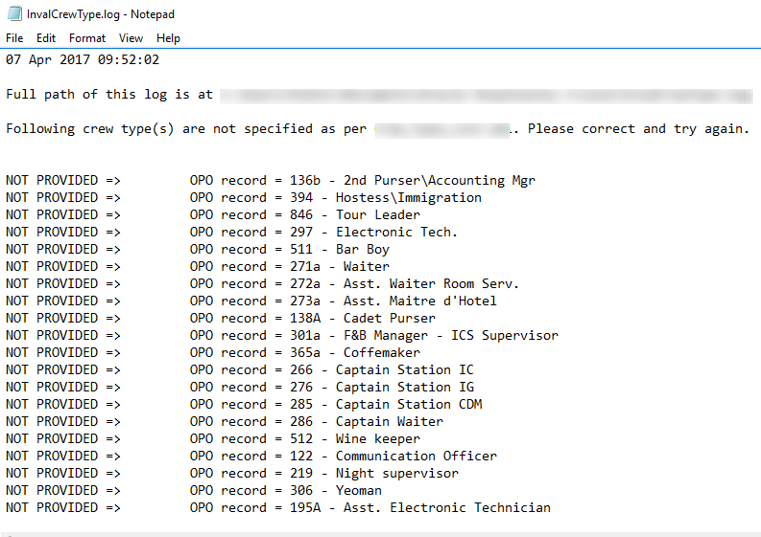
Ship Information Setup
To generate a report, you must first setup the Ship information in the ENOAD application.
Figure 2-3 Standard Parameter Configuration Window
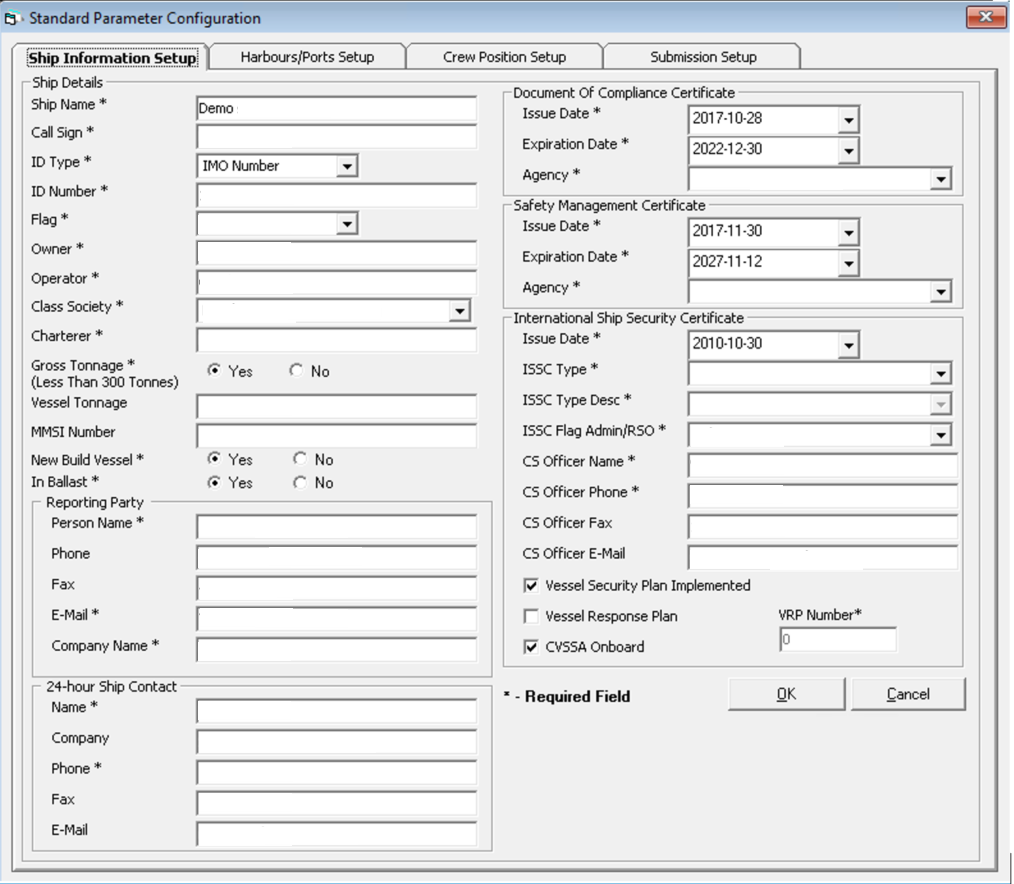
-
Run the ENOAD.exe.
-
Select ENOAD Setup from the ENOAD Transfer.
-
At the Ship Information Setup tab, enter the ship’s information.
-
Click OK to save.
Port Setup
The Port Setup is differentiated by the symbols used and stored in the XML files. For example, the ISO Port Code for Acapulco has “<” and “-”. This means the ISO Port shown in the eNOAD module, ISO Port Codes whereas the port for Devil’s Island is excluded from eNOAD. See below table and figures for symbol use in the port setup.
Figure 2-4 Harbours/Ports Setup

Table 2-2 APIS Port Type and Symbols
| Port Type | Symbol |
|---|---|
|
CARICOM Port |
^ |
|
eNOAD Port |
< |
|
Panama Canal ADR Port |
- |
|
eBorder UK Port |
# |
Gender Setup
-
Log in to the Administration module, select Gender Setup, select the Gender from the left panel and in the Gender Description, select a gender from the drop-down list.
-
Click OK to save.
Figure 2-5 Gender Setup
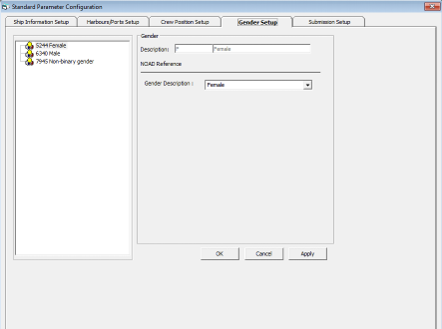
Submission File Setup
The Submission Setup tab is where you define the WebService Submission path and it supports manual report generation and online submission. You are to obtain the URL from your agent/representative.
-
Web Services Submission Token String
-
Web Services Submission URL Address
-
Web Services Submission SOAP Header
-
Web Service Submission SOAP Action
Transfer Folder Setup
A transfer folder is required when generating the report file. Manually create the folder and then enter the path in Parameter, File Output Folder if wish to save the file to a default location. If this is not defined in the Parameter, the system defaults the folder to C:\Users\Public\Documents\Oracle Hospitality Cruise\[Folder].
If the Transfer folder does not exist, the system prompts an error message ‘Invalid path [path]’.
Document Type Setup
You must map the Document Types accepted in SPMS with a correct ENOAD code.
-
Login to Administration module.
-
Select Administration, System Codes and the Document Types from the menu option.
-
Select the Document and in the APIS <ID_TYPE> Mapping field, enter the hard coded document type. See Document Type Mapping Field for more information.
-
Click OK to save.