4 Itinerary Setup
The Itinerary Setup is function that enables you to plan the daily activities available for each voyage by Location, Events, Packages or through an Agent. The information entered here are shown as an information board in the Management, Itinerary Overview , and they are entered through Administration, Itinerary Setup.
Adding an Activity
Figure 4-1 Activities Setup
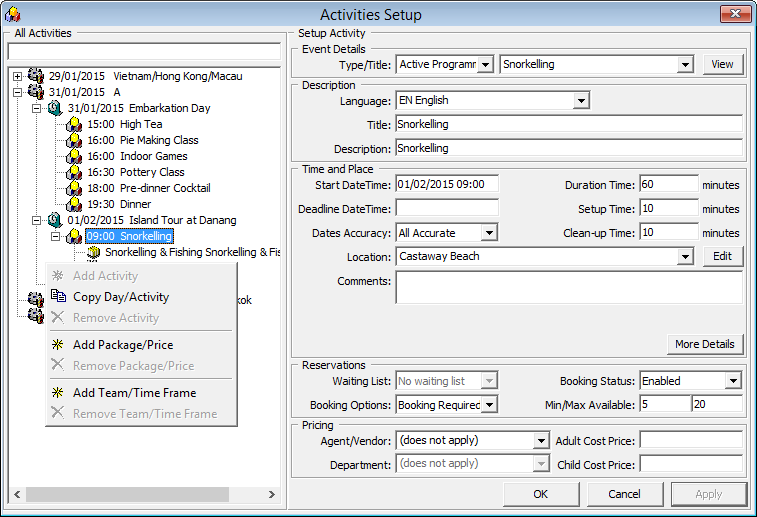
Table 4-1 Field Description of Activities Setup
| Field Name | Description |
|---|---|
|
Type/Title |
The type of activity and title |
|
Language |
The language offered in this activity |
|
Title |
Title of the activity |
|
Description |
Brief description of the activity |
|
Start DateTime |
Start date and time of the activity |
|
Duration Time |
Duration of the activity |
|
Deadline DateTime |
Booking deadline date/time |
|
Setup Time |
Setup time require in minutes |
|
Dates Accuracy |
Activity dates accuracy (1-All Accurate, 2-All Approximate, 3-Starting Approx., 4-Duration Approx.) |
|
Clean-up Time |
Clean up time in minutes |
|
Location |
Location of the activity |
|
Comments |
Comments for the activity |
|
Waiting List |
Waiting List is allowed/disallowed |
|
Booking Status |
Activity booking status (Enable/Disable) |
|
Booking Options |
Activity booking options — Booking is required or not. |
|
Min/Max Available |
Minimum or Maximum number of bookings allowed |
|
Agent/Vendor |
Agent/Vendor Name |
|
Adult Cost Price |
Agent/Vendor Cost Price |
|
Child Cost Price |
Agent/Vendor Cost Price |
|
Department |
Agent/Vendor Posting Department |
- From the Itinerary Setup menu, select Activities.
- One the left pane, right-click on the selected Cruise Day.
- Select Add Activity from option menu.
- In the Setup Activity section, update the all the activities details.
- Click the More Details button to insert the Meeting Date/Time, clothing requirements and other information and click OK to return to previous screen.
- In the Reservation section, select the appropriate booking options from the drop-down list.
- Enter the pricing and select the Agent/Vendor providing the service.
- Click OK to save.
Copying an Activity Setup
Add Package Price
The Add Package/Price is an additional information field for the activity and they are not meant for posting.
Adding Team/Time Frame
- In the Activities Setup window, right-click on the activities details and select Add Team/Time Frame.
- In the Team/Time Frame section, enter the number of team member and select the time to reserve from and duration.
- Click OK to save.
Removing an Activity
Activities that are no longer required or has been added as duplicate can be easily removed by right-clicking on the activity and select Remove Activity. If the activity has a Team/Time Frame or Packages/Price information, you must remove these first before removing the activity.