5 Events
The section describes the setup of an activity category, its location and requirements.
Figure 5-1 Event Setup Screen
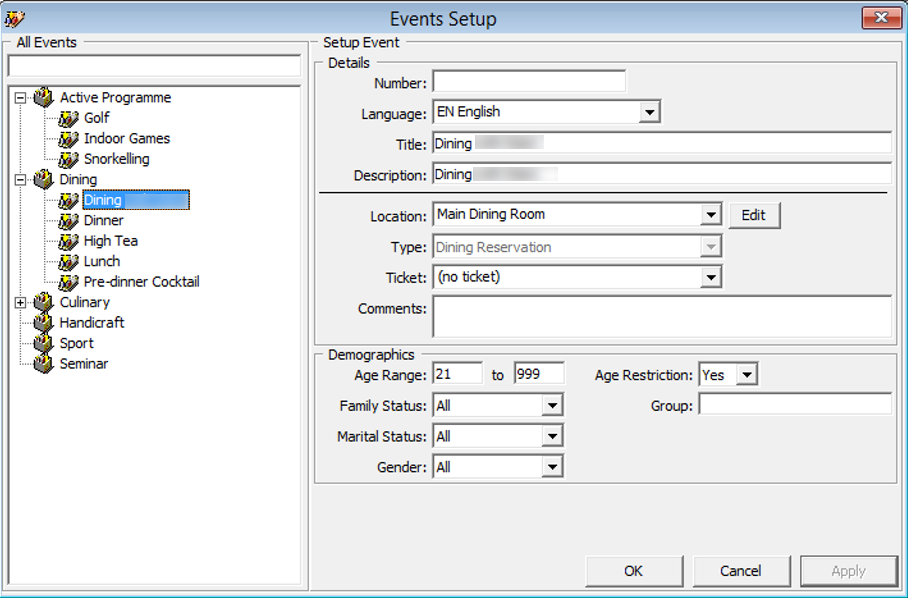
Table 5-1 Event Setup Field Definition
| Field Name | Description |
|---|---|
|
Number |
Order Number of the Event |
|
Language |
Language used in the event |
|
Title |
Event Title |
|
Description |
Short description of the event |
|
Location |
Location of the event |
|
Type |
Type of event |
|
Ticket |
Determine if the event is ticket based or not |
|
Comments |
Additional comments of the event |
|
Age Range |
Age Range, if any |
|
Age Restriction |
Age Restriction, if any |
|
Family Status |
Family Status of attendees, if any |
|
Marital Status |
Marital Status, if any |
|
Gender |
Target gender, if any |
|
Group |
Group name for special event |
Adding an Event
- From the Itinerary Setup drop-down menu, select Events.
- In the All Events section, right-click and select Add Event Type.
- Enter a short code and description in the Description field and then click OK.
- Select the Event Type, then right-click and select Add Event.
- In the Details section, enter the event number, title and description of the event.
- Select a Location, Type and Ticket from the drop-down list.
- In the Demographics section, enter the Age Range and select the Family Status, Marital Status, Gender and Age Restriction from the drop-down list.
- Click OK to save the entry.
Setting Up Event Location
The Location is use to describe to the location where event/activity is held.
- From the Itinerary Setup menu, select Locations.
- In the All Locations section, right-click and select All Location.
- In the Setup Location Section, enter a code and description in the Title field, select the Deck from the drop-down list and attach a picture, if any.
- Select the Availability Status and appropriate prompt to use for an overbooked location and click OK to save.
- Select the Location, the right-click and select Add Table/Seat.
- In the Details section, enter the even number, title and description.
- Select a Location, Type and Ticket from the drop-down list.
- In the Demographics section, enter the Age Range and select the Family Status, Marital Status, Gender and Age Restriction from the down-down list.