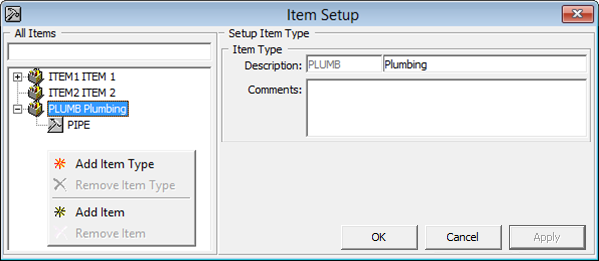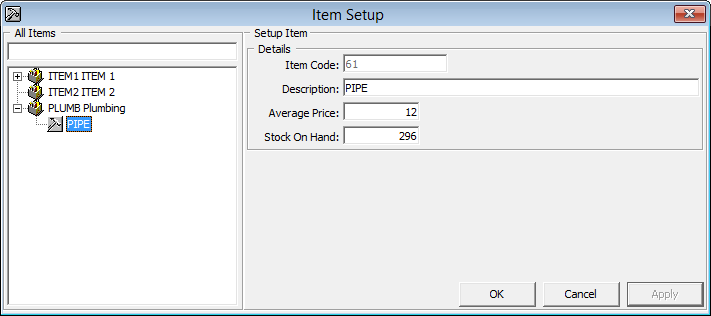11 Maintenance Code Setup
In the Maintenance Code feature, you can customized the locations, configure the task codes, work order type used, workers within the workgroup, items used for repair and maintenance and the priority order for the task .
-
Location Codes: Define the location that requires maintenance work outside the cabins.
-
Work Order Type: Define the type of maintenance work required.
-
Priority: Define the work order priority
-
Location Usable Status: Define the location availability
Setting Up Maintenance Codes
Figure 11-1 Maintenance Locations Setup
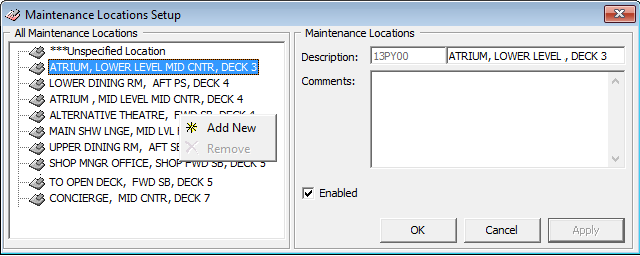
-
From the Maintenance Setup menu, select the Locations.
-
Right-click the left pane and select Add New.
-
Enter a code, description and comment.
-
Click OK to save
You can also use the Customized Location as a sub-category, to further define the location, for example, vending machine at bar area, open shower at Pool Deck.
-
From the Maintenance Setup menu, select the Customized Locations.
-
Right-click the left pane and select Add New.
-
Enter a code, description and comment.
-
Click Apply to save.
-
Right-click the newly created location and select Add Location or Add Category, depending on your requirement.
-
Enter a code, description and comment.
-
Check the Crew Supervision Assignment if that task requires supervision.
-
Click OK to save.
Workers in Workgroup
- Select Workers in Workgroup from the Maintenance Setup menu.
- Right-click and select Add Group.
- Enter a code, description and comments.
- Click Apply to save.
- Right-click on the newly created code and select Add Worker.
- Select to Assign by Crew or Assign by Operation Position, then select the crew name or position from the Name field.
- Enter a description then click Apply to save.
- Click OK to close the window.
Adding Task Code
Figure 11-2 Maintenance Task Codes
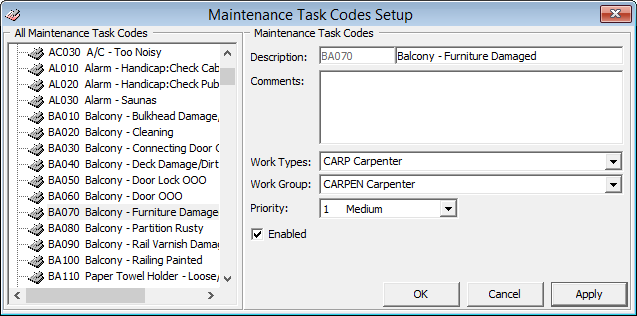
- Select Maintenance Task Code Setup from the Maintenance Setup menu.
- Right-click and select Add New.
- Enter a code, description and comments, then select the Work Types, Work Group and Priority from the drop-down list.
- Click Apply to save.