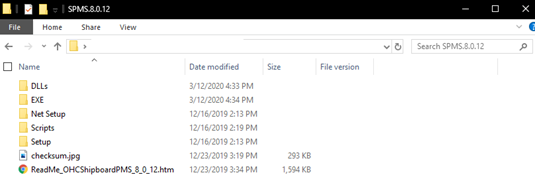1 Getting Started
The following sections provide the information you should know before you install Oracle Hospitality Cruise Shipboard Property Management System (SPMS)
What you should know
General Knowledge
-
Have an operational understanding of Personal Computers (PC).
-
Understand the basic network concepts.
Operating System
-
Have working knowledge of Microsoft Windows OS and its user interface (UI).
-
Have working experience with Microsoft Windows Administrative privilege.
-
Have working experience with Microsoft Windows Server OS, especially Windows Server 2012 R2, Windows Server 2016 or newer version of Windows Server OS.
Database Management System
-
Have working experience with the Relational Database Management System (RDBMS), especially Oracle Database 12c or newer version of Oracle Database.
SPMS Installation
-
You can only install SPMS to local drives. Installation of SPMS on network mapped drives is not supported.
-
Before you perform any SPMS database upgrade or SPMS software installation, you must be logged on with Windows Administrative privileges.
SPMS Integration
Third-party software provider who integrates with SPMS web services must change their application to support the new login method documented in the OHCWebServices Technical Specifications available at Oracle Help Center for Oracle Hospitality Cruise Shipboard Property Management System Release 20.1.
What you should follow
Windows Operating System
-
For SPMS to work as expected, configure the Windows regional settings to US/UK and set the language to English for all machines running the application.
-
Turn on Data Execution Prevention (DEP) security feature. See Microsoft product documentation library at https://technet.microsoft.com/en-us/ for instructions.
-
Turn off Autoplay if required. See Microsoft product documentation library at https://technet.microsoft.com/en-us/ for instructions.
-
Turn off Remote Assistance if required. See Microsoft product documentation library at https://technet.microsoft.com/en-us/ for instructions.
Database Configuration
-
The Database character set can be set to Western or Unicode. However, you must ensure that SPMS and FMS Database character set are configured the same to avoid data discrepancy. For example, if the character set is set as UTF8 in SPMS Database, then it has to be the same in FMS Database.
-
Similarly, the Database table column type must be configured the same in both the SPMS and FMS. For example, if the type NVARCHAR is used, then both the table column type must be the same.
-
Additionally, the data type and length of Database table columns for data transfer from/to must be the same between FMS and SPMS.
SPMS Installation
-
If a problem occurs during the SPMS application installation, you cannot repair or modify SPMS installation features. You must reinstall SPMS.
-
If you are performing an SPMS database upgrade to version 20.1, you must perform a database verification and backup task for the database before the upgrade process.
-
Before you install SPMS software or upgrade the SPMS database, ensure that all other programs and applications on the target machine are closed. The system may detect an active program or process. If detected, a prompt will notify you to close the active process before you can proceed.
-
During the SPMS database upgrade or SPMS installation, follow the instructions on the prompts and do as instructed. If the process is force canceled or closed using methods not instructed on the prompts, the results can be unpredictable.
Securing SPMS
-
It is very important to fully understand and follow closely the guidelines provided by the SPMS Security Guide. It is highly recommended that you read and understand the Security Overview in Section 1 of the Security Guide available at Oracle Help Center for Oracle Hospitality Cruise Shipboard Property Management System Release 20.1.
-
Security patches and quarterly patch releases are common. Therefore, it is the user’s responsibility to ensure that the systems used by SPMS are still supported and updated to the latest patch. Always apply security patches in a timely manner to prevent and reduce the risk of security vulnerabilities. Check regularly for:
-
Critical Security Patch of the Operating System.
-
Critical Security Patch of the Database Management System.
-
-
The use of digital certificates is common in today’s service-oriented architecture. A digital certificate is especially important in the identification of a system. It is similar to using a government issued identification document to identify an individual. From the SPMS context, the digital certificate is required to identify the SPMS web services. This is to prevent an unscrupulous party from impersonating SPMS web services and stealing sensitive information from SPMS. It is recommended that the Digital Certificate used to identify our SPMS web services is acquired from a recognized and valid Certification Authority.
-
You must install the Secure Sockets Layer (SSL) digital certificate as this is required either on a load balancer or on an IIS Web Server for HTTPS communication to web services. Secure Sockets Layer (SSL) usage on SPMS Security Server is mandatory. Self-signed certificates should be used only if the customer fails to provide a certificate from a Certificate Authority (CA). Refer to the Microsoft product documentation library at https://support.microsoft.com/en-sg/help/324069/how-to-set-up-an-https-service-in-iis for information about the installation of secure certificates.
-
The responsibility of acquiring a valid Digital Certificate lies solely with the user. The process does not differ much between different Certification Authorities.
-
You will need to identify the trusted Certification Authority (CA) that you intend to buy the Digital Certificate from.
-
Through the CA online purchase portal, you can easily provide the information such as the URL, the purpose of the certificate, and other necessary information to acquire a Digital Certificate.
-
Alternatively, you can generate a Certificate Signing Request and send it to the CA to be signed.
-
Regardless of the differences, the purpose remains the same, which is to acquire a Secure Sockets Layer (SSL) compliant digital certificate for the SPMS web services from a recognized and valid Certification Authority.
-
-
The act of generating a self-signed Digital Certificate to identify the SPMS web services is not recommended for the production environment. It increases the risk of an unscrupulous party impersonating the SPMS web services to steal sensitive information. However, it is still possible for SPMS web services to use a self-signed certificate despite the increased security risk which means you would have to agree to bear the consequences.
-
Adhere to the following rules of the system’ enforced password policy, or whichever is deemed safer when dealing with passwords, regardless of the Database user password, OS user password, or SPMS user password. The Password must be:
-
At least ten (10) characters long.
-
A combination of uppercase and lowercase letters, numeric characters, and special characters.
-
Must NOT be the same as the last three passwords used.
-
-
As for the SPMS user passwords, they are configured in the SPMS User Security module. Administrators should adopt a strong password policy after the initial installation of the application and review the policy periodically. Ensure the password adheres to the following strength requirements:
-
The password must be at least ten (10) characters long.
-
The password must contain letters, special characters and numbers.
-
Must not choose a password equal to the last three (3) passwords used.
-
Password change every 90 days.
-
Password Lockout Minutes is 30 minutes.
-
Max Incorrect Login before lockout is 6.
-
Idle Minutes before logged out is 15.
-
Idle Minutes before logged out on Launch Panel is 15.
-
-
When logging in for the first time, you are required to change the user password in SPMS, using the above guidelines.
-
When setting up users for the SPMS application, ensure that they are assigned with the minimum privilege level required to perform their job functions.
Where to download
SPMS Installation File
The SPMS Installation files when run will install all libraries, dependencies, and bare minimum SPMS applications. Installing this does not give you access to all SPMS applications. You need to download and deploy the SPMS package files. Follow the instructions below to download the SPMS Client Installer from Oracle Software Delivery Cloud (OSDC) webpage.
-
Login to the Oracle Software Delivery Cloud.
Figure 1-1 Oracle Software Delivery Cloud
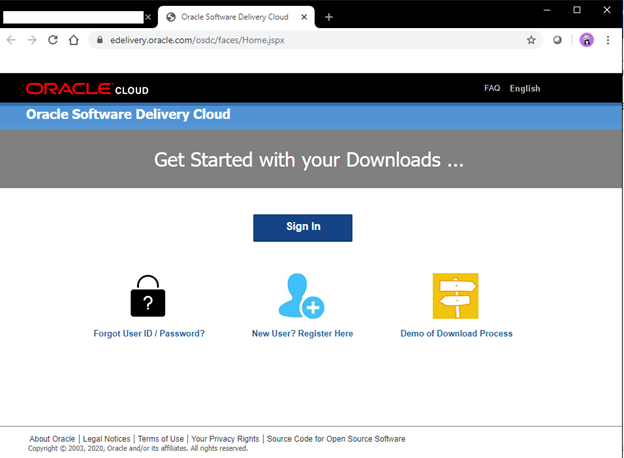
-
Search for Oracle Hospitality Cruise Shipboard Property Management System and download the SPMS Client Installer. Choose the version of the release you wish to download.
Figure 1-2 Oracle Software Delivery Cloud Download Page
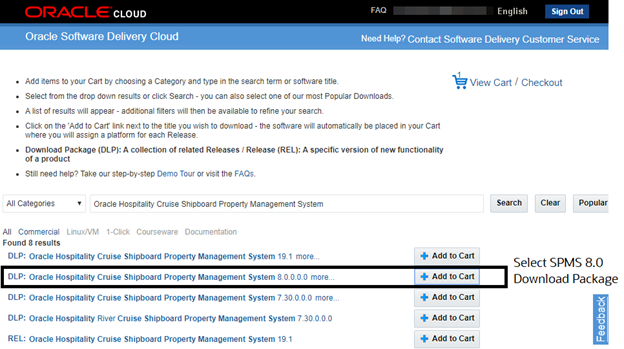
-
Locate the downloaded SPMS Client Installer file in your download folder.
SPMS Package File
The SPMS Package file contains the programs, libraries, web services, and scripts deployed by SPMS. You can download the SPMS Package from the My Oracle Support (MOS) webpage using the instructions below.
-
Login to the My Oracle Support.
-
On successful login, you will be directed to the page below.
Figure 1-3 My Oracle Support Dashboard
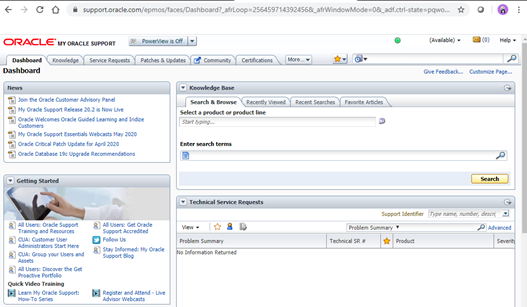
-
Go to the Patches and Updates tab. Search for Oracle Hospitality Cruise Shipboard Property Management System and select SPMS 20.1.
-
Choose the package version and download.
Figure 1-4 SPMS Patch List
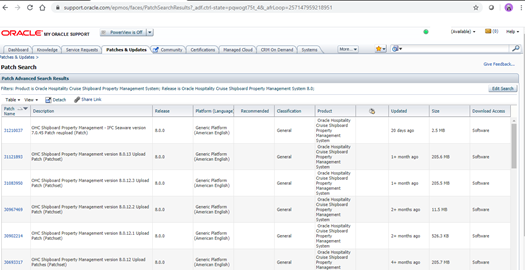
-
The screenshot below shows the downloaded SPMS Package folder.
Figure 1-5 Downloaded SPMS Package