9 Verifying SPMS Setup
After installing all necessary SPMS components, verify the SPMS set up to ensure every component is working as intended.
Verifying SPMS Secure Server
-
On one of the SPMS Application Client machines, navigate to its SPMS Public Document folder
C:\Users\Public\Documents\Oracle Hospitality Cruise. -
Backup and remove the OHCSecurity.par on the SPMS Application Client machine.
Important:
Do not remove the OHCSecurity.par file from the SPMS Secure Server.
-
Navigate to the SPMS Installed Folder
C:\Program Files (x86)\Oracle Hospitality Cruise. -
Locate the file SecureLogin.txt.
-
Set the IP address or machine name of the SPMS Secure Server as the content of the SecureLogin.txt.
-
Attempt to login to the OHC Launch Panel from the same SPMS Application Client machine. If the SPMS Secure Server is working as intended, you will see a new local OHCSecurity.par file on the same SPMS Application Client machine and also the login to the OHC Launch Panel will be successful.
Verifying SPMS WebServices
-
From the SPMS Web Server, navigate to
C:\inetpub\wwwroot\OHCWebServicesfolder. -
Check the web.config file to ensure that the SecureLogin point to the correct SPMS Secure Server.
<appSettings> <add key="Server" value = "<DB_TNS_NAME>" /> <add key = "SecureLogin" value = "<SECURE_SERVER_NAME>" /> </appSettings> -
Test an SPMS login command by using POST method with JSON structure.
Figure 9-1 POST Method with JSON Structure
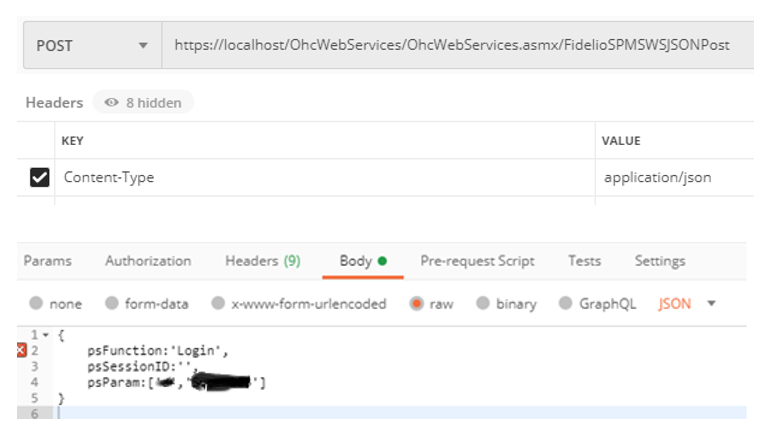
-
If you are able to log in successfully, this means SPMS web services is hosted correctly and able to connect to SPMS Database.