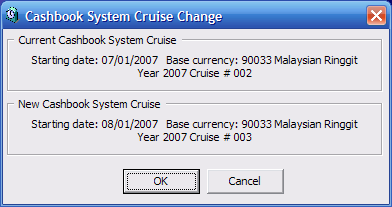5 Balancing Cashbook
This section describes the Cashbook auto-balance / brought forward process when changes is made to the Cashbook System Cruise Change. To auto-balance the Cashbook or bring forward the balances properly, the Parameter “Cashbook Current Cruise” must have a valid (SCR_ID). This is set up in Administration module, System Setup, Parameter . See Section 1 — Parameters.