4 Recording Cashbook Transactions
The Cashbook transactions window is comprise of three (3) section. The upper left side list the transactions from all Cashbooks. The right panel consists of information tabs for the individual transactions and current balance, and the bottom section are the function buttons and selection filters.
Recording Cashbook Transactions
-
At the bottom section of the Cashbook window, select a Cashbook from the drop-down list.
Figure 4-1 Recording Cashbook Transactions
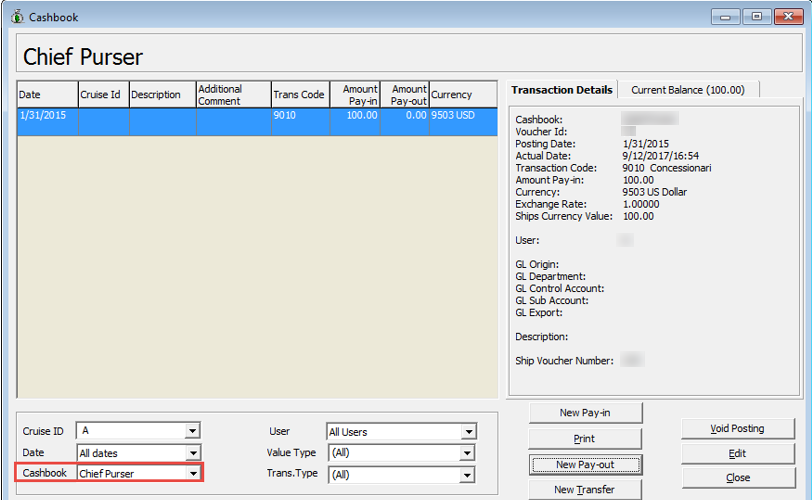
-
Choose a Transaction type to post, either a New Pay-in or New Pay-out.
Figure 4-2 New Pay-in Update Cashbook
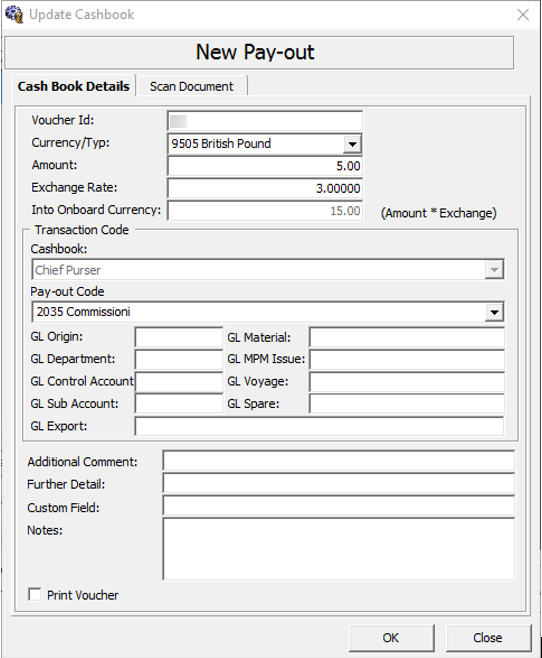
-
At the New Pay-in or New Pay-out entry form, select the currency code from the Currency/Typ drop-down list.
-
Enter the amount incurred and the Exchange Rate if the selected currency type is not the ship base currency. once the Exchange Rate is defined, the exchanged value is updated automatically in the Into Onboard Currency.
-
Select the Pay-In Code from the drop-down list corresponding to the transaction. The General Ledger (GL) fields auto-populate according to the configuration of the Transaction Code.
-
At the GL Exportfield, enter the GL Export name.
-
Enter any additional info in the Additional Comment, Further Details, and Custom Field. These field labels are customizable in Administration, Label Setup.
-
Enter the additional remark in the Note field. This note will display at the Transaction Details Description field.
-
Check the Printer Voucher check box to print the voucher receipt.
-
Go to the Scan Document tab and select one of the available options, and then click OK to add the transactions into the current cruise.
Note:
All transactions entered are in current system date.
Removing, Voiding or Editing a Transaction
You can delete a transaction by first selecting it, and then click Void Posting. To edit a Transaction, click theEdit button after selecting the particular transaction
If you are voiding a posting, the system prompts a Void Postingreason. Select the reason from the list, and then click OKto void the transaction
Searching / Viewing Cashbook Transactions
- Selecting the line items displays the Transaction Detailstab.
- Click the Current Balance tab to view the updated value of all currencies on hand. The Minimum Balance refers to the setting in Cashbook Setup, and calculation formulas are:
- Current Balance for the cruise = (Total Pay-In * Exchange Rate) - (Total Pay-Out *Exchange Rate)
- Balance Difference = Current Balance - Minimum Balance
- Running Balance = Total Pay-In — Total Pay-Out for the selected cruise.
- Click Print to print the voucher. Do ensure you have uploaded the report REP_ID = “Voucher 2” before you print.