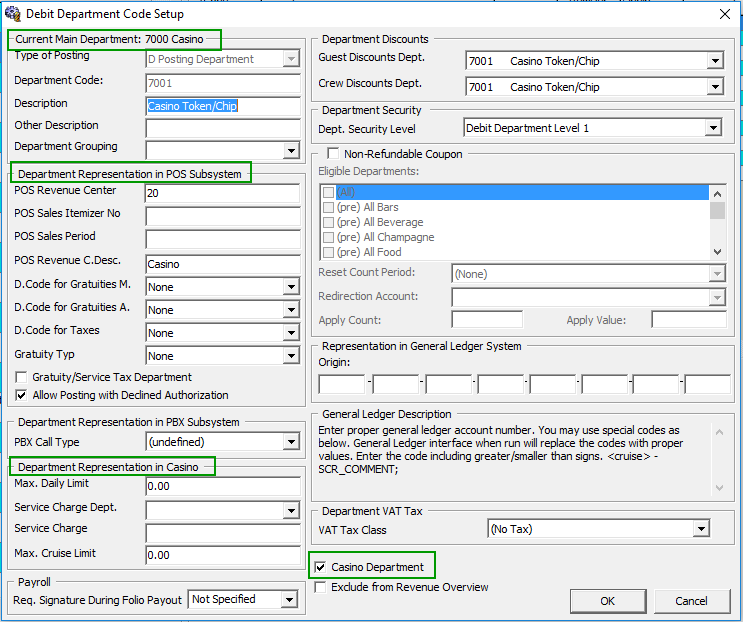2 System Configuration
This section describes the department code setup within the Administration module.
Receipt Setup
The system is able to produce a payment receipt and this would require a report template to be set up. A Standard Casino receipt template is available in Administration module, System Setup, Report setup, _Receipts group and Casino Report. Please contact Oracle Customer Support if you would like to configure a customized receipt format.