1 Gangway Security Device
The Gangway Security is an add-on application to Oracle Hospitality Cruise Shipboard Property Management System (SPMS) that simplifies the ship’s access to management, handling of passenger and crew embarkation and movements through the Gangway using a Windows 10 Mobile/Tablet.
Using the Device
Once the device is setup and connected to the OHCruiseWebService, you can login by swiping your crew board card, or manually enter the login credentials at the login page.
Logging into the Device
-
At the device login page, tap on Please use your Card to login
-
Place the cursor at the search bar and swipe the board through the card reader, or tap Login Manually to enter the login ID and password.
-
Tap Login to continue.
Device Settings
The Settings page enables you to configure the Gangway Location assignment, and setting the Auto Sync Time and WebService Hostname. You can access the page from the top right corner of the page and it consists of two tabs: General and Sync. This function is disabled to crew or users without the Administrator access.
-
Gangway Location: Allow changing of Gangway Location. The registered mode is always shown at the top panel of the Menu page.
-
Auto Sync Time: Define the minute(s) for the next sync to occur.
-
Web Service Host Name: Allow you to set the Webservice Hostname
Figure 1-1 Gangway Settings
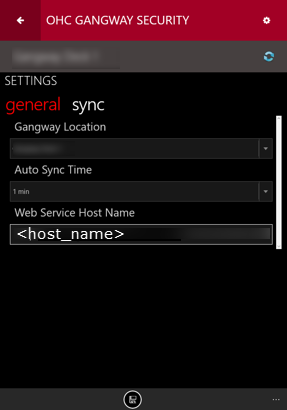
Synchronization
The Sync function obtains the latest database from the Mobile Server through a preset synchronization process and the device operating mode must be Online. The Sync tab contains the following options:
-
Full Sync: Performs Full Synchronization on the device. The process deletes the existing database from the device and downloads the newest database, including all photos from the server. The function is launched manually and the button is disabled when the device is downloading the photos from the server.
-
Full Data: Only perform database Synchronization on the device. The process deletes the existing database from the device and re-download the newest database. The function is launch manually.
-
Reset Data: Performs Data Cleaning on the device. This function deletes all data rows and download the newest.
Note:
The system prompts a message when the you run the Full Sync or Reset Data. Use this function only for troubleshooting purposes. Do not use this for real-time emergency. Proceed with caution.When a Full Sync or Data Sync completes successfully, the login screen appears.