1 System Configuration
The Housekeeping module has two (2) handling modes, Generic (Non-Ferry Operation) and a Ferry Operation. The setup varies between modes and is control by the Parameter group, Ferry, Enable Ferry Operation. The following Configuration is a generic setup.
Housekeeping Section Setup
The cabins of the ship would have been set-up during the initial configuration. See Stateroom Setup in Administration User Guide, for more information on how to set-up a cabin. In view of the ship’s capacity, a Housekeeping Section is use to identify the cabin and public location.
Figure 1-1 Housekeeping Section Setup
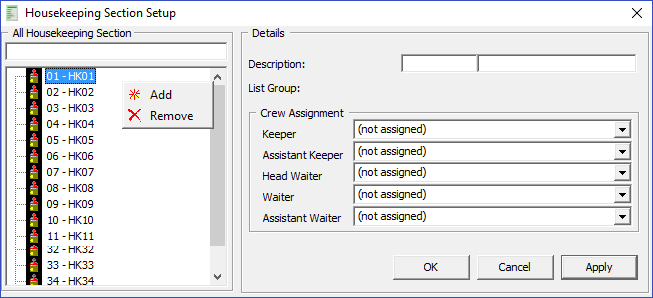
-
Login to the Administration Module, select Administration, Stateroom Setup, Stateroom.
-
In the Cabin Setup window, click the Edit button besides Sections.
-
In the Housekeeping Section Setup window, right-click the blank space, then select Add New.
-
Enter a Code and Description in the fields provided.
-
Select the Keeper, Assistant Keeper, Head Waiter, Waiter, and Assistant Waiter from the drop-down list.
-
Click Apply to save the Housekeeping Section.
Figure 1-2 Assigning Housekeeping Section to Cabin
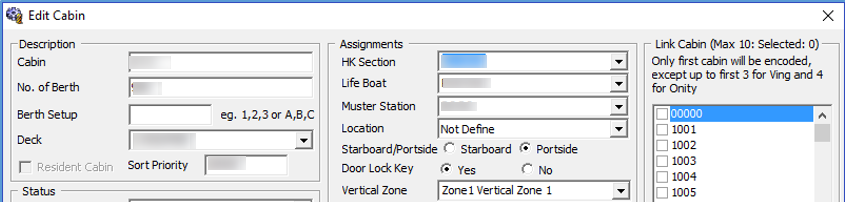
-
Select a cabin from the Cabin Setup form and then click Edit.
-
In the Assignments section, select the HK Section from the drop-down list, and then click OK to save.
-
To delete the housekeeping section, right-click and select Remove.
Public Location Setup
The Public Location is set-up to ease the Housekeeping and Maintenance staff in identifying the location of the task assigned.
Figure 1-3 Public Locations Setup
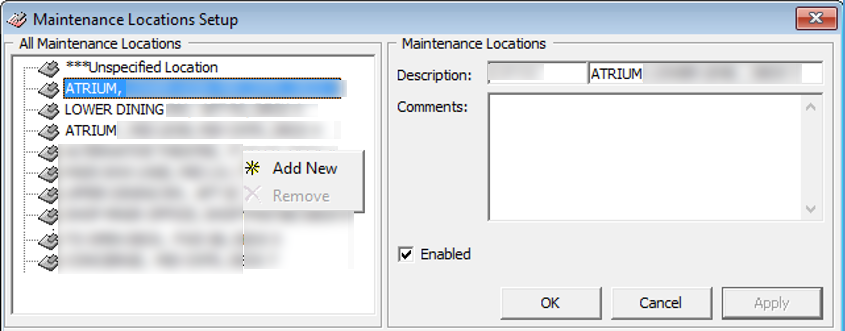
-
From the Administration Setup menu, select Maintenance Setup, then Locations.
-
Right-click and select Add New.
-
Enter a short code, description and additional comment(s).
-
The newly added public location is enable by default. To disable the item, de-select the check box under Enabled.
-
Click Apply to save the Public Location.
-
To remove, right-click the code and select Remove.