4 Forgot Password
The Forgot Password is a password reset feature. This feature is only available in Launch Panel Login screen.
Setting Up Password Reset
-
Login to Administration module.
-
Select Database Parameter, Promo group and define the SMTP settings in the following parameters:
-
SMTP Server IP Address
-
SMTP Server IP Port
-
Sender Name
-
Sender Email Address
-
SMTP Require SSL. Depends on organization requirement
-
SMTP Server Require Login Authentication. If parameter enabled, define the following:
-
SMTP User Name
-
SMTP User Password
-
-
-
In the Launch Panel, select User Security. Define the Email address for the login user. See Figure 3-4.
Password Reset Feature
-
At the Launch Panel application window, click the Options button.
Figure 4-1 Launch Panel Forgot Password
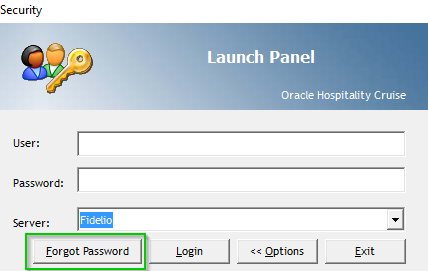
-
Click the Forgot Password button. You are require to enter the user login ID and email address that matches the email defined in user login account.
Figure 4-2 Forgot Password Account Credential
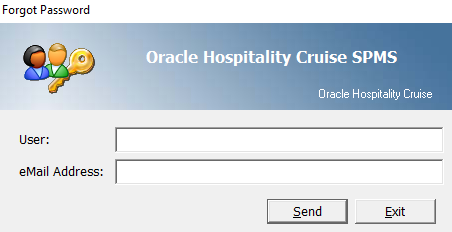
-
Click the Send button. The system will prompt an “Invalid Email Address” message if the email address does not match. If the email matches, you will receive a temporary password and a notification message “An email with instruction how to reset your password has been sent EMAIL ADD” shall prompt.
-
The old password is no longer valid once a request for a password reset is triggered. Enter the temporary password at the Login window and click Login.
Figure 4-3 Sample Password Reset Notification Template
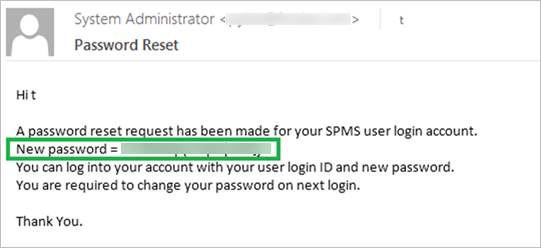
-
The system prompts for password to be changed. Click OK and proceed to change the password.