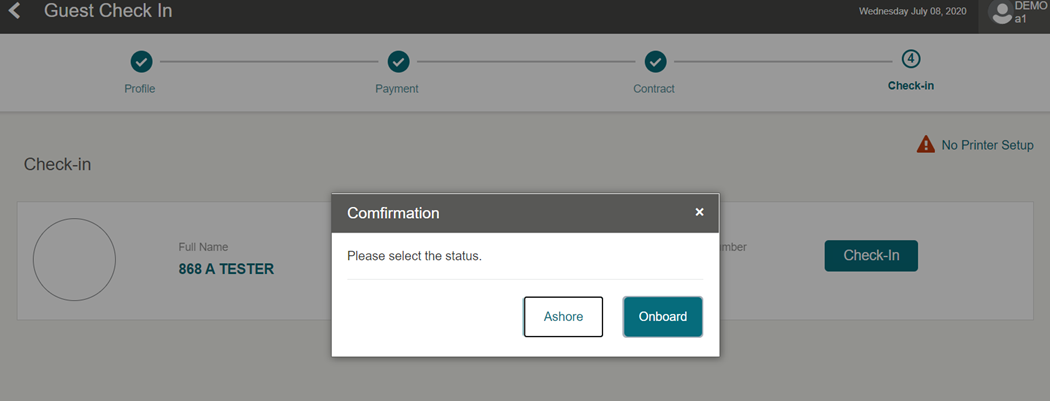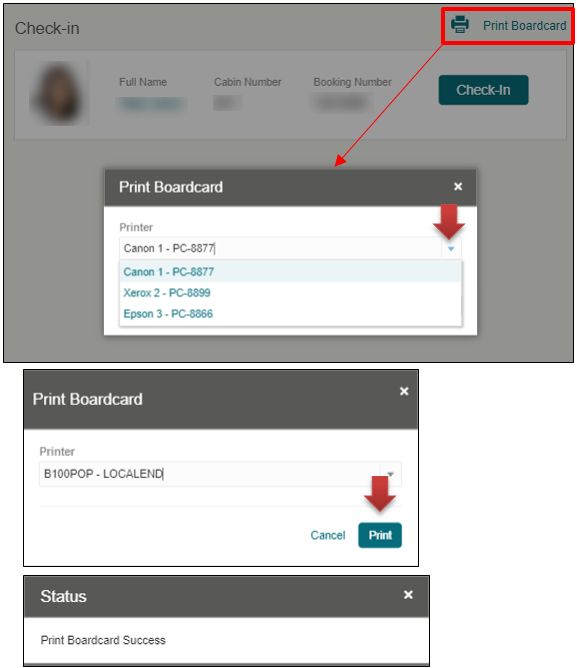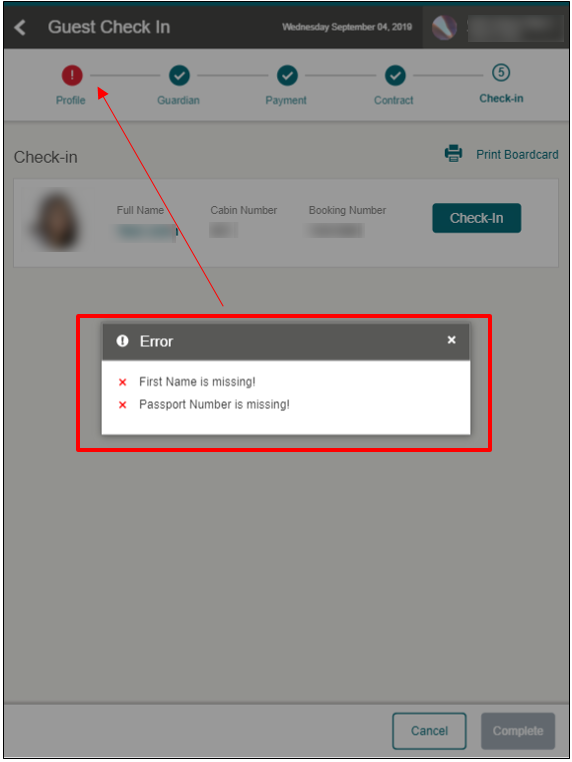8 Check-In
The Check-In page is the last step of the check-in process if there are no traveling companions linked to this guest. This page displays the details of the guest you are checking in, and an option to print or renew a board card before completing the check-in.
After successfully check in the guest and if the parameter is set to manually allow selection of the person’s onboard or shore status, a confirmation box shall prompt for you to choose the guest as Onboard or Ashore.
Figure 8-1 Check In Confirmation Page