2 Guest Account Search
Figure 2-1 Guest Account Search Page
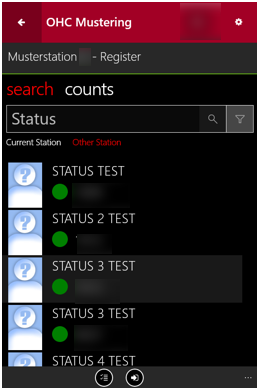
Table 2-1 Mobile Mustering Account Status
| Indicators | Status Shown |
|---|---|
|
Green icon |
Passenger that can be registered |
|
Green icon with left arrow |
Registered on current Muster Station |
|
Blue Icon with left arrow |
Registered at another Muster Station |
|
Orange icon with left arrow |
Not expected on current Muster Station |
|
[RBS] |
Other Muster Station Details |
|
Toggle icon |
To select or deselect all of passenger available for registration. |
|
Grey icon with left arrow |
To register the selected guest |