3 WPF Security
The WPF Security login window is able to display the type of Gate and Traffic direction according to the ships operational needs. This is determined by Parameters “Exit Application Without Prompt Password” and “Gangway Location Functionality”.
-
Begin the WPF Security application and at the Gate Settings dialog box, select the type of Gate, Traffic Direction, and Gate Location.
Figure 3-1 WPF Security Gate Settings
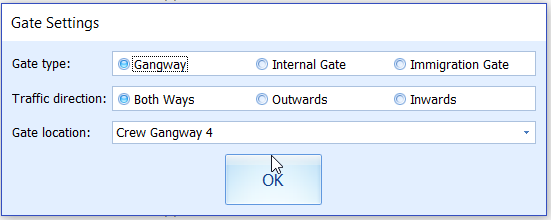
Table 3-1 Gate Settings Type
Gate Type/Direction Description Gangway
The Gangway gate is use by passengers and crew when boarding/alighting the ship. The system maintains a running count of passengers and crew that are currently onboard and at shore side.
Internal Gate
The Internal Gate is use by Department Head/Training Manager to monitor the crew training attendance and movements in restricted area or shore duty. The in/out entries through the gate are updated except the shipboard status.
Immigration Gate
The Immigration Gate is use to facilitate immigration process by swiping the passenger’s board card in and out for Immigration inspections. The Immigration checks information will be updated except the shipboard status.
Both Way
Used for passengers and crew going ashore and onboard.
Outwards
Used for passengers and crew going ashore only.
Inward
Used for passengers and crew coming onboard only.
-
Click OK to access the main menu.
-
At the Login prompt, enter the user name and password or click Exit to access the Main menu.
-
The selected gate, traffic direction and location are shown below the toolbar of the main window. Clicking the Close Program will prompt a Security Logon dialog box. You are required to enter your login credential before you can close the program. You can disable the dialog box by setting the Parameter “Exit Application Without Prompt Password”=1.
Figure 3-2 WPF Security Toolbar
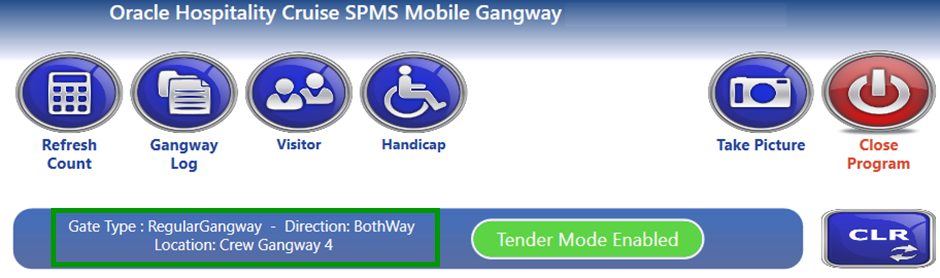
Navigating through WPF Security Main Functions
As the program predominantly record passengers’ movement through the gangway, the functionality in this program are scaled down to minimize the queue from building up. The functions in this module are a Refresh Count, Gangway Log, Visitor and Accessibility Handling, Immigration Gate handling, and others.
Figure 3-3 WPF Security Main Functions
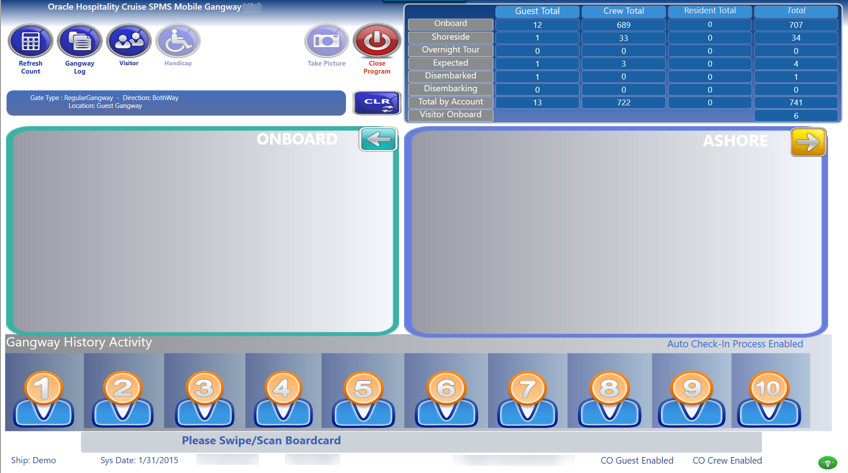
Table 3-2 Field Description of WPF Security Main Functions
| Function | Description |
|---|---|
|
Refresh Count |
Recalculates and updates the total counts of the Account Statistics Board. |
|
Gangway Log |
Starts the Gangway Log window, which allows the Security Officer to view or search the gangway activities when necessary. |
|
Visitor |
Starts the Visitor window and enables the Security Officer to enter the visitor’s information, produce a visitor card, and track the visitor onboard/ashore status. |
|
Accessibility |
Allows the Security Officer to assign an accessibility status for passenger with disabilities that comes onboard. |
|
Take Picture |
Allows the Security Officer to take the picture and store the picture of a selected account in the system. |
|
Close Program |
Closes the WPF Security program. |
|
Account Status Board |
|
|
Onboard |
Total Passenger/Crew/Resident currently on-board the ship. |
|
Shoreside |
Total Passenger/Crew/Resident currently at shore side. |
|
Overnight Tour |
Total Passenger/Crew/Resident currently at the shore side for overnight tour, which include Crew accompanying passenger for overnight tour. |
|
Expected |
Total Passenger/Crew/Resident expected to check in today. |
|
Disembarked |
Total Passenger/Crew/Resident disembarked today. |
|
Disembarking |
Total Passenger/Crew/Resident expected to disembark today. |
|
Visitor Onboard |
Total Visitor is currently onboard the ship. |
|
Information Board |
|
|
Onboard / Ashore |
The Onboard or Ashore Information board shows the account information by name, sex, nationality, photo, last event log, and other information when someone goes onboard from shoreside. Double clicking the board will show the account, allowing the Security Officer to search and change account status from onboard to ashore. |
|
Gangway History Activity |
|
|
Gangway History Activity |
Displays the last 10 movement activities with account name and photo. |
|
Status Bar |
|
|
Ship |
Current Ship’s name. |
|
Sys Date |
Current Ship’s SPMS system date. |
|
PC |
PC name of current gangway workstation. |
|
DSN |
SPMS Database name. |
|
Reader |
Card reader device currently connected to the gangway workstation. |
|
CO Guest Enabled |
Denotes Parameter, “Gangway”, “AutoCheckOutPax” is enabled, allowing user to check-out a passenger account by swiping the board card. |
|
CO Crew Enabled |
Denotes Parameter, “Gangway”, “AutoCheckOutCrw” is enabled, allowing user to check-out a crew account by swiping the board card. |
|
Light bulb image |
Database connectivity status. Green denotes online and Red denotes offline. |