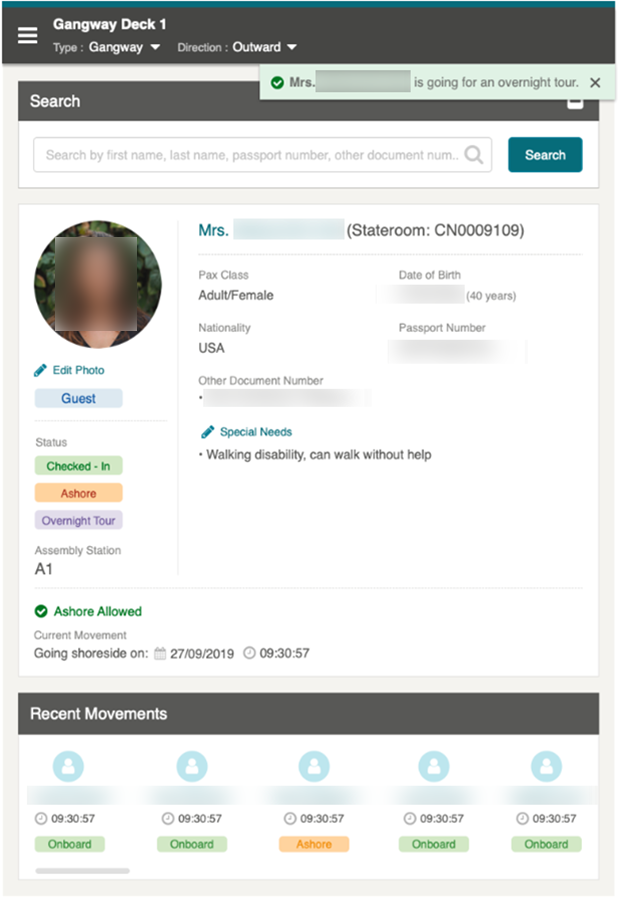5 Validation Message
Once the profile is selected or the barcode is scanned, the system validates the passenger’s profile and displays with a fail or success message depending on the type of validation. See below for the different type of validation messages.
List of Movement Validation Messages
Wrong direction (occurs when a single direction is being used)
This alert message displays when the guest, resident, visitor or crew pass through the gate in the opposite direction set by Security officer.
Figure 5-1 Example of Wrong Direction message
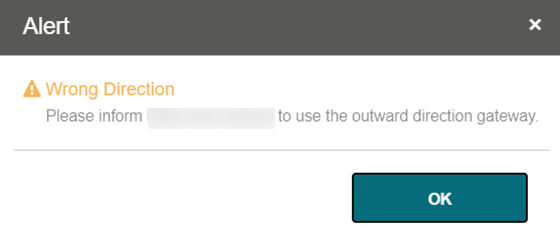
-
Inward
This error message displays when the security officer selects the direction as Inward and selects the onboard guest record to go ashore.
The default message is “Please inform <Profile’s name> to use the inward direction gateway”. The message for this can be changed from OHC Administration module Administration, System Setup menu, under Labels Setup and GNG007.
-
Outward
This error message displays when the security officer selects the direction as Outward and selects the ashore guest record to go onboard.
The default message is “Please inform <Profile’s name> to use the outward direction gateway”. The message for this can be changed from OHC Administration module Administration, System Setup menu, under Labels Setup and GNG008.
Coming Onboard Validation
Figure 5-2 Sample Onboard Denied Message

The following parameters can be configured in the OHC Administration module, System Setup menu, Database Parameters.
-
Check Visitor Card: 0- No checking performed; 1- Check on the validity of visitor card
-
Use Ashore Denied Message: 0- Do not use denied message in Ashore/Onboard Denied function; 1- Use
-
Deny Boarding
This error message displays when deny boarding shows as YES and the deny boarding reason is entered via the OHC Management module, Cashier Handling, Guests tab, selected guest profile or and the OHC Crew module, Crew Members, selected crew profile.
The default error message is “<Salutation><Full Name> is not allowed due to <deny reason>”. You can define your error message from OHC Administration module, Administration menu, then System Setup menu, then Labels Setup, ODCT01.
-
Visitor Card is expired
This error message displays when the visitor estimates that the disembark date is earlier than the Cruise System Date and the parameter ‘Check Visitor Card’ is 1.
The default error message is “The visitor card is expired.” You can define your error message from OHC Administration module, Administration menu, then System Setup menu, then Labels Setup, GNG039.
-
Visitor Card validity is in future date
This error message displays when the validity of the visitor’s card is after the embarkation date, and the parameter ‘Check Visitor Card’ is set to 1.
The default error message is “The Visitor card is only valid from <Profile’s Embark Estimated Date>”. You can define your error message from OHC Administration module, Administration menu, thenSystem Setup menu, then Labels Setup, GNG040.
-
Visitor allowed at the Terminal only
This error message displays when the visitor is only allowed at the terminal and the value configured is from OHC Management module,Visitor handling, Early Boarding Visitor.
The default error message is “<Name> is allowed at the terminal only.” You can define your error message from OHC Administration module, Administration menu, then System Setup menu, then Labels Setup, GNG041.
-
Invalid Reservation
This error message displays when the searched profile’s reservation status is either cancel, no show or checked out.
The error message content is “Invalid reservation. <Salutation><full name> status is <reservation status>”.
-
User Definable Security Alert Setup (SAG)
This message display is based on the configuration in OHC Administration module, Administration menu, Security Alert Setup.
Going Ashore Validations
Figure 5-3 Sample Ashore Denied Message
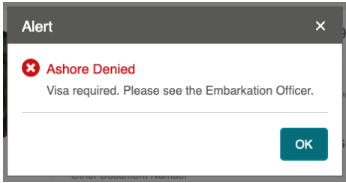
Parameters can be configured in OHC Administration module, System Setup menu,Database Parameters.
-
Use Ashore Denied Message: 0- Do not use denied message in Ashore/Onboard Denied function; 1- Use
-
Enable Visa Check: 0- Turn Check off; 1- Turn Check On.
-
SLD Manual Override: 0- No overriding; 1- Prompt to override Shore list denied (SLD) message
-
Adult Min Age: Numeric. Adult minimum age
-
Enable Minor Disembarkation Authorization: 0 – No Authorization is require for Minor; 1-Authorization of guardian company is require
-
Exclude Port from Minor Disauthorization: Specify the ports of call that a minor is authorized to debark unescorted, For example ‘PortA’,’PortB’
-
Shore Leave Denied
This error message displays when the guest is listed on the shore leave deny list and attempts to go ashore. The shore leave deny list is configured at OHC Management module, Cashier, Ashore Deny List or OHC Crew, Safety, Ashore Deny List.
To activate shore leave denied feature set parameter SLD Manual Override to 1.
The default message shows the Ashore Denied header only. You can define the message from OHC Administration, Administration, System Setup, Labels Setup, and use GNG036 for Crew and GNG037 for guest or resident.
-
Visa Check
This error message displays when a travel visa is required for the guest, crew, visitor or resident to leave the ship. To activate the visa check, set the parameter Enable Visa Check to 1.
The visa requirements can be set up in these three (3) modules:
-
OHC Administration, Security, Port/Visa Requirement
-
OHC Management, Security, Port/Visa Requirement
-
OHC Crew, Security, Port/Visa Requirement
The default error message is “Visa required. Please see the Embarkation Offer.” You can define your message from OHC Administration, Administration, System Setup, Labels Setup, VMSG01.
-
-
User Definable Security Alert Setup (SAG)
This message is displayed based in the OHC Administration, Administration, Security Alert Setup.
-
Minor validation
-
Assign Guardian to a minor
The Security Officer needs to verify if the assigned guardian is accompanying the minor when the minor goes ashore.
-
Minor with pre-assigned guardian
If the guardian profile is assigned to a minor profile, the system will display the guardian list when the Security Office processes this minor.
The default message is “Select a Guardian that will accompany <minor name> minor ashore”. You can define your message from OHC Administration, Administration, System Setup, Labels Setup, GNG116.
If the Security Officer is not able to find the guardian, the Security Officer will select No to disallow the minor from going ashore. The system displays “A guardian should be physically present with <Minor Name> Minor”.
The default message is “Select a Guardian that will accompany <minor name> minor ashore”. You can define your message from OHC Administration, Administration, System Setup, Labels Setup, GNG117.
Figure 5-4 Guardian Listing
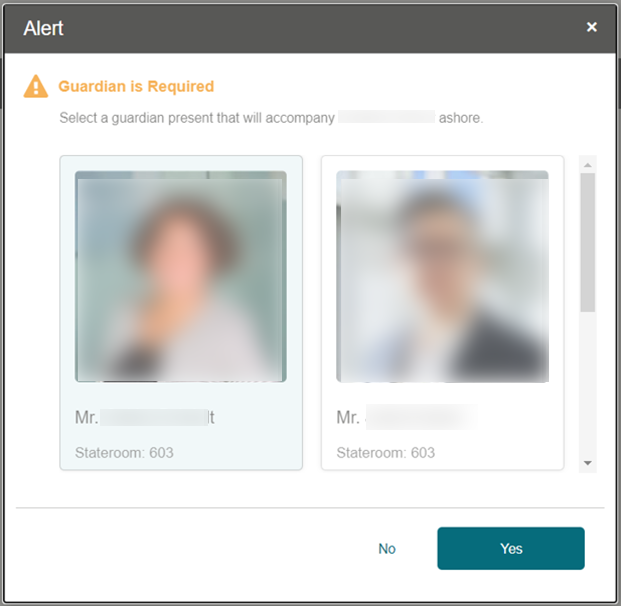
-
Minor without pre-assigned guardian
If the minor does not have a guardian assigned to the minor’s profile, the Security Officer will not allow this minor to go ashore.
The default message “No guardian assignment found. <minor name> is a minor and must be accompanied by an adult guardian”. You can define your message from OHC Administration, Administration, System Setup, Labels Setup, GNG072.
-
Overnight Tour Notification
If a guest, resident or crew has purchased an excursion tour that requires them to stay overnight on the shore, the system will bring up a notification indicating that the guest, resident or crew is going for an overnight tour.
The overnight tour notification is shown after the guest, resident or crew has successfully changed the onboard status to Ashore.
The default message “<guest name> is going for an overnight tour”. You can define your message from OHC Administration, Administration, System Setup, Labels Setup, GNG032.
Figure 5-5 Overnight Tour Notification