In a horizontal function the cell's value is calculated from other categories in the same sub-item, item or portfolio.
A horizontal function requires you to enter a single formula (JavaScript syntax expression) with which the data for the cell is to be calculated. If you select Horizontal function as your data source, additional fields are displayed in the Data Source dialog box.
The Data Source dialog box for a horizontal formula includes the following features:;
- Select categories: If a category value is required for the formula, the category name is included in the formula. Select the required category from the Select Categories list, and click the adjacent
 button. You can also enter the category name manually in the Formula area, with quotation marks. For example, if the required category is Budget, type "Budget".
button. You can also enter the category name manually in the Formula area, with quotation marks. For example, if the required category is Budget, type "Budget". - Formula: In the Formula area, enter the formula for the data source using a single JavaScript expression embedded with PPM syntax, which is described in Horizontal Function Syntax.
- Operators: Click the required operator button to include it in the formula. Operators can also be entered manually in the Formula area.
- Formula Description: In the Formula Description area, enter a brief description of the formula. The description entered here is seen in the Data Source step by the Configurator.
In the Functions Log Report and the Functions Integrity Report the description is seen by the system administrator and in the Cell Properties dialog box by the end-user.
- Test Button
 : Enables you to test the function you are defining for a category. For more information, refer to Testing a Function.
: Enables you to test the function you are defining for a category. For more information, refer to Testing a Function.Note: It is recommended that you test every function before saving it to the database.
- Permissions Button
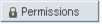 : Enables you to define the function's permissions to access system data. For more information, refer to Changing Function Permissions.
: Enables you to define the function's permissions to access system data. For more information, refer to Changing Function Permissions.