For every cell type there is a function Permissions button accessible from the data source definition dialog box (within the category wizard).
Function permissions can also be set in the Value and Indicator tabs of the Cell Properties dialog box, refer to Values and Indicators in Scorecard Module Overview, or in the Data Source dialog box, as described in this topic. Any user with Admin permission on the category can change the function's permissions. If you are not the currently selected user, you need to provide the password of the selected user.
To change function permissions:
- Click
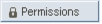 in the Data Source dialog box.
in the Data Source dialog box.The Function Permissions dialog box appears.
- Select a user from the User drop-down list. The function will be able to access the data for which the selected user has Data Read permission. You can select any user from the User list as long as you can provide a password for the selected user.
Note: If you have permission to Permit Functions to access all data (set in the Modules utility of the Setup Module) then you can select Function is permitted to access all data in the system. This option enables you to override function permissions. By default, this option is checked for authorized users.