The components of the Data Source dialog box affect advanced functions.
The Data Source dialog box when defining advanced functions includes the following elements:
- Data Source: Select Calculated from the drop-down list. For more information on possible data sources refer to Data Source Dialog Box.
- Calculation: Select the type of calculation for your function from the drop-down list. For more information on possible data sources refer to Defining a Calculated Data Source.
- Test Button
 : Enables you to test the function you are defining for a category. For more information, refer to Testing a Function.
: Enables you to test the function you are defining for a category. For more information, refer to Testing a Function. Note: It is recommended that you test every function before saving it to the database.
- Permissions Button
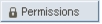 : Enables you to define the function's permissions to access system data. For more information, refer to Changing Function Permissions.
: Enables you to define the function's permissions to access system data. For more information, refer to Changing Function Permissions. - Editor Button
 : Access the Advanced Functions Editor dialog box which enables you to easily create and edit advanced functions. For more information, refer to Using the Advanced Functions Editor.
: Access the Advanced Functions Editor dialog box which enables you to easily create and edit advanced functions. For more information, refer to Using the Advanced Functions Editor. - Save Button
 : Enables you to save the advanced vertical function for use in the future by clicking the Save button and entering a descriptive name.
: Enables you to save the advanced vertical function for use in the future by clicking the Save button and entering a descriptive name. - Load Button
 : Enables you to load a saved advanced vertical function to reuse for another category or cell, or to use as a template for the creation of new functions.
: Enables you to load a saved advanced vertical function to reuse for another category or cell, or to use as a template for the creation of new functions. - Script: In this area, enter the body of the function. The function is comprised of JavaScript and of unique PPM syntax, as described in Advanced Function Syntax.
- Function Description: Enter a brief description of the function.